You just cleaned up your WordPress site. Maybe you deleted old pages or changed your site’s structure. But what happens to all those links pointing to your old content? That’s where 301 redirects step in. These tell browsers and search engines that a page has moved permanently. Using them is a must for your website’s health. It keeps your SEO strong, making sure you don’t lose any hard-earned rankings.
Think of it like changing your home address. You wouldn’t want your mail going to your old house forever, right? The post office needs to know where to send it. Your website works the same way. When you move content, you need to tell the internet its new spot. Ignoring this can break links, confuse visitors, and hurt your search engine standing. This often happens when deleting pages, switching domain names, or fixing broken links. Without proper redirects, you’re leaving a lot on the table.
Understanding 301 Redirects and Why They Matter:
Have you ever clicked a link and landed on a “Page Not Found” error? That’s a bad experience. A 301 redirect prevents this. It’s a simple, powerful tool that tells everyone the exact new location of your content.
What is a 301 Redirect?
A 301 redirect is a permanent move. It signals to search engines and web browsers that a page, post, or file has moved forever. The “301” is an HTTP status code. This code confirms the content won’t return to its old spot. It’s different from a 302 redirect, which means the move is only temporary. For good SEO, always use a 301 for permanent changes. Why? Because it tells search engines to pass almost all of the old page’s value to the new one.
The SEO Benefits of 301 Redirects
Using 301 redirects helps your website in big ways. They are a small effort for a huge SEO payoff. Forgetting them can cost you traffic and rankings.
Preserving Link Equity (Link Juice):
When a page gets links from other sites, it builds “link equity.” This is like a vote of confidence. A 301 redirect passes 90-99% of this ranking power to the new URL. This means your new page starts strong, not from scratch.
Preventing Duplicate Content Issues:
Sometimes, old and new pages might look too similar to search engines. Without a redirect, this could be seen as duplicate content. Search engines don’t like duplicate content. A 301 tells them your content just moved. It helps avoid any penalties.
Improving User Experience:
Nobody likes clicking a broken link. Imagine a user finding your old page on Google and getting a 404 error. They’ll likely leave. A 301 redirect guides them directly to the right page. This keeps visitors happy and engaged with your site.
Maintaining Traffic:
People might have bookmarked your old pages. Other websites might still link to them. A 301 ensures anyone trying to reach the old URL lands on your new content. You won’t lose visitors just because you changed a page’s address.
Common Scenarios Requiring 301 Redirects
Redirects aren’t just for big website overhauls. They’re useful in many everyday situations. Here are some times when you’ll definitely need them.
1. Migrating to a New Domain or Subdomain
Moving your whole website is a huge change. Maybe you got a new domain name, like changing from
old-site.comtonew-site.com. Or perhaps you moved your blog fromblog.yourdomain.comtowww.yourdomain.com/blog. Every single old URL needs to point to its new counterpart. Failing to redirect here means you lose all your old search engine rankings and traffic.
2. Deleting or Consolidating Content
Sometimes, content becomes outdated. Or you might have two similar articles that should be one stronger piece. Don’t just delete old pages. If they had any value, redirect them.
For example, you might have
yourdomain.com/blog/red-carsandyourdomain.com/blog/sports-cars. If you write a super article calledyourdomain.com/blog/best-cars-to-buy, you might delete the other two. Redirect them to the new, better article. Before deleting, find out which other pages or sites link to the old one.
3. Changing URL Structures
WordPress permalinks control how your URLs look. Changing these settings means all your page addresses change. For instance, you might switch from
yourdomain.com/?p=123toyourdomain.com/post-title. Or maybe you change categories in your URLs, from/blog/post-nameto/articles/post-name. Every single one of these changes requires a redirect. Without them, all your old links will break.
4. Fixing Broken Internal and External Links
Over time, links can break. You might find an old internal link pointing to a page you deleted. Or maybe an external site links to an old URL that no longer exists. Use 301 redirects to fix these issues. This keeps your site tidy and ensures no one hits a dead end. Regularly checking for broken links can help you catch these problems early.
5. Methods for Implementing 301 Redirects in WordPress
Ready to set up your redirects? There are a few ways to do it. The best method depends on your comfort with technical tasks.
Method 1: Using a WordPress Plugin (Recommended for Most Users)
For most WordPress users, a plugin is the easiest and safest way. You don’t need to touch any code. These tools offer simple interfaces for managing redirects.
Popular Plugin Options:
Yoast SEO Premium: This well-known SEO plugin has a redirect manager built into its premium version. It’s great if you already use Yoast for other SEO tasks.
Rank Math: Another powerful SEO plugin that includes redirect features. It makes managing different types of redirects straightforward.
Redirection: This free plugin is a favorite for many. It’s powerful, easy to use, and offers detailed logs of your redirects. You can even set up redirects in bulk.
Step-by-Step Guide (General Plugin Workflow):
Install and activate your chosen plugin (e.g., Redirection). Find it in the WordPress plugin directory.
Navigate to the plugin’s redirect settings. This is usually under “Tools” or directly in the plugin’s main menu.
Input the “Old URL” (the source URL that needs redirecting).
Enter the “New URL” (the target URL where you want visitors to go).
Select “301 Redirect” as the type. This ensures it’s a permanent move.
Save the redirect. The plugin will handle the rest.
Make it a habit to audit your redirects within the plugin. Ensure they still work as planned. Remove any that are no longer needed.
When you’re unsure where to start, 👉 watch our step-by-step video guide to set up 301 redirects like a pro and keep your traffic flowing smoothly.
Method 2: Using the .htaccess File (For Advanced Users)
The .htaccess file controls how your server handles requests. It’s very powerful, but also risky. Only use this method if you’re comfortable with code and know your way around server files.
Warning: Making a mistake in the
.htaccessfile can break your entire website. Always back up the file before you make any changes.
1. Accessing .htaccess:
Via FTP client: Use a program like FileZilla or Cyberduck. Connect to your server, then look for the
.htaccessfile in your public HTML folder.
Via cPanel File Manager: Log into your hosting cPanel. Find “File Manager” and navigate to your website’s root directory. The
.htaccessfile is often hidden. You may need to enable “Show Hidden Files.”
2. Syntax for 301 Redirects:
Open the .htaccess file with a plain text editor. Add your redirect rules.
Redirecting a single page:
Redirect 301 /old-page.html http://www.yourdomain.com/new-page.htmlThis sends visitors from/old-page.htmltohttp://www.yourdomain.com/new-page.html.
Redirecting an entire directory:
RedirectMatch 301 ^/old-directory/(.*)$ http://www.yourdomain.com/new-directory/$1This rule redirects everything from/old-directory/to/new-directory/. The(.*)$and$1capture and pass along the rest of the URL.
After you edit and save the .htaccess file, test the redirect right away. Use an online redirect checker to confirm it works correctly.
Method 3: Using WordPress Functions (For Developers)
For those who build custom themes or plugins, you can use WordPress functions for redirects. This method provides the most control but needs strong coding skills.
Using wp_redirect() and status_header(): These functions let you redirect users programmatically. You’d typically add this code to your theme’s functions.php file or a custom plugin.
Example Snippet (Conceptual):
function custom_redirect_function() { if (is_page('old-page-slug')) { // Checks if the user is on the 'old-page-slug' page wp_redirect( home_url('/new-page-slug/'), 301 ); // Redirects to the new page permanently exit; // Stops further execution } } add_action('template_redirect', 'custom_redirect_function'); // Hooks into the WordPress loading process
Caution: This method needs you to understand PHP and WordPress development deeply. Small errors can cause big problems on your site.
Testing and Managing Your 301 Redirects
Setting up redirects is only half the battle. You must check them and keep them organized. Poorly managed redirects can do more harm than good.
Verifying Your 301 Redirects
How do you know if your redirects are working? You need to test them. Don’t skip this important step.
Manual Browser Testing: Open an incognito window in your browser. Type in the old URL. If it takes you to the new page, that’s a good sign.
Online Redirect Checkers: Use tools like Redirect Detective or Redirect Checker. Just enter your old URL, and they’ll show you the full redirect path. Your browser’s developer tools (often F12) also show redirect chains in the “Network” tab.
Google Search Console: This tool shows you any crawl errors on your site. Keep an eye on the “Not Found (404)” errors. If you see old pages here, check if you have a redirect for them.
Common Redirect Mistakes to Avoid
Even seasoned webmasters make redirect mistakes. Knowing these pitfalls helps you steer clear of them.
Redirect Chains: This happens when Old URL A redirects to B, and B then redirects to C. Search engines don’t like long chains. They can slow down your site and dilute link equity. Always try to redirect directly from the old URL to the final new URL.
Redirect Loops: This is when A redirects to B, and B redirects back to A. This creates an endless loop. It completely breaks the page and can crash browsers. Fix these immediately.
Using 302 Redirects for Permanent Changes: A 302 is for temporary moves. If you use it for a permanent change, search engines might not pass link equity. Always use a 301 for good.
Redirecting to a Homepage Unnecessarily: If you delete a specific product page, don’t just send it to your homepage. If there’s no highly relevant new page, let it be a 404. Redirecting everything to the homepage dilutes the power of your links.
Establishing a Redirect Management Workflow
Keeping track of redirects can get messy. A good system helps you stay organized.
Keep a simple spreadsheet. List all your old URLs, their new destinations, and why you set up each redirect. This helps you quickly fix things if issues arise. Regularly review your redirects. Do this especially after big site updates or content changes. Are they still needed? Are they pointing to the right places?
Conclusion
301 redirects are more than just a technical fix. They are a critical tool for keeping your WordPress site healthy. They protect your SEO when you make changes. Whether you’re moving pages, changing your domain, or fixing broken links, 301s ensure a smooth transition. They keep search engines and users happy.
For most WordPress users, plugins offer the easiest path. Tools like Redirection or built-in features from Yoast SEO Premium make the process simple. More advanced users can edit the .htaccess file or use custom functions. Just remember to always test your redirects. Proactive management of your redirects will safeguard your website’s performance and user experience. Start using them wisely today!
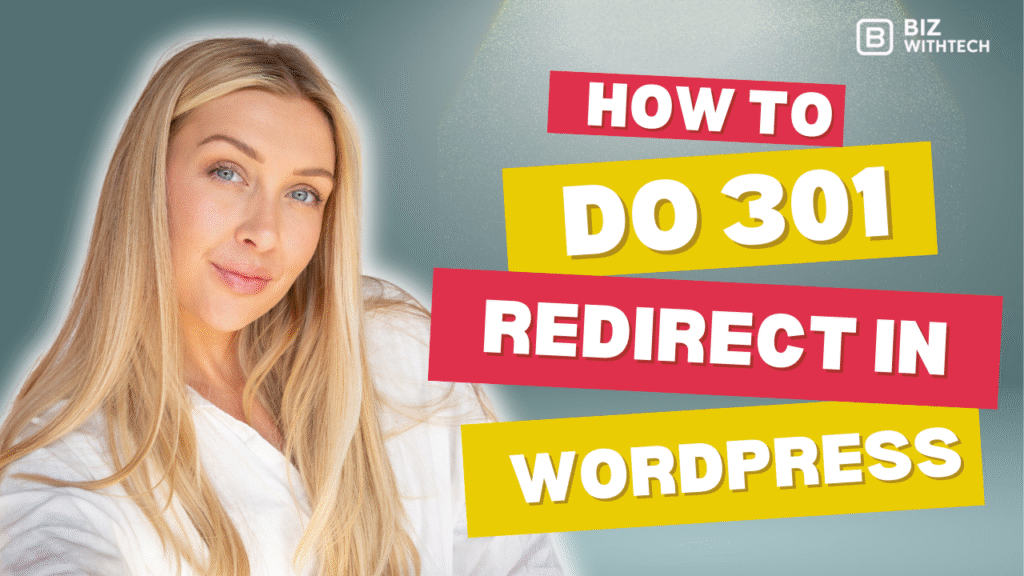
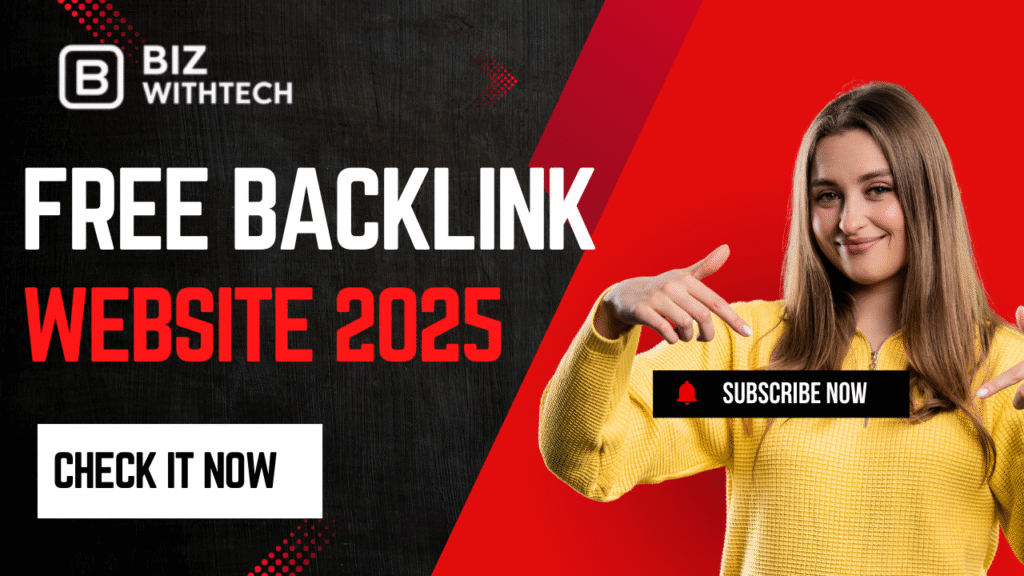

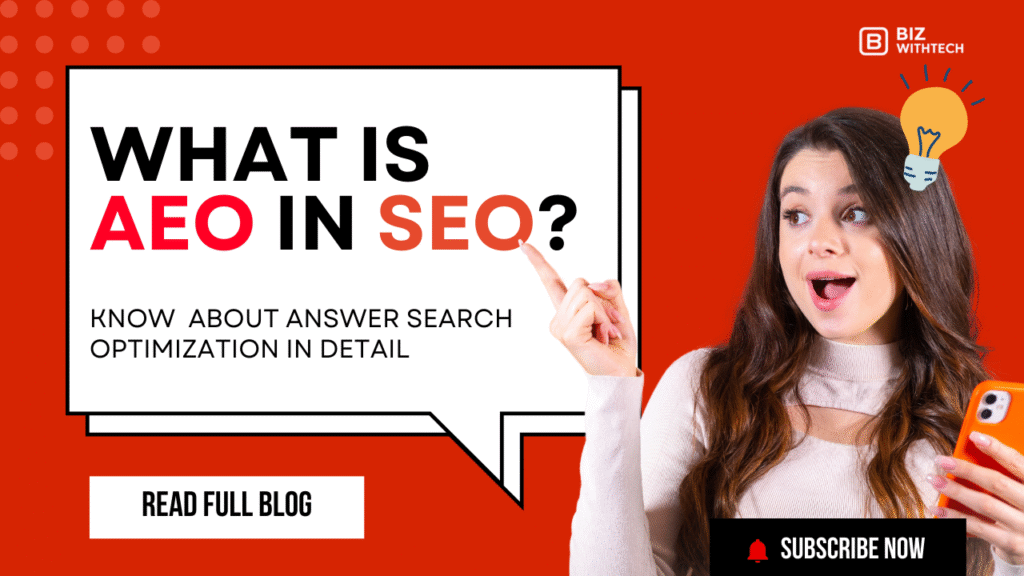
This is a topic which is near to my heart… Many thanks!
Exactly where are your contact details though? https://www.Getyourroomie.com/author/isaacmartinovi/ https://www.Getyourroomie.com/author/isaacmartinovi/
Thank you for your comment! You can reach us via email at shubhamtradersmtr@gmail.com , WhatsApp at 7409162516, or through our Contact Page. If you have any questions about 301 redirects in WordPress, feel free to get in touch!