Tally Prime is a powerful accounting software solution trusted by millions of businesses worldwide. Whether you’re a small startup or a growing enterprise, understanding how to download and install Tally Prime is the crucial first step to streamlining your financial management. This guide will walk you through the entire process, from locating the official download to completing the installation, ensuring you’re up and running smoothly.
In today’s competitive business world, efficient accounting isn’t just a good idea – it’s a must. Tally Prime simplifies tricky financial tasks, offering features like GST compliance, inventory management, and strong reports. By mastering its installation, you’re putting money into the future efficiency and accuracy of your business’s money matters. This sets you up for better control and insight into your company’s performance.
1. Preparing for Tally Prime Installation
Before you begin to download Tally Prime, it’s smart to check a few things. Taking these steps helps avoid problems later. You want your computer ready for its new software.
1. System Requirements
Your computer needs to meet certain specs for Tally Prime to work well. For operating systems, you’ll need Windows 7 or later. It runs best on Windows 10 or 11, either 64-bit or 32-bit. Aim for an Intel Core i3 processor or better, with at least 4GB of RAM. You’ll also need about 200MB of free hard disk space. Make sure .NET Framework 4.5.2 or a newer version is installed, too.
2. Internet Connectivity
A steady internet connection is key for two main reasons. First, you’ll need it to download the Tally Prime installer file. Second, if you buy a license, you’ll use the internet to activate the software. A fast connection makes the download quicker. Slow internet can sometimes cause incomplete downloads, which makes things harder.
3. Tally Prime License (If Applicable)
Tally Prime offers different ways to use it. You can try the free educational version, which has some limits. If you’re a business, you’ll need a commercial license. You can buy these directly from the Tally Solutions website or through their partners. Once bought, you’ll get a license serial number and an activation key. Keep these handy; you will need them for activation.
2. Downloading Tally Prime Software
Getting the Tally Prime software starts with finding the right place online. It’s really important to download it from an official source. This helps keep your computer safe from bad software.
Navigating to the Official Tally Website
To get Tally Prime, go straight to the official Tally Solutions website.
You can find it by typing “Tally Solutions” into your search engine. The main site is usually
www.tallysolutions.com. Look for a section or menu item labeled “Downloads” or “Products.” This is where they keep all their software installers.
Selecting the Correct Version
Once on the download page, you’ll often see options for the latest Tally Prime release. Most folks will want the newest one for the best features and fixes. Sometimes, you might see options for 64-bit or 32-bit versions. Check your computer’s system info to pick the right one. Most modern computers use 64-bit Windows.
Initiating the Download
When you’ve found the right version, click the “Download” button. Your browser will usually ask where you want to save the file. Pick a spot you’ll remember, like your “Downloads” folder or desktop. The installer file is typically around 200-300 MB. Keep an eye on your browser’s download progress bar.
3. Installing Tally Prime on Your System
You’ve got the file on your computer. Now comes the part where you put it to work. The installation process for Tally Prime is pretty straightforward. Just follow the steps on the screen.
Running the Installer File
First, find the
.exefile you just downloaded. It usually looks like “setup.exe” or “install_tallyprime.exe.” Double-click on this file to start the installation. Your computer might ask if you want to allow the program to make changes. Say “Yes” to continue. You usually need admin rights to install software.Installation Wizard Steps
A “Welcome” screen will pop up first. Then, you’ll see a screen asking for the “Installation Path.” This is where Tally Prime will live on your computer. The default path is usually fine for most users. If you have a reason to change it, click “Configure” or “Advanced.” After picking the path, confirm your choices.
Completing the Installation Process
The wizard will then begin to copy files and set up Tally Prime. This usually takes just a few minutes. You’ll see a progress bar move across the screen. Once it’s done, a final screen will appear, telling you the installation was successful. It might offer an option to “Launch Tally Prime” right away.
4. Initial Configuration and Activation
Installation is only half the battle. Now you need to get Tally Prime ready for real use. This involves launching it and, for commercial users, activating your license.
Launching Tally Prime
To open Tally Prime, look for its shortcut on your desktop. If it’s not there, check your Start Menu or search for “Tally Prime.” Just click the icon, and the software will start up. The first time you open it, it might take a moment longer to load.
License Activation
When Tally Prime first opens, you’ll see a screen with options like “Activate New License” or “Reactivate Existing License.” If you just bought a license, choose “Activate New License.” You’ll need to enter your serial number, activation key, and your Tally.NET User ID. Follow the on-screen prompts to finish this step. This links your software to your business.
Tally Prime Configuration Settings
After activation, Tally Prime will guide you through some basic setup. This includes creating your first company. You’ll enter details like your company name, address, and financial year start date. You can also link to an existing company data file if you’re upgrading. These initial settings help personalize the software for your specific business needs.
5. Troubleshooting Common Installation Issues
Sometimes things don’t go exactly as planned. Don’t worry, many installation problems have simple fixes. Knowing what to do can save you a lot of time.
Download Failures
Did your download stop midway? First, check your internet connection. A shaky Wi-Fi signal can cause issues. Try clearing your web browser’s cache or using a different browser. Sometimes, the download server can be busy. Waiting a bit and trying again often works. Make sure you have enough space on your hard drive before downloading.
Installation Errors
Error messages like “Insufficient disk space” mean you need to free up some room on your computer. “Access denied” often means you didn’t run the installer as an administrator. Right-click the installer file and choose “Run as administrator.” If you get an error saying the file is corrupted, delete it and download a fresh copy.
Problems Launching Tally Prime
If Tally Prime won’t open after installing, a few things could be wrong. Your antivirus software might be blocking it. Check your antivirus settings to allow Tally Prime. Revisit the system requirements; maybe your computer just isn’t powerful enough. As a last resort, try uninstalling Tally Prime. Then, run the installer again, making sure to follow all steps carefully.
Conclusion: Getting Started with Tally Prime
You’ve made it through the download and install of Tally Prime. This guide walked you through each important step, from making sure your computer was ready to activating your license. You now have a powerful tool at your fingertips for managing your business’s money. This whole process might seem a lot, but it’s worth it for the benefits Tally Prime offers.
Key Takeaways
Remember to always download Tally Prime from the official Tally Solutions website. Double-check your computer’s system requirements before you start. Follow the installation steps on the wizard carefully. And make sure your license is activated for full access. These simple rules help ensure a smooth setup.



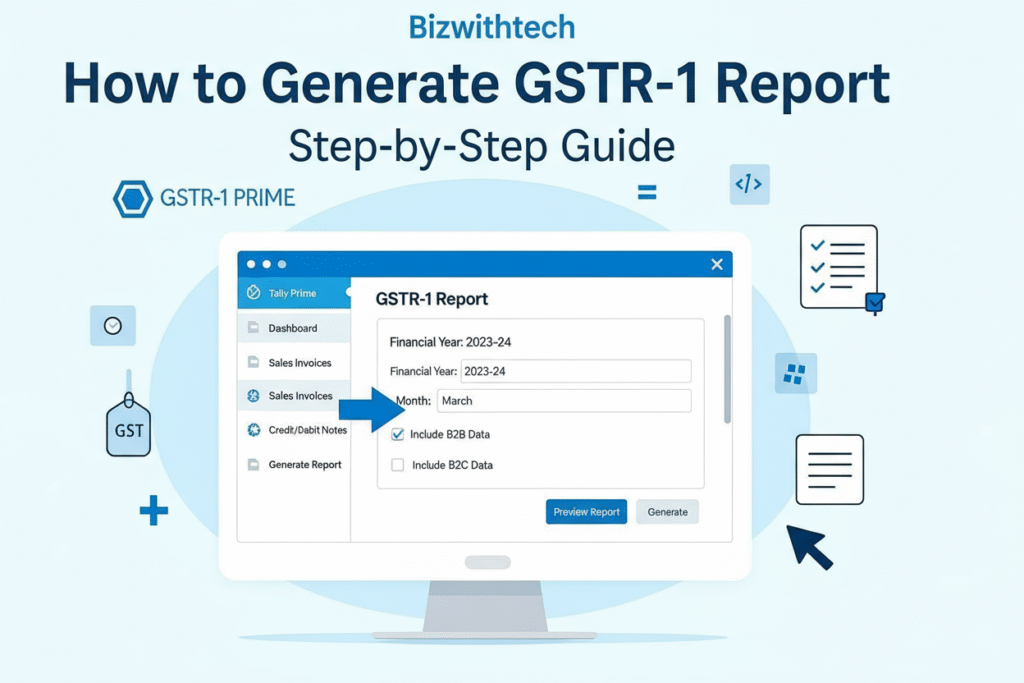
I think this is one of the most vital info for me. And i’m glad reading your article. But wanna remark on few general things, The website style is wonderful, the articles is really excellent : D. Good job, cheers
thank you