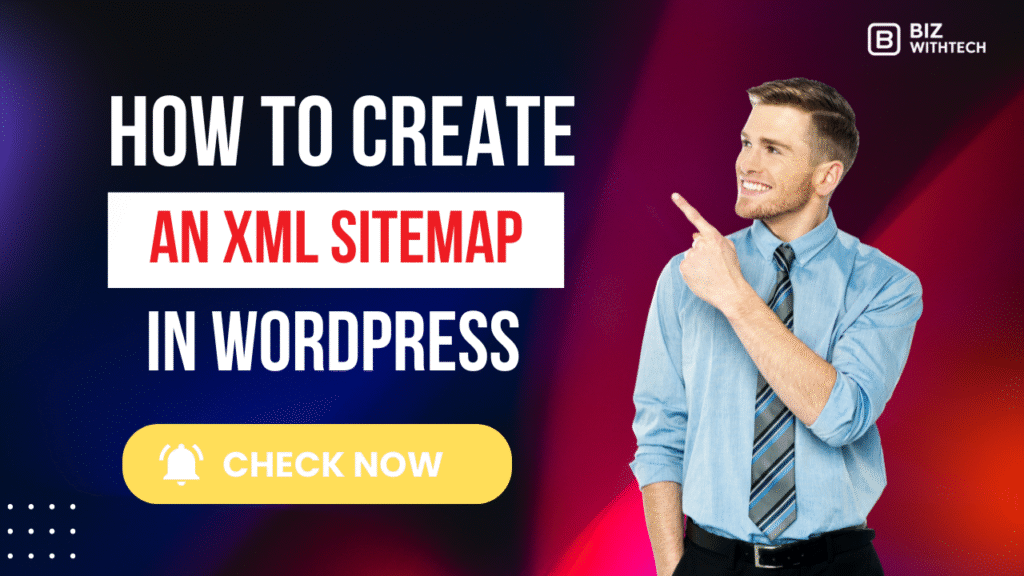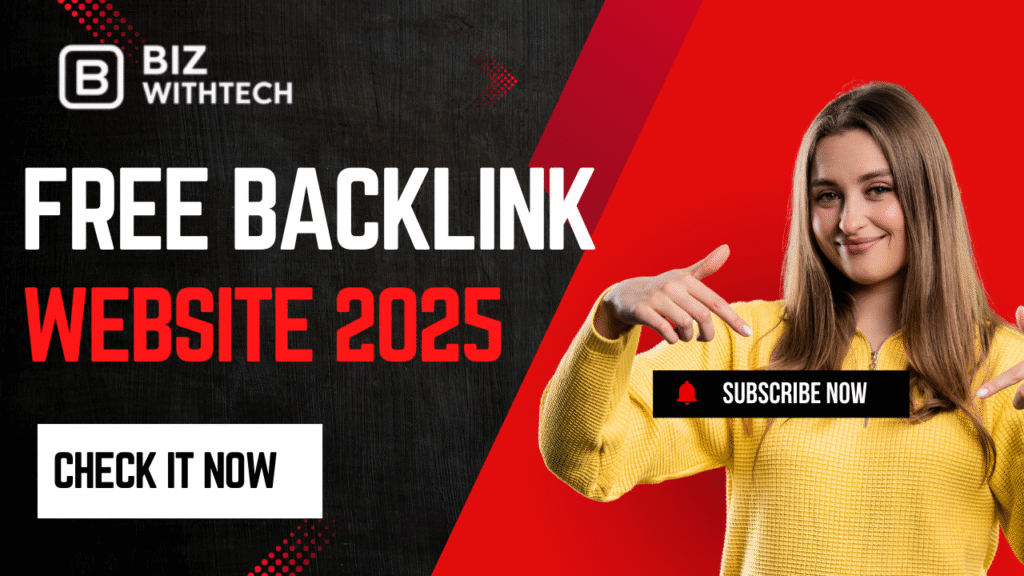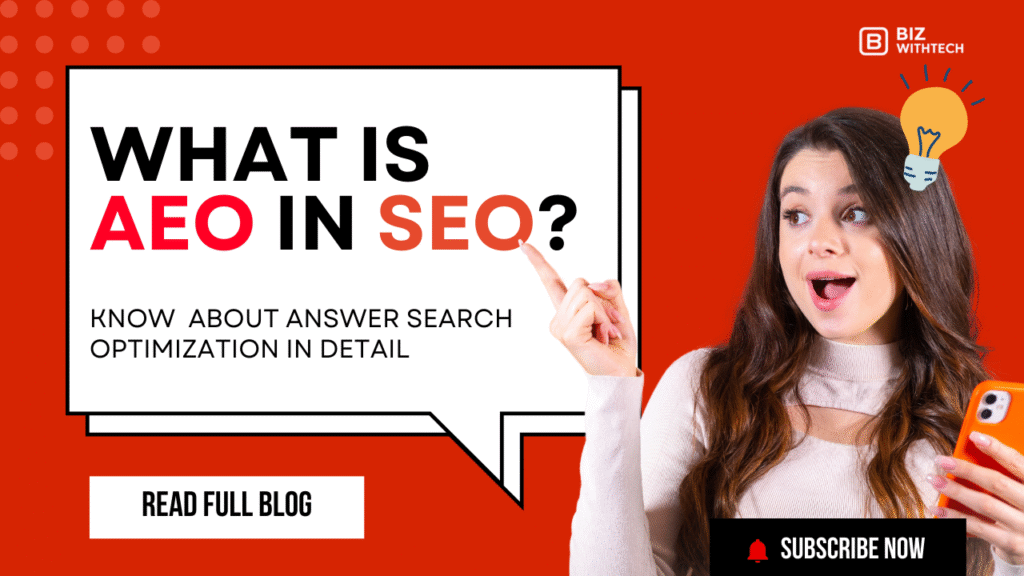Have you ever wondered how search engines find every corner of your website? An XML sitemap is like a detailed map for your site. It tells search engine robots, like Googlebot, where all your important pages are. This simple file helps search engines understand your site’s structure and makes sure your content gets noticed. Without one, finding your awesome articles or products can be like searching for a needle in a haystack.
WordPress websites benefit greatly from a clear path for search engines. While some WordPress themes or plugins offer basic sitemap features, a dedicated approach usually works best. A well-built sitemap boosts your organic traffic. It helps search engines crawl and index your site more efficiently. This means more people find your content when they search online.
Understanding the Importance of XML Sitemaps for WordPress SEO
XML sitemaps are vital for your site’s success online. They directly impact how visible your content is. Knowing why you need one will help you make the best choices for your site.
What is an XML Sitemap and Why Do Search Engines Need It?
An XML sitemap is a file listing all the important pages on your website. Think of it as a table of contents for crawlers. Search engines need sitemaps to explore your site more effectively. They use this list to discover new content and changes. It makes sure no vital pages are missed during their crawls.
The Direct Impact of Sitemaps on WordPress Website Discoverability
Sitemaps help search engines find every piece of your WordPress site. This includes new blog posts or updated product pages. Without a sitemap, crawlers might struggle to locate deep links. It ensures all your content gets considered for indexing. This means your website has a better chance to appear in search results.
Key SEO Benefits of a Well-Formatted WordPress XML Sitemap
A good WordPress XML sitemap brings many SEO perks. It boosts how efficiently search engines crawl your site. This also improves your indexation rates. Your sitemap can even tell search engines which pages matter most. This helps them prioritize content for better rankings.
Common Methods for Generating an XML Sitemap in WordPress
You have a few ways to create an XML sitemap for your WordPress site. Some methods are easier than others. We’ll look at the best options for different skill levels.
1. Using a Dedicated WordPress SEO Plugin (Recommended)
SEO plugins are the best choice for most WordPress users. Tools like Yoast SEO, Rank Math, or All in One SEO Pack do the work for you. These plugins automatically create and update your sitemap. They handle complex details, so you don’t have to worry.
Actionable Tip: To use an SEO plugin, go to its settings page. Look for a section about XML sitemaps. Make sure this feature is turned on. You can usually find a direct link to view your sitemap there.
2. Leveraging WordPress’s Built-in Sitemap (for newer versions)
WordPress 5.5 and newer versions include a basic XML sitemap. It’s a simple, default option. You can usually find it at yourwebsite.com/wp-sitemap.xml. While it works, it’s pretty limited. It doesn’t offer the detailed control of a dedicated SEO plugin.
3. Manual Creation (Not Recommended for Most Users)
Some people can create an XML sitemap by hand. This involves writing the code yourself. It’s only for advanced users with very small sites. Manual sitemaps are hard to update and maintain. Most people should avoid this method.
Step-by-Step Guide: Creating an XML Sitemap with a Plugin
Using an SEO plugin is the easiest and most powerful way. Let’s walk through the steps together. You’ll have your sitemap ready quickly.
1. Choosing and Installing a Reputable SEO Plugin
First, pick a good SEO plugin. Yoast SEO and Rank Math are popular choices. Go to your WordPress dashboard. Click “Plugins,” then “Add New.” Search for your chosen plugin. Click “Install Now,” then “Activate.”
Actionable Tip: Always check a plugin’s reviews and when it was last updated. A well-maintained plugin means fewer problems for your site.
2 Configuring the Sitemap Settings within the Plugin
After installing, go to your plugin’s settings. Look for the “Sitemap” or “General” tab. Here, you can tell the plugin what to include. Make sure to add your “posts,” “pages,” and any custom post types. You might want to exclude categories or tags if they don’t have unique content.
Actionable Tip: It’s important to include all your main content, like blog posts and important pages. These are what you want search engines to find most.
3 Locating and Understanding Your WordPress XML Sitemap URL
Your plugin will generate a sitemap URL. This often looks like yourwebsite.com/sitemap_index.xml. This is your main sitemap file. It usually links to other sitemaps for different content types. For example, you might see separate sitemaps for posts and pages. Knowing this URL is key for the next step.
Optimizing Your XML Sitemap for Maximum SEO Impact:
Creating your sitemap is just the start. You need to optimize it for the best SEO results. A smart sitemap works harder for you.
1 Including and Excluding Specific Content Types
Decide what truly matters for your sitemap. Include your key blog posts and product pages. These are what you want people to find. Exclude pages like “thank you” pages or private content. Don’t add duplicate content either. This keeps your sitemap clean and focused.
Actionable Tip: For pages you exclude, consider adding a
noindextag. This tells search engines not to show them in results. It gives you even more control.
2. The Role of lastmod, changefreq, and priority (and when to use them)
XML sitemaps can have special attributes. lastmod shows when a page was last changed. This is the most helpful one. changefreq suggests how often a page changes, and priority tells crawlers what’s most important. Search engines often ignore changefreq and priority. Focus mainly on making sure lastmod is accurate.
3 Handling Media Files and Image Sitemaps
Images are a big part of many WordPress sites. You can often include images in your main sitemap. Or, you can make a separate image sitemap. This helps images show up better in image search results. Google even has recommendations for this. It makes your pictures more discoverable.
Expert Reference: Google recommends including image details in your sitemaps. This boosts their visibility in image search.
Submitting Your XML Sitemap to Search Engines:
After you create and optimize your sitemap, you need to tell search engines about it. This is a crucial step for getting your site noticed.
1. Submitting to Google Search Console
Google Search Console is where you send your sitemap to Google. First, verify your website in Search Console. Then, go to the “Sitemaps” section. Enter your sitemap’s URL and click “Submit.” Check the coverage reports afterward. They’ll show you how Google is handling your pages.
Actionable Tip: Make sure your website is verified in Google Search Console before you try to submit a sitemap. This is a necessary first step.
2. Submitting to Bing Webmaster Tools
Don’t forget Bing! It’s also important to submit your sitemap to Bing Webmaster Tools. The process is much like Google’s. Log in, find the sitemaps section, and add your URL. Bing’s interface is user-friendly and helps ensure your site gets discovered there too.
3 Understanding Sitemap Reports in Search Console
Search Console gives you valuable feedback on your sitemap. Look at the reports to see indexed URLs. You might also find errors or warnings. For instance, a “404 Not Found” error means a page listed in your sitemap is missing. Fixing these errors helps Google index your site better. One time, a client fixed a sitemap error reported in Search Console. Their site saw a quick jump in indexed pages.
Maintaining and Troubleshooting Your WordPress XML Sitemap:
Your sitemap isn’t a “set it and forget it” item. It needs ongoing care. Keep it accurate and resolve any issues that pop up.
1. Ensuring Your Sitemap is Always Up-to-Date
SEO plugins usually update your sitemap automatically. But it’s wise to check it now and then. Sometimes, outdated permalink settings or plugin conflicts can mess things up. An old sitemap won’t help new content get indexed.
2. Common Sitemap Errors and How to Fix Them
You might see errors like “404 Not Found” or “Server Error” in Search Console. A 404 often means the page URL in your sitemap is broken. Check your permalink settings in WordPress. If the sitemap itself isn’t loading, it could be a plugin conflict. Try disabling other plugins temporarily to find the problem.
Actionable Tip: If your sitemap isn’t accessible, first check your WordPress permalink settings. Make sure they are correct and saved.
3. When and How to Re-submit Your Sitemap
You usually don’t need to resubmit your sitemap often. Your SEO plugin handles updates automatically. But, after a big site redesign or a lot of content changes, resubmitting can be helpful. It tells search engines to take another fresh look at your site.
Conclusion
Creating and submitting an XML sitemap for your WordPress site is a simple but powerful step. It helps search engines find your content. You can do this easily with a good SEO plugin. Then, submit it to Google and Bing. This ensures your site gets seen.
A dynamic, accurate XML sitemap is a key tool for WordPress SEO. It maximizes your site’s potential in search results. Implement these steps to boost your website’s visibility. This will drive more organic traffic straight to your pages.