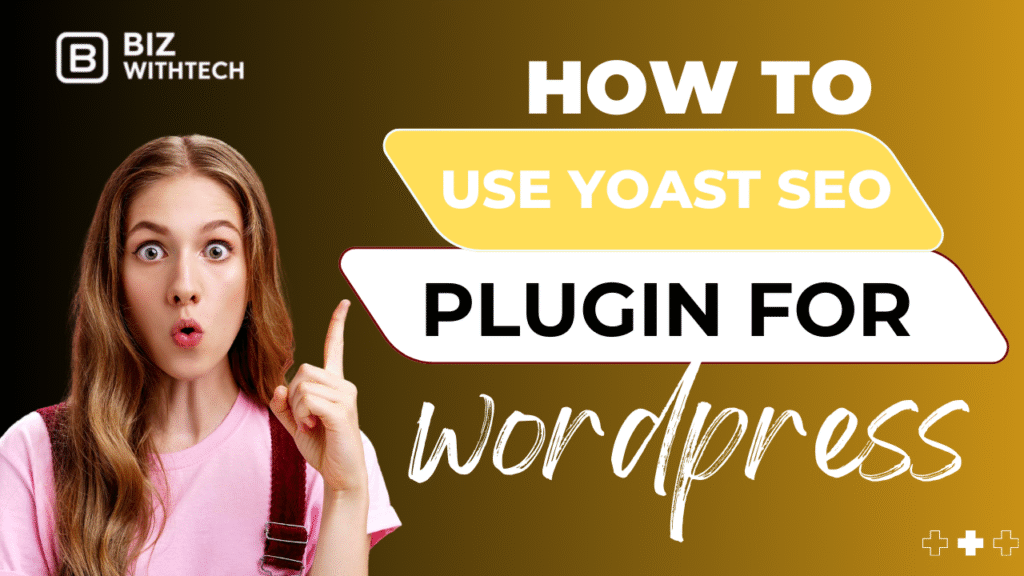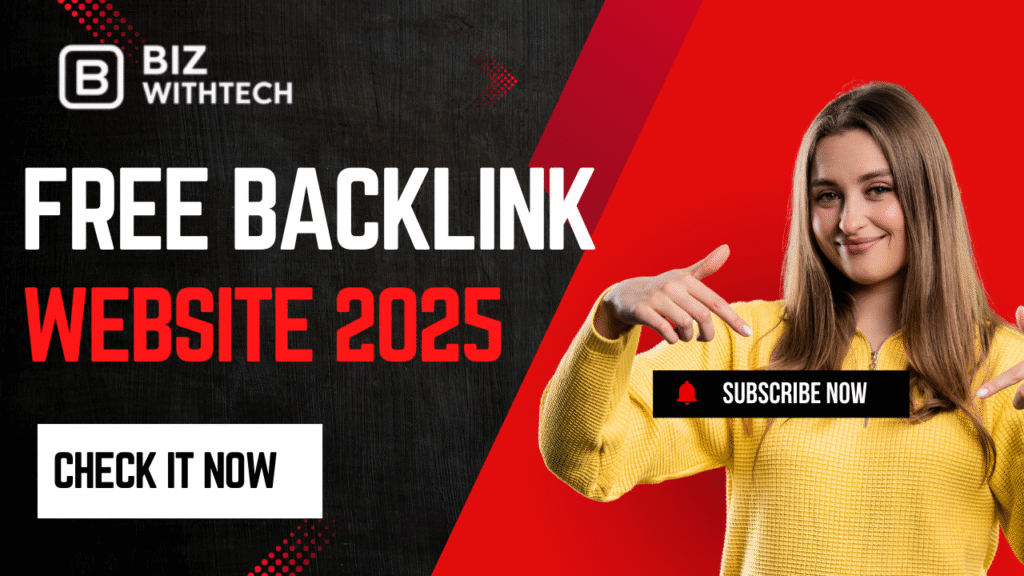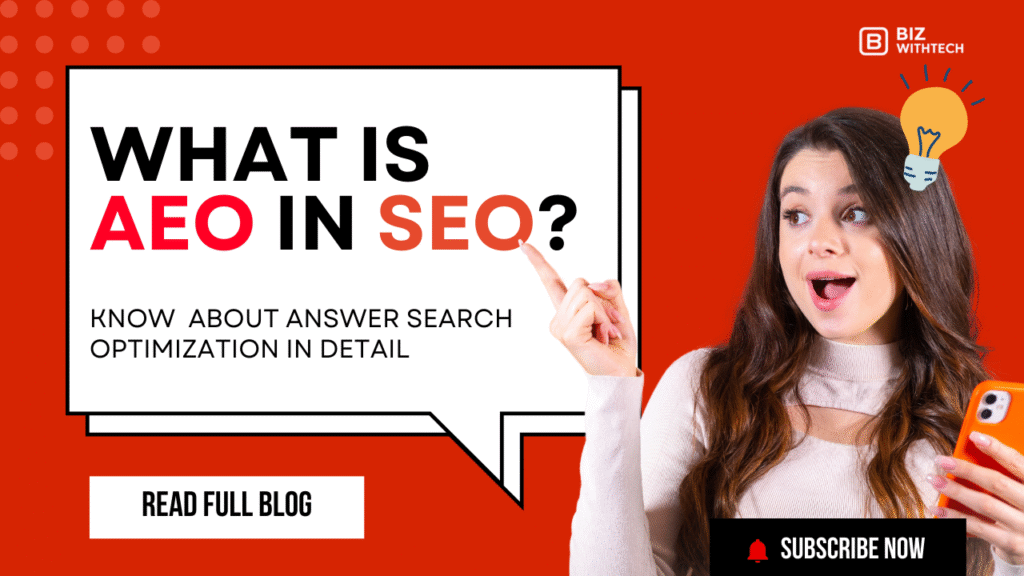Getting your WordPress website to the top of search results feels like a mystery sometimes, doesn’t it? Many website owners struggle to get noticed by Google, finding it tough to stand out in a crowded online world. This is where a powerful tool like Yoast SEO steps in. It makes the complex world of search engine optimization much simpler for everyone.
On-page SEO is super important for telling search engines what your content is about. Yoast SEO takes those tricky tasks and turns them into easy steps. Whether you’re a new blogger or an experienced marketer, Yoast helps you improve your site without needing to be an SEO expert. It’s one of the most popular and trusted plugins in the WordPress community, helping millions of sites get more clicks.
This guide will walk you through everything you need to know. We’ll cover setting up Yoast SEO, optimizing your content, and boosting your site’s technical health. By the end, you’ll know how to use Yoast SEO effectively to make your website more visible and bring in more organic traffic.
1. Getting Started with Yoast SEO: Installation and Initial Setup
Installing the Yoast SEO Plugin
Getting Yoast SEO onto your WordPress site is a straightforward job. First, log into your WordPress admin area. Head over to ‘Plugins’ and click ‘Add New.’ Then, type “Yoast SEO” into the search bar. You’ll see the Yoast SEO plugin pop up in the results; click ‘Install Now.’ Once the installation is finished, make sure to click ‘Activate’ to get it working on your site. There are both free and premium versions available, so pick the one that fits your needs best.
The Yoast SEO Configuration Wizard
After activating Yoast SEO, a setup wizard often guides you through the first key steps. If it doesn’t appear, you can find it under ‘SEO’ in your WordPress menu, then ‘General,’ and finally the ‘First-time SEO configuration’ tab. This wizard asks about your site type, like if it’s a blog or an online store. You’ll also tell it if your site represents an organization or a person. Don’t forget to add your social media profiles here. It also lets you control what search engines should see on your site.
👉 Want to learn step by step? Watch our video for a complete walkthrough.
Understanding the Yoast SEO Dashboard and Menus
Once Yoast SEO is active, you’ll spot a new ‘SEO’ item in your WordPress admin sidebar. Clicking this opens the main Yoast dashboard. Here, you’ll find sections like ‘General,’ ‘Features,’ and ‘Integrations.’ The ‘General’ area often shows site problems or important notifications. Under ‘Features,’ you can turn various Yoast SEO tools on or off. The ‘Integrations’ section helps connect Yoast with other services. Getting to know these menus helps you control all of Yoast’s powerful features.
2. Optimizing Your Content with Yoast SEO’s On-Page Analysis
The Yoast SEO Metabox: A Deep Dive
When you’re writing a new post or page, scroll down below the editor. You’ll see the Yoast SEO metabox. This box is your personal SEO assistant for that specific piece of content. It shows you how well your content is optimized for your chosen keywords. The metabox gives you real-time feedback, helping you make changes as you write. It’s a vital tool for making sure each page has its best chance to rank.
Keyword Optimization: Focus Keyphrases and Synonyms
The heart of on-page SEO is your focus keyphrase. This is the main term you want your content to rank for. Yoast SEO lets you enter your chosen focus keyphrase into the metabox. It then analyzes how often and how well you’ve used this keyphrase in your title, headings, and body text. You can also add related keyphrases, or synonyms, to broaden your content’s reach. Yoast provides suggestions to help you sprinkle these keywords naturally throughout your writing. This ensures your content is relevant for a wider set of searches.
Readability Analysis: Making Your Content Scannable
Beyond keywords, Yoast SEO also checks how easy your content is to read. It looks at several factors, such as sentence length and paragraph length. Are you using enough transition words to guide your readers? Is there too much passive voice, which can make sentences clunky? Yoast highlights these issues with green, orange, or red lights. Improving readability keeps visitors on your page longer, which Google loves. Aim for green lights to make your writing clear and engaging.
SEO Title and Meta Description Optimization
Your SEO title and meta description are like your ad in search results. Yoast SEO provides fields in the metabox to craft these important elements. The SEO title should be catchy and include your main keyword, often at the start. It should also be within a certain character limit, usually around 60 characters. The meta description is a short summary of your page, about 150-160 characters long. Write it to convince people to click on your link. Yoast even shows you a preview of how your listing will look in Google.
3. Enhancing Your Site’s Technical SEO with Yoast SEO
XML Sitemaps: Guiding Search Engines
An XML sitemap is like a map for search engines, showing them all the important pages on your website. Yoast SEO automatically creates and keeps this sitemap updated for you. This means new content gets noticed faster by Google. You can find your sitemap by going to ‘SEO,’ then ‘General,’ and clicking on the ‘Features’ tab. Make sure the XML sitemaps feature is enabled. You can submit this sitemap link to Google Search Console to help Google crawl your site efficiently.
Breadcrumbs: Improving Navigation and SEO
Breadcrumbs are those small navigation links you sometimes see at the top of a page, like “Home > Blog > Your Post Title.” They help users understand where they are on your site. Yoast SEO makes it simple to enable breadcrumbs, which improves user experience. Better navigation can also help search engines understand your site structure. You can set up breadcrumbs under ‘SEO,’ then ‘Search Appearance,’ and finally the ‘Breadcrumbs’ tab. Many WordPress themes support this feature, making it easy to display them.
3 Schema Markup: Helping Search Engines Understand Your Content
Schema markup is a special code that helps search engines better understand what your content is about. For example, it tells Google if a page is a recipe, a review, or an article. Yoast SEO automatically adds the correct Schema markup for most of your content types. This can lead to richer search results, like star ratings or product prices showing right in Google. You don’t have to do much; Yoast handles the heavy lifting, giving your site a boost.
4. Advanced Yoast SEO Features for Deeper Optimization
Social Media Optimization (Open Graph and Twitter Cards)
When someone shares your content on social media, you want it to look good. Yoast SEO helps you control exactly how your pages appear on platforms like Facebook and Twitter. In the Yoast metabox for each post, you can set a specific image, title, and description for social shares. These are called Open Graph data for Facebook and Twitter Cards for Twitter. This means your content will have an engaging preview, encouraging more clicks and shares from your audience.
Canonical URLs: Avoiding Duplicate Content Issues
Sometimes, the same content might appear at different web addresses on your site. This can confuse search engines and hurt your rankings. Yoast SEO helps prevent these duplicate content problems by letting you set canonical URLs. A canonical URL tells search engines which version of a page is the “master” copy. Yoast automatically sets the correct canonical URL for most pages. If you have a specific situation, you can manually adjust this in the advanced settings of the Yoast metabox. This simple setting keeps your SEO clean and clear.
Redirects (Yoast SEO Premium Feature)
Broken links and changing page addresses can frustrate users and harm your SEO. The redirect manager, a powerful tool in Yoast SEO Premium, fixes this. If you delete a page or change its URL, the redirect manager ensures visitors and search engines are sent to the correct new page. This avoids those annoying “404 Not Found” errors. It saves your old link equity and keeps your user experience smooth. Managing redirects properly is key for a healthy website.
5. Integrating Yoast SEO with Your Workflow and Measuring Success
Yoast SEO and Content Planning
Yoast SEO isn’t just for checking your content after it’s written; it can guide your planning too. Before you even start writing, think about your target keywords. Use Yoast’s insights to shape your outlines and headings. Knowing your focus keyphrase upfront helps you weave it naturally into your content from the start. This approach makes content creation more efficient and SEO-friendly. It ensures your ideas align with what people are searching for.
Regular Audits and Monitoring with Yoast SEO
SEO is not a one-time task; it’s an ongoing process. You should regularly audit your Yoast SEO settings and content analysis. Periodically revisit older posts and check their Yoast SEO scores. Are there new keywords you could target? Has your readability score dropped for some reason? Staying on top of these checks helps maintain your site’s optimal performance. A quick review can reveal easy wins for better rankings.
Connecting Yoast SEO to Google Analytics and Search Console
For a full picture of your SEO performance, connect Yoast SEO with Google Analytics and Google Search Console. While Yoast doesn’t directly integrate them, it encourages their use. Google Analytics tells you who visits your site and what they do. Google Search Console shows you how your site performs in search results. It reveals the queries people use to find you and any errors Google finds. Together, these tools give you powerful insights to refine your SEO strategy.
Conclusion
Yoast SEO is a game-changer for anyone wanting to rank higher on Google. We’ve explored everything from installing the plugin to mastering its advanced features. You’ve learned how to optimize your content, fix technical SEO issues, and even streamline your workflow. Yoast simplifies complex SEO, making it understandable and actionable.
The most important takeaway is consistency. Regularly use the Yoast metabox for every post and page. Pay attention to both your keyword optimization and readability scores. Don’t forget to keep your XML sitemaps healthy and social sharing optimized.
Now is the perfect time to put these tips into practice. Start using Yoast SEO consistently today to see real improvements in your website’s search engine rankings and organic traffic. Your website deserves to be found.