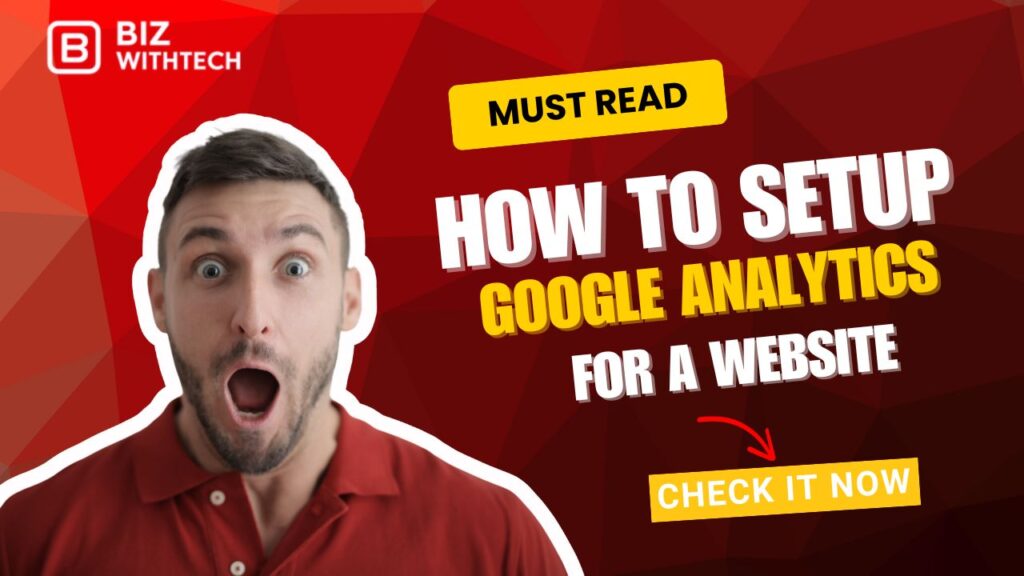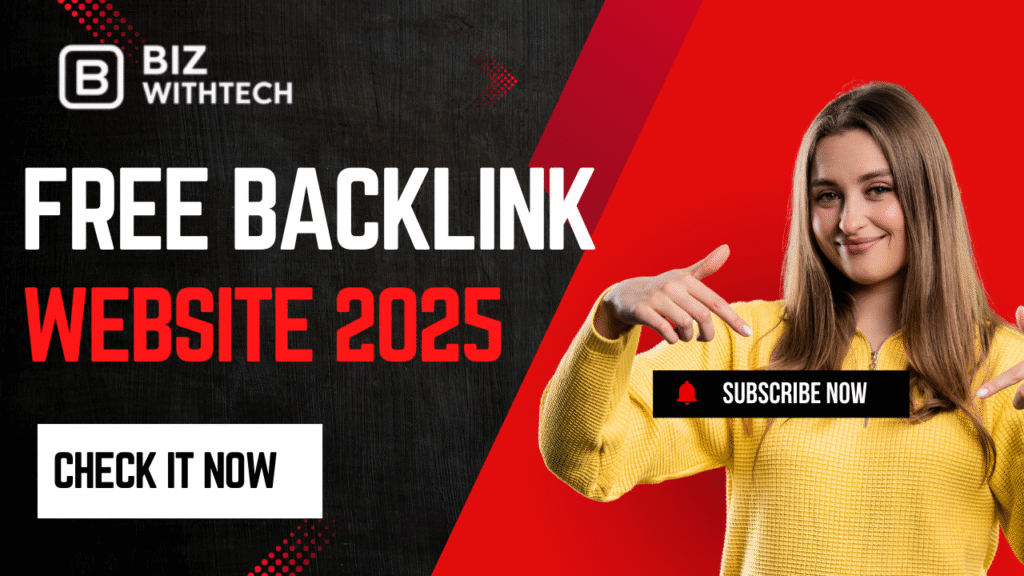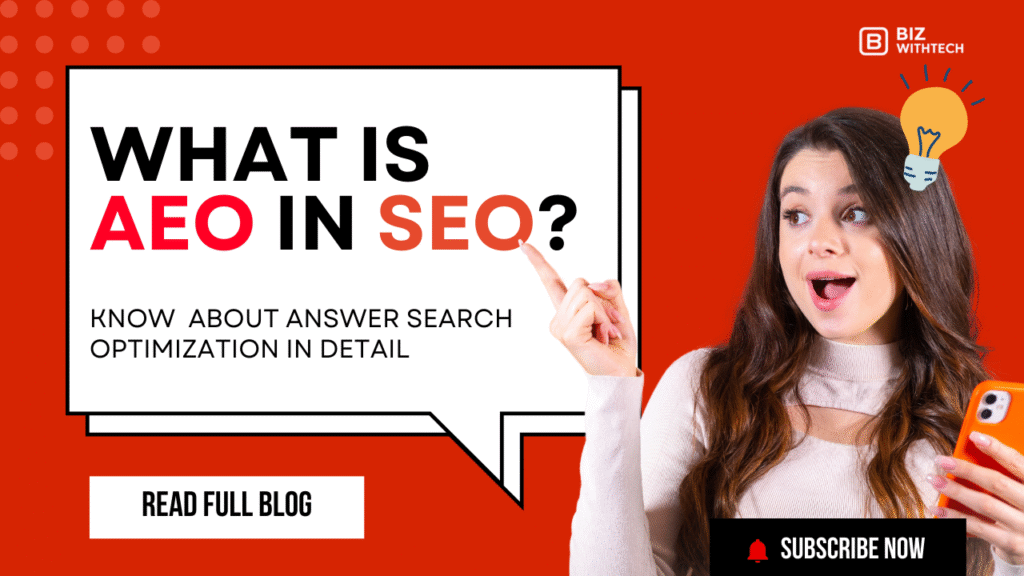Did you know that more than half of small businesses skip tracking their website performance? This leaves them blind to user habits and missed chances to grow. Without solid data, decisions feel like guesses in the dark.
Google Analytics changes that. It’s a free tool from Google that shows you who visits your site, where they come from, and what they do there. You get clear views on traffic, engagement, and sales conversions.
This guide walks you through everything. We’ll cover what you need first, the full setup process, checks to make sure it works, and tips to get the most out of it. Before you start, think about your site’s main goals—like more sign-ups or product sales. That focus makes the data hit home right away.
Why You Need Google Analytics for Your Website?
Tracking your website isn’t just nice to have. It turns raw numbers into smart moves that boost your business. Many site owners waste time on features users ignore, but Analytics spots those weak spots fast.
You see real patterns in how people browse. This helps tweak pages for better flow and cut down on folks who leave quick. Plus, it ties your online efforts to actual results, like more leads from ads.
Let’s break down why this tool fits any website, big or small. You’ll find ways to match it to your aims and start seeing returns soon.
Understanding Key Benefits of Google Analytics
Google Analytics tracks visitor details like age, location, and interests. This lets you tailor content to what they want, raising time spent on your site. Bounce rates show if pages load slow or confuse people, so you can fix them.
It also reveals traffic sources—search engines, social media, or emails. Marketers use this to pour more into what works. Google’s own docs highlight how it sharpens user experience and cuts marketing waste.
Think of it as a dashboard for your site’s health. You spot trends early and adjust before small issues grow. For new sites, this means faster growth without trial-and-error headaches.
Common Metrics to Track for Website Success
Key numbers like sessions tell you total visits in a time frame. Users count unique folks, helping you see if your crowd grows. Page views break down popular spots on your site.
Goal completions track actions like buys or downloads. Set alerts for drops in traffic to catch problems quick. Bounce rate flags pages that push visitors away too soon.
Start simple: Watch these weekly. They guide tweaks, like better headlines for higher clicks. Over time, you link them to sales, proving your site’s value.
Real-World Impact on Business Growth
E-commerce stores cut cart drops by studying user paths in Analytics. One case showed a shop boost sales 20% after fixing checkout snags from data insights. Blogs grow readers by seeing which posts draw shares.
Service sites use it to track form fills, turning visitors into clients. Start with basics before deep dives like funnels. The payoff? Smarter choices that save time and money.
Your business gets a clear edge. Data shows what drives growth, from top pages to weak links. Many owners see quick wins, like better ad spends.
Prerequisites Before Setting Up Google Analytics
Jump in without prep, and you hit snags. Check these basics to make setup smooth. It saves hours of fixes later.
You need a stable site and right accounts. Platforms vary, so know yours. This section lists checks to avoid headaches.
Follow these steps, and you’ll integrate Analytics without a hitch. Test small changes first.
1. Creating a Google Account
Head to accounts.google.com if you lack one. Sign up with an email or phone—Gmail works best. It’s required for Analytics access.
Pick a strong password. Turn on two-factor auth to keep hackers out. This adds a text code for logins.
Done? You’re set for the tool. Use the same account for other Google services like Search Console. It keeps everything tied together neat.
2. Choosing the Right Google Analytics Property Type
Go with Google Analytics 4—GA4—for fresh setups. Universal Analytics shut down in mid-2023, so old ways won’t cut it. GA4 handles events better and fits mobile users.
Google pushes GA4 for its future-proof features. Set up a property for your site type—web or app. Name it clear, like “MyBlog 2024.”
If you have old data from Universal, migrate it. But for new sites, skip that. GA4 gives deeper event tracking out the box.
3. Preparing Your Website for Integration
Check your platform—WordPress? Shopify? Look for built-in Analytics plugins. These make code adds easy.
Backup your site files first. Tools like UpdraftPlus for WordPress do this in minutes. Test on a staging page if possible.
Ensure your site loads fast. Slow speeds mess with tracking. Clear cache after changes to see updates quick.
Step-by-Step Guide to Setting Up Google Analytics
Now for the main event. Follow these numbered steps for GA4 setup. It’s straightforward if you take it slow.
We’ll create an account, add code, and stream data. Use GA4—it’s the standard now. Troubleshoot as you go.
By the end, your site sends data to Google. Expect first reports in 24 hours.
1. Creating Your Google Analytics Account and Property
Log in at analytics.google.com. Click “Start measuring” if new. Pick GA4 and hit “Create.”
Enter account details. Choose your business type and set time zone right—matches your users. Add currency if you sell stuff.
Name the property smart, like “EcomSite GA4.” Save it. You get a setup wizard next—follow prompts for basics.
Tip: Link to a Google Ads account if you run campaigns. This pulls in ad data later.
2. Generating and Adding the Tracking Code to Your Site
In your property, go to Admin > Data Streams > Add stream > Web. Note the Measurement ID—it starts with “G-“.
Copy the code snippet. Paste it in your site’s HTML, right before the closing tag. For WordPress, use a plugin like MonsterInsights.
If you use Google Tag Manager, add the ID there instead. It handles code without file edits. Check CMS docs for exact spots.
Test the code live. Refresh your site and watch for errors in browser console.
3. Configuring Data Streams for Web Tracking
Back in Admin, edit your web stream. Enter your site’s URL and a name like “Main Site Traffic.”
Enable enhanced measurement. It auto-tracks clicks, scrolls, and searches—no extra code needed.
Save and continue. The wizard suggests goals—skip for now if you’re new. Your stream goes live.
Tip: Add streams for subdomains if your site has them. This keeps data organized.
4. Verifying and Testing Your Google Analytics Setup
Setup done? Don’t stop—test it. Wrong code means no data, so confirm flow now.
Use real-time views to spot issues fast. Common fixes take minutes. Once good, link other tools.
This step ensures accuracy. Skip it, and reports stay empty.
5. Using Real-Time Reports to Confirm Tracking
Go to Reports > Realtime in Analytics. Visit your site in another tab. You should see your session pop up.
Try incognito mode to dodge cache tricks. Click links or scroll—watch events appear.
No activity? Check ad blockers—they hide tracking. Wait 5-10 minutes; data lags sometimes.
If it works, pat yourself on the back. You’re tracking live visits.
6. Checking for Common Setup Errors
Install Google Tag Assistant extension for Chrome. It flags code problems like missing IDs.
Look for duplicates—two codes double counts. Clear browser cache and retry.
Hit Google’s help center for error codes. Issues like HTTPS mismatches fix with URL checks.
Most errors stem from code placement. Double-check the spot.
7. Integrating with Google Search Console for Deeper Insights
In Analytics Admin, search “Search Console” under Product Links. Pick your site and link it.
This adds search query data to reports. See what terms drive traffic.
Set it up after basics work. It boosts organic insights without overload.
Tip: Verify your site in Search Console first if not done.
Still Confused Want to learn step-by-step? Watch our video walkthrough and follow along — it’s the fastest way to get GA4 working on your site.
Best Practices and Advanced Tips for Google Analytics
Basics in place? Level up now. These habits make data shine for long-term wins.
Set goals early to measure success. Customize views to fit your needs. Stay legal on privacy.
Follow these, and Analytics becomes your growth partner. Review often for fresh ideas.
1. Setting Up Goals and Conversions
In Admin > Events, mark key actions as conversions—like thank-you page views for sign-ups.
For GA4, use events over old goals. Tie 3-5 to your KPIs, say newsletter subs.
Test them with real flows. Track how many hit, then optimize pages.
Start small. This shows ROI clear.
2. Customizing Reports and Dashboards
Create custom reports under Explore. Build audiences for new vs. old users.
Use segments to slice data—like mobile traffic only. Google’s help suggests this for comparisons.
Save dashboards for quick looks. Add widgets for top metrics.
It saves time on deep dives.
3. Ensuring Data Privacy and Compliance
Turn on IP anonymization in settings. It hides user locations for safety.
For GDPR, use consent mode. Prompt visitors for cookie okay before tracking.
Google’s controls help tag managers. Check laws for your area.
This builds trust and avoids fines.
Conclusion
Setting up Google Analytics starts with a Google account and ends with live tests. You create a property, add tracking code, set streams, and verify in real-time. Link tools like Search Console for extras.
Key points to grab: Pick GA4 over old versions. Test right away to catch glitches. Review reports weekly to spot trends.
Jump in today. Track for 30 days and watch insights roll in. Your site will thank you with better performance.