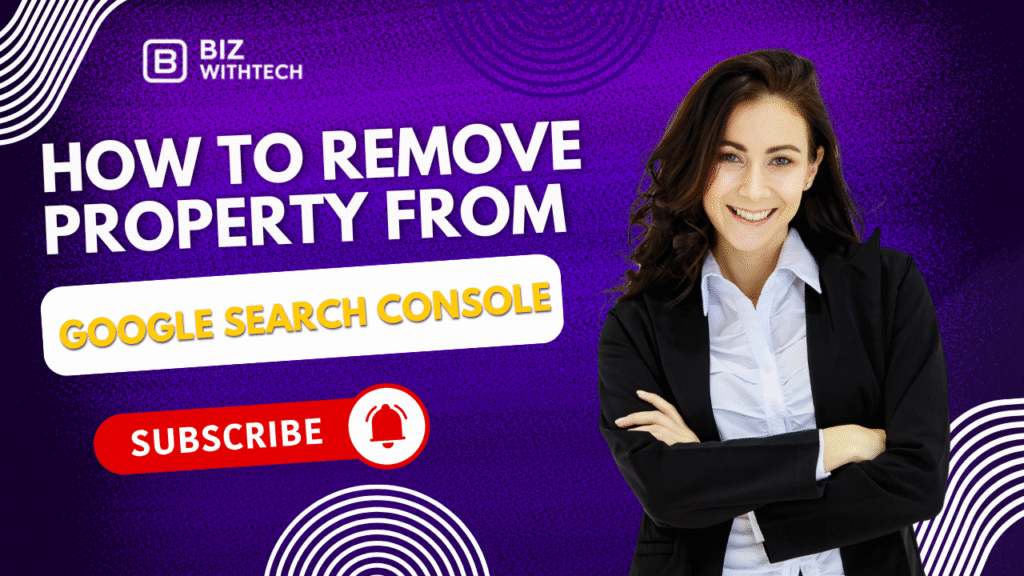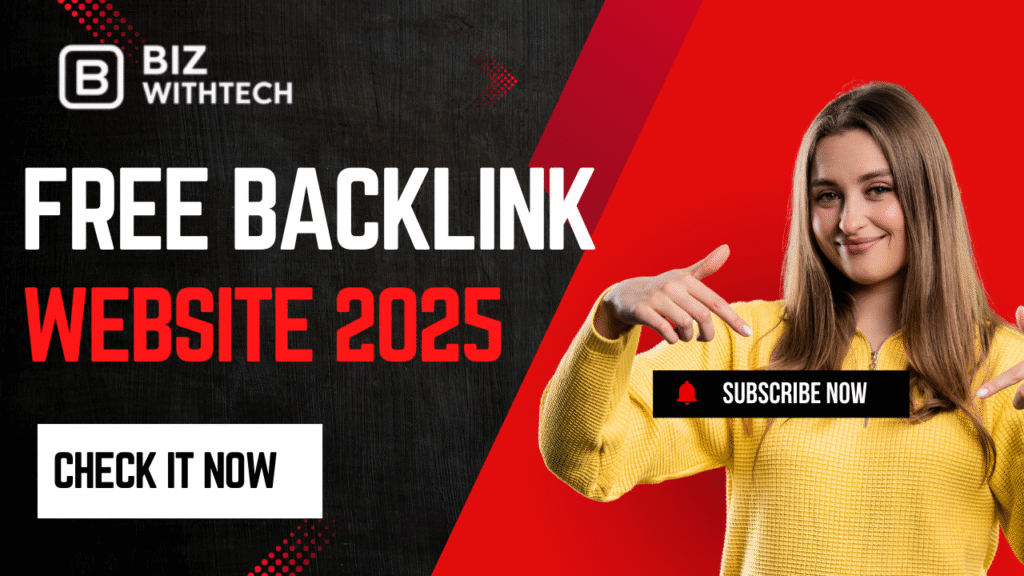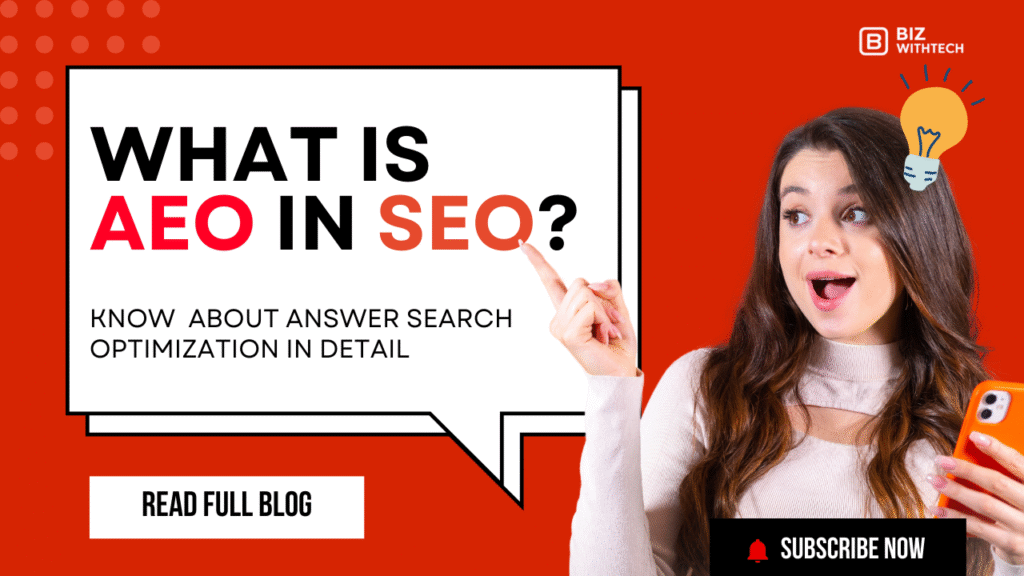Google Search Console (GSC) is a powerful, free tool from Google that enables webmasters, digital marketers, and SEO professionals to monitor and troubleshoot their website’s presence in Google Search results. It provides insights into how Google views your website, identifies indexing issues, and helps optimize performance based on real-time data.
Over time, you may accumulate several properties (websites or apps) in your GSC account—some of which may become irrelevant. Maybe you no longer manage a particular website, sold the domain, handed the project off to someone else, or simply want to declutter your account.
This guide will walk you through how to remove a property from Google Search Console, explain what that actually means, and help you understand any implications of doing so. We’ll cover every step in detail, from revoking access to removing verification, so you can manage your account more efficiently and securely.
What Is a Property in Google Search Console?
In GSC, a property refers to a website or a mobile app that you’ve added to your account for monitoring. You can add properties as:
-
Domain properties (example.com) – includes all subdomains and protocols (HTTP/HTTPS).
-
URL prefix properties (https://example.com/blog) – tracks only the specified URL and its subfolders.
Each property needs to be verified before Google starts collecting and displaying data. Verification proves you own or manage the property and is done using one of several available methods (e.g., HTML file, DNS record, Google Analytics, etc.).
Why Would You Want to Remove a Property?
There are several valid reasons for wanting to remove a property from Google Search Console:
1. You’re no longer responsible for the website – perhaps you were managing it for a client and the contract has ended.
2. The domain has expired or been sold – if you no longer own it, there’s no need to track it.
3. Decluttering – old or unused properties can clutter your GSC dashboard and make navigation confusing.
4. Security reasons – if you no longer want your Google account associated with a site or service.
5. Team restructuring – sometimes roles change and ownership needs to be reassigned to the right people.
It’s important to note: removing a property from your Google Search Console account does not remove it from Google Search. It only removes your access and ability to monitor the property within GSC.
Key Clarification: What Happens When You Remove a Property?
Let’s clear up a common misconception: there is no “Delete” button inside GSC that instantly removes a property from the interface.
Instead, you “remove” a property by revoking your ownership verification. Once you do that, GSC will automatically detect that your account is no longer verified and remove the property from your view.
Here’s what happens when you remove a property:
- You lose access to the property’s data in Search Console.
- Google stops collecting new data for your account related to that property.
- The property is still accessible to other verified users.
- The website remains visible in Google search results unless blocked by other means (robots.txt, noindex tags, etc.).
- Historical data may still be stored by Google for internal use but is no longer visible to you.
Step-by-Step: How to Remove a Property from Google Search Console
Now let’s walk through the detailed process of removing a property from your Google Search Console account.
Step 1: Log In to Google Search Console
Go to https://search.google.com/search-console/ and log in with the Google account that was used to verify the property.
Step 2: Choose the Property to Remove
Once logged in, locate the property dropdown in the top-left corner. Click it to see a list of all properties associated with your account. Select the one you want to remove.
Be careful to choose the correct property, especially if you have both domain and URL-prefix properties for the same site.
Step 3: Access the Settings Page
After selecting the property, scroll down the left-hand sidebar and click on “Settings.” This page gives you access to various administrative controls.
Step 4: Review Your Verification Method
Under the Settings tab, you’ll see a section called “Ownership verification.” Click on it to view the verification method(s) currently in place.
Common verification methods include:
- HTML file upload to your site’s root directory
- HTML meta tag in the
<head>section of your homepage - DNS TXT record added to your domain’s DNS settings
- Google Analytics tracking code
- Google Tag Manager container snippet
Make note of which method(s) you used to verify the property.
Step 5: Remove the Verification Method
This is the critical step.
You need to go to your website’s backend or hosting platform and remove the verification code or file associated with your GSC property.
- If you verified using an HTML file, delete that file from your site’s root directory.
- If you used a meta tag, remove it from your homepage’s HTML.
- For a DNS TXT record, log in to your domain registrar (e.g., GoDaddy, Namecheap) and delete the record.
- If you used Google Analytics or Tag Manager, remove the property’s link from those services.
Step 6: Wait for Google to Revalidate Ownership
Once you remove the verification token, Google will attempt to revalidate ownership the next time you access the property or during its routine checks.
If it detects that the verification method is no longer in place, it will revoke your access, and the property will automatically disappear from your Search Console dashboard.
This may take a few hours to a couple of days, depending on when Google performs its checks.
Want to learn step-by-step? Watch our video tutorial for a visual walkthrough.
Optional Step: Remove Third-Party Permissions
If you had linked your Search Console with other Google services (e.g., Google Analytics, Data Studio), it’s a good idea to revoke any access that may remain.
- Go to your Google Account Permissions
- Look for any apps or services with access to your Google Search Console data.
- Click and revoke access if necessary.
Can You Remove a Property for All Users?
No. You can only remove your own access to a property.
If other people are verified as owners (for example, coworkers, clients, or developers), the property will still remain in their GSC accounts. They must remove their own verification methods individually if they want to remove it too.
If you’re the administrator of a team account, make sure others know how to remove their access if the property is being transferred or sunset.
Troubleshooting: What If the Property Doesn’t Disappear?
Sometimes, a property may still appear in your dashboard even after removing the verification method. Here’s what to check:
- Multiple verification methods – Check if your account was verified via more than one method. All methods must be removed.
- Cached sessions – Log out and back in or clear browser cache to ensure you’re seeing an updated dashboard.
- Linked services – Check if GSC is still linked through Analytics or Tag Manager and remove the connection.
If all verification tokens are removed and you’re still seeing the property after 48 hours, try accessing the property directly—Google will likely display a message that verification has failed.
Best Practices When Removing Properties
Document the removal – Especially for client accounts or shared properties, keep a log of when and why access was removed.
Notify collaborators – Let your team or client know that you’ve removed access if others are involved.
Clean up connected tools – Disconnect from other services like Analytics, Tag Manager, or Data Studio if the property was integrated.
Check for alternative access – Ensure your account isn’t verified via a method you forgot, such as an old GA account.
Final Thoughts
Managing your Google Search Console properties is an important part of maintaining digital hygiene. As websites come and go, and your responsibilities evolve, it’s essential to know how to responsibly and securely remove properties that you no longer manage.
While Google doesn’t offer a single “Delete Property” button, removing the verification token achieves the same result. Once verification is removed, the property will automatically disappear from your account, keeping your dashboard clean and relevant.
By following the steps above carefully, you can ensure that your GSC account remains secure, efficient, and organized.