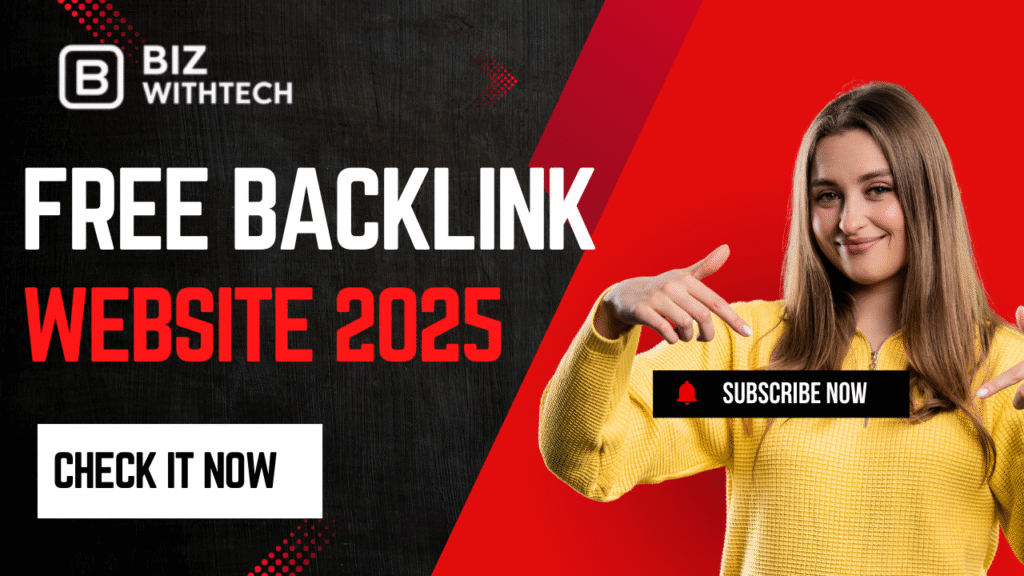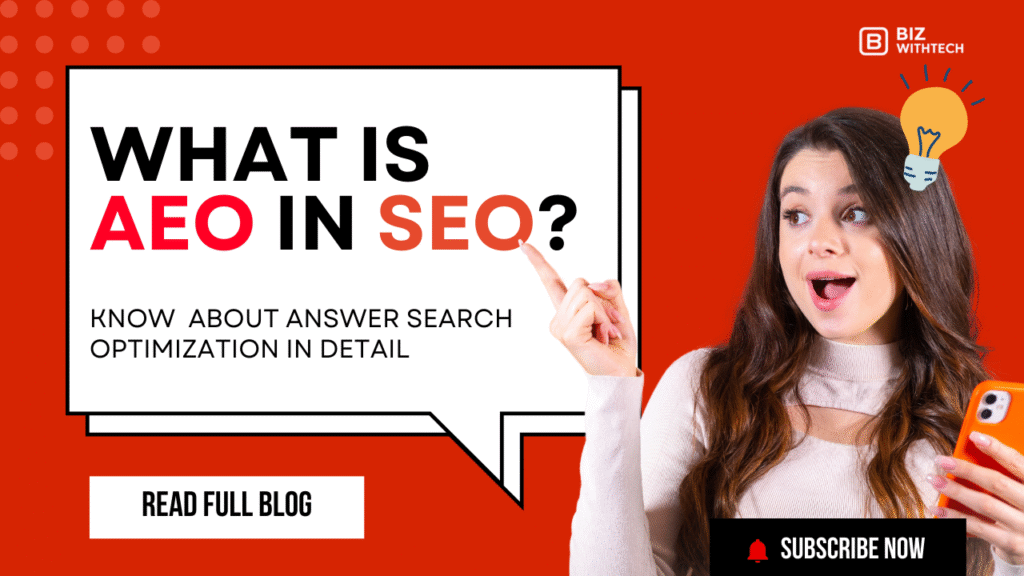The internet constantly changes. Websites update, pages move, and content refreshes. This is good, but it can cause a common problem: 404 “Not Found” errors. These dead links hurt how users feel about your site. More importantly, they damage your website’s search engine optimization (SEO). Learning how to clear these old pages from Google’s index is vital. It helps you keep a strong and easy-to-find online presence.
When someone hits a 404 page, it means a link is broken. It leads to nowhere. For Google, many 404s can signal a poorly kept site. This might hurt your site’s trust and ranking. This guide shows you the key steps to find, fix, and remove these unwanted pages from Google. You’ll make your website cleaner and work better.
Understanding 404 Errors and Their Impact on SEO:
Let’s start by figuring out what 404 errors are. We’ll look at why they happen. Then, we’ll see how they specifically affect your website’s performance in search results.
What is a 404 Error?
A 404 error is an HTTP status code. It means the web server could not find the page you asked for. Think of it as hitting a dead end on a road. This is a client-side error, which means the browser made a request for something that doesn’t exist on the server.
Common Causes of 404 Errors:
- Deleted Pages: You removed content, but the old link still exists.
- Moved Content: A page moved to a new address, but no redirect was set.
- Typos in URLs: Someone typed the web address wrong.
- Broken Internal Links: A link on your own site points to a missing page.
- Broken External Links: Other websites link to your old or missing pages.
- Domain Changes: You moved your entire site, but some links broke.
The SEO Ramifications of Untreated 404s:
Untreated 404s can really mess up your SEO. They waste your crawl budget and make users unhappy. Google pays attention to these things.
1. User Experience and Bounce Rate:
Finding a 404 page is frustrating for users. They often leave your site quickly if they can’t find what they need. This makes your bounce rate go up. A high bounce rate tells Google your site isn’t helpful.
2. Google’s Perception of Website Health:
Google knows some 404s will happen. But too many broken pages show poor site care. Google might see your site as less trustworthy. This can hurt its standing in search results.
3. Wasted Crawl Budget:
Search engine bots have a limited crawl budget for your site. This means they only spend so much time on it. If they find many non-existent pages, they waste time crawling those. This time could be spent on your good, valuable content.
Identifying 404 Errors on Your Website:
You need to find the 404 pages before you can remove them from Google’s index. This section shows you the tools and ways to spot them.
1. Utilizing Google Search Console for 404 Detection
Google Search Console is your main tool here. It shows you the 404s Google has found.
1. The “Coverage” Report:
First, log into Google Search Console. Look for the “Coverage” report in the left sidebar. Click on it. You will see a list of issues. Filter this list to show “Not Found (404)” errors. This gives you a clear list of problem pages.
2. Understanding Google’s Crawl Errors:
The Coverage report tells you many things. It shows how many URLs are affected. It also tells you when Google last tried to crawl them. You can click on specific URLs to see where Google found those links. This data helps you figure out the root cause.
Leveraging Website Crawling Tools
Other tools can also help you find broken links. These third-party options offer deep dives into your site.
1. Popular SEO Crawlers (e.g., Screaming Frog, Ahrefs, SEMrush):
Tools like Screaming Frog SEO Spider crawl your site just like Google does. They find broken internal and external links. Ahrefs and SEMrush also have site audit features. These will flag 404 errors and show you where they are.
2. Setting Up and Running a Site Audit:
When using these tools, make sure they check all pages. Configure them to report on HTTP status codes. Focus on finding 404 responses. Many tools let you export these lists. This helps you track what needs fixing.
Analyzing Website Analytics for Traffic to 404 Pages
Sometimes, users are actively trying to reach your 404 pages. Your analytics can show you this.
1. Google Analytics (or similar platforms):
In Google Analytics, set up a custom report. Look at page titles that include “Page Not Found” or “404.” You can also filter by pages where the URL path is unknown. This shows you exactly which broken pages people are trying to visit.
2. Identifying Traffic Sources:
This report can also show where this traffic comes from. Is it from internal links on your own site? Are other websites linking to a broken page? Or are people typing it in directly? Knowing the source helps you decide how to fix it.
Strategically Removing 404 Pages From Google’s Index
Now we get to the core part. Here’s how you tell Google to de-index pages that are no longer useful.
Implementing 301 Redirects for Moved or Replaced Content
This is often the best way to deal with a missing page. A 301 redirect is like a permanent forwarding address.
When to Use 301 Redirects:
Use a 301 redirect if a page moved to a new URL. Do this if you updated content and gave it a fresh web address. It’s also key if you changed your site’s URL structure. Even moving your whole domain often needs 301s. The old page has a new, logical home.
How to Implement 301 Redirects:
How you do this depends on your web server. For Apache servers, you edit the
.htaccessfile. For Nginx, you change its configuration file. If you use a Content Management System (CMS) like WordPress, there are many plugins. These plugins make setting up 301 redirects simple.The SEO Benefits of 301 Redirects:
A 301 redirect tells Google the move is permanent. More importantly, it passes link equity from the old URL to the new one. This means the SEO value built up by the old page isn’t lost. Your rankings can stay strong.
👉 Want to know the step-by-step process?
📺 Watch our detailed video guide to learn everything in action!
Using the “Remove URLs” Tool in Google Search Console
This tool helps you quickly hide pages from Google search results. It’s for fast, temporary removals.
Understanding Temporary vs. Permanent Removal:
Keep in mind, this tool offers a temporary fix. It removes the page from search results for about six months. For a permanent removal, the underlying issue must be fixed. This means the page needs to be deleted or return a 404 status. Google will re-crawl it later.
Steps for Submitting a Removal Request:
- Go to Google Search Console.
- Find “Removals” in the left menu.
- Click “New Request.”
- Enter the exact URL you want removed.
- Select “Remove URL temporarily.”
- Submit the request.
When This Tool is Most Effective:
This tool works best for urgent situations. Maybe you accidentally published something private. Or perhaps there’s a security risk. It gives you quick control over what shows up in Google.
Setting Up a Custom 404 Error Page
A good 404 page doesn’t directly remove pages from the index. But it greatly improves user experience. It can keep visitors on your site.
Best Practices for a Custom 404 Page:
Your custom 404 page should be helpful. It needs a clear message that says, “Page not found.” Add a search bar so users can look for what they need. Include links to your homepage or popular content. A sitemap link also helps users explore.
Encouraging Users to Stay on Your Site:
A well-designed 404 page turns a bad experience into a better one. Users are less likely to leave your site right away. This helps reduce your bounce rate. It shows you care about their experience.
Advanced Strategies for Managing 404s and Site Structure
Let’s look at more proactive ways to stop 404 errors before they happen. These long-term steps keep your site healthy.
Regularly Auditing Your Website for Broken Links
Ongoing checks are super important. Don’t just fix 404s once. Make it a habit.
Establishing a Crawling Schedule:
How often you check depends on your site. If you add new content often, crawl weekly or monthly. Smaller sites might be fine with a quarterly check. Set a routine to catch problems early.
Prioritizing Fixes:
Not all 404s are equal. Fix the ones that get the most traffic first. Also, prioritize pages with valuable external backlinks. These often have the biggest impact on your SEO.
Improving Internal Linking Strategy
Strong internal links help Google understand your site. They also guide users. This can naturally reduce 404s.
Conducting an Internal Link Audit:
Use a crawling tool to check your internal links. It will point out any links on your site that go to a 404 page. Fixing these improves user flow and SEO.
Creating Contextual and Relevant Links:
Link to related content within your articles. Make sure the anchor text is descriptive. This helps users and search engines find new and old pages. It builds a solid site structure.
Handling External Backlinks to Non-Existent Pages
Sometimes, other websites link to your old, broken pages. This can be a goldmine of lost SEO value.
Contacting Website Owners (If Feasible):
If a high-authority site links to your 404 page, try reaching out. Ask them to update the link to your new, relevant page. This can be time-consuming, but the reward is often worth it.
Using Redirects from High-Authority Backlinks:
If contacting the site owner isn’t possible, use a 301 redirect. Point the broken URL to a relevant, live page on your site. This way, you still capture the SEO benefit of that valuable backlink.
Monitoring and Verifying 404 Removal
After putting in all that work, you need to be sure it paid off. Checking your results is crucial.
Re-checking Google Search Console for Updated Coverage
This is how you confirm Google has seen your changes. It tells you if those pages are truly de-indexed.
Interpreting the “Coverage” Report Over Time:
Go back to the “Coverage” report in Search Console. Watch the number of “Not Found (404)” errors. You should see this number drop over time as Google recrawls your site. A steady decrease means your efforts are working.
Validating Fixes:
Search Console also lets you validate fixes. After you make a change, mark the error as fixed. Google will then re-crawl those specific URLs. This helps speed up the de-indexing process.
Verifying Redirects Are Working Correctly
Every redirect you put in place must work. Check them to avoid new problems.
Using Browser Developer Tools:
Open your web browser’s developer tools (usually by pressing F12). Go to the “Network” tab. Visit one of your old URLs that should redirect. Check the HTTP status code. It should show “301 Moved Permanently.”
Testing Redirect Chains:
Sometimes, one redirect points to another, and then another. This is called a redirect chain. Too many redirects slow down your site. They can also confuse search engines. Make sure your redirects go directly to the final page.
Observing Changes in Search Performance Metrics
Removing 404s should lead to real SEO gains. Keep an eye on your key numbers.
Impact on Rankings and Traffic:
A cleaner index often means Google trusts your site more. This can lead to better search rankings for your relevant pages. You might also see an increase in organic traffic as fewer users hit dead ends.
User Experience Improvements:
Fewer 404s mean users have a smoother journey on your site. They find what they need faster. This improves overall user satisfaction and engagement. It makes your site a better place to visit.
Conclusion: Maintaining a Healthy Site for Optimal SEO
Taking 404 pages out of Google’s index isn’t a one-time job. It’s an ongoing part of keeping your website in good shape. By understanding how broken links affect you, using the right tools to find them, and setting up smart redirects, you can seriously boost your site’s SEO. You’ll also make things much better for your visitors.
Doing regular checks, linking well within your site, and quickly fixing new 404s are key to avoiding future problems. A site that’s kept up-to-date tells search engines you’re a good source of info. This helps you rank higher and makes your site seem more trustworthy. Investing time in your site’s link structure pays off. You get better visibility in search and happier users.