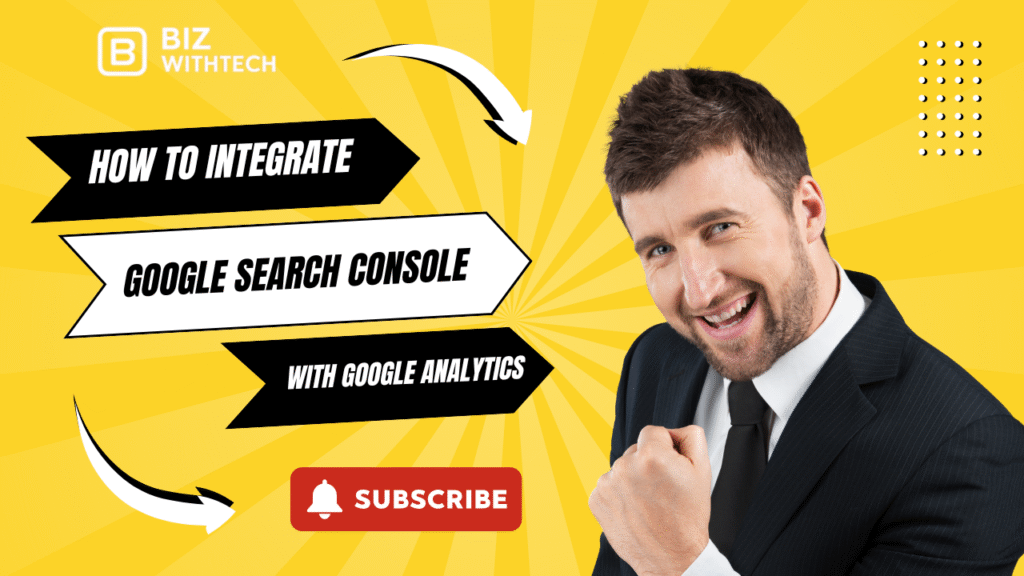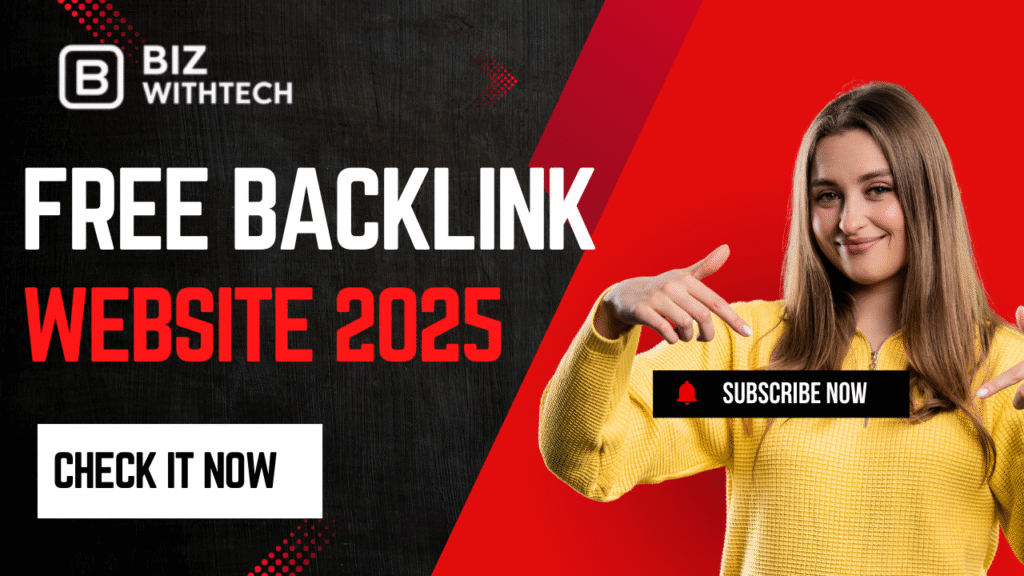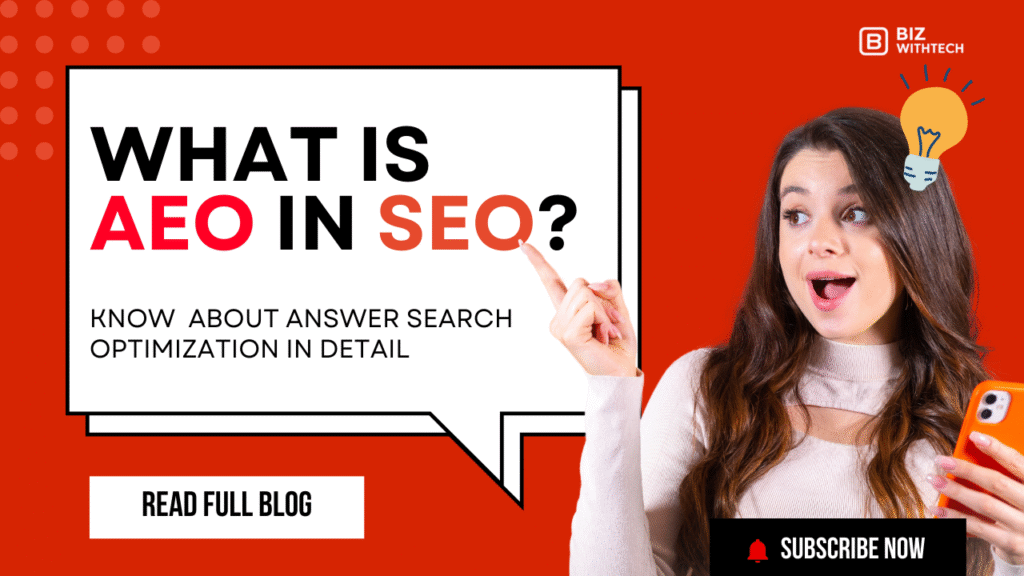Imagine your website as a busy store. Customers walk in from search engines, but you can’t tell which signs drew them or what they did inside. What if you could track both the door traffic and their shopping habits in one spot? That’s the power of linking Google Search Console with Google Analytics. This setup gives you clear views of organic search traffic and how users act on your site. You’ll spot trends, fix weak spots, and grow your SEO game.
In this guide, we’ll walk through why this integration matters. You’ll get simple steps to set it up, even if you’re new to these tools. We cover tips for pros too, like digging into data for big wins. By the end, you’ll know how to turn raw numbers into real improvements for your site.
Why Integrate Google Search Console with Google Analytics?
Google Search Console shows how your site ranks in searches. It tracks impressions, clicks, and which queries bring people in. Google Analytics, on the other hand, follows what visitors do once they land—pages they view, time they stay, and if they convert. When you connect them, these tools team up. You get a full picture of search performance tied to user behavior. This helps you make smart SEO choices without guessing.
Siloed data hurts many site owners. You might see high search traffic in one tool but no clue why users bounce in the other. Integration fixes that. It saves hours of manual work, like exporting reports back and forth.
Understanding the Core Benefits
This link boosts your view of search queries that drive real traffic. You see not just what people search, but how they engage with your content. For example, a query with tons of impressions might lead to pages where users stick around and click more. That’s gold for tweaking your site.
Use it to find high-traffic pages with low engagement. Maybe a blog post ranks well but has a high bounce rate. Optimize it with better calls to action or related links. This way, you turn search wins into loyal visitors.
Data from both tools together can reveal hidden patterns. Like, certain keywords bring mobile users who leave fast. Adjust for that, and your overall performance climbs.
Real-World Impact on SEO Strategy
Google’s docs highlight how combined data sharpens content plans. You prioritize topics that match user intent based on clicks and on-site actions. Say impressions soar for a product page, but clicks lag—rewrite the meta description to boost that click-through rate.
In practice, sites see organic traffic jump 20-30% after acting on these insights. Track queries leading to top landing pages. If they align, double down on similar content. If not, audit for gaps.
This setup lets you test changes quickly. Update a page, then check integrated reports for shifts in behavior. It’s like having a direct line to what works in search.
Common Challenges Without Integration:
Without this link, traffic analysis feels incomplete. You miss how search terms tie to user paths on your site. Teams waste time piecing together reports from separate dashboards.
Manual exports eat up your day. Copy-paste data from GSC into GA spreadsheets? Forget it—it’s error-prone and slow. Integration pulls everything automatically, so you focus on strategy.
Plus, you overlook key connections. Like ignoring low CTR queries that could convert better with tweaks. Fix these pains now, and your SEO efforts pay off faster.
1. Prerequisites for Integration
Before you start, check your basics. You need active accounts in both Google Search Console and Google Analytics. Make sure your site is verified in GSC and set up in GA. This avoids headaches later.
Double-check ownership. If you’re not the main admin, get access sorted first. Permissions matter—wrong ones block the whole process.
2. Setting Up Google Analytics Property
Pick or create a GA4 property that fits your site. GA4 is the latest version, so use it for fresh tracking. Go to analytics.google.com and add your domain if it’s missing.
Link the property to your website URL exactly. Mismatches cause tracking errors. Test a quick visit to your site to confirm data flows in.
If you’re switching from old Universal Analytics, migrate now. It ensures all your history carries over smoothly.
3. Verifying Your Site in Google Search Console
Head to search.google.com/search-console and add your property. Choose verification by HTML tag—it’s the easiest for most. Copy the tag code and paste it into your site’s header.
DNS records work for custom domains, but tags are quicker. Wait a few minutes, then click verify. If it fails, check for code errors.
Once done, you’ll see your site’s search data start to load. This step unlocks GSC features you need for the link.
4. Required Permissions and Access Levels
In GSC, you need at least Editor role to link tools. Owners have full control, but Editors can manage connections. Add team members the same way for shared work.
For GA, Editor access lets you tweak settings. Full users can view reports without changes. Assign these to your SEO crew to keep everyone in the loop.
Test logins before diving in. If access denies, contact the account owner. Smooth permissions mean no mid-setup stalls.
Step-by-Step Integration Process:
Now, let’s connect these tools. Follow these numbered steps carefully. It takes about 10-15 minutes if everything’s ready. After, test to ensure data shares properly.
Take notes or screenshots along the way. If issues pop up, you’ll have references to fix them fast.
1. Linking from Google Analytics
Log into Google Analytics at analytics.google.com. Click Admin in the bottom left. Under Property, find Product Links, then Search Console Links.
Click the + icon to link a property. Pick your verified GSC site from the list. If you have multiples, choose the right one—match domains exactly.
Hit save. GA will confirm the connection. You might need to grant permissions if prompted.
2. Confirming the Connection in Search Console
Switch to GSC at search.google.com/search-console. Go to Settings, then Property Connections. Look for Google Analytics in the list—it should show as linked.
If not, refresh the page. Data can take 24-48 hours to appear in reports, so be patient. Check back later for full sync.
Once linked, new data starts flowing. This confirms your setup works end-to-end.
3. Troubleshooting Common Setup Issues
Mismatched domains often cause errors. Ensure your GA property and GSC site URLs align—www or non-www matters. Fix by editing properties.
Permission gaps block links too. Re-check roles in both tools. Google’s help center has fixes for most snags.
If the link option vanishes, clear your browser cache. Try incognito mode. Still stuck? Search “GSC GA integration error” for quick guides.
Want To Learn Step By Step? Watch Our Video.
Follow Along With Our Click-By-Click Tutorial And Start Integrating Google Search Console With Google Analytics Today.
Exploring Integrated Data and Reports
With the link active, dive into the goldmine. Head to GA’s Acquisition section for Search Console reports. Here, search data blends with behavior metrics.
Filter by dates to spot trends, like holiday spikes. This view helps you act on fresh insights right away.
Set up alerts for drops in key numbers. It keeps your monitoring proactive.
1. Accessing Search Console Reports in Google Analytics
In GA, navigate to Reports > Acquisition > Search Console. You’ll see queries, landing pages, and countries. Click around to drill down.
Filter for specific date ranges. Analyze how summer searches differ from winter ones. This reveals seasonal tweaks.
Compare with GA’s standard traffic reports. See which search terms lead to conversions—pure value.
Key Metrics to Monitor Post-Integration
Watch impressions first—they show search visibility. Pair with clicks for CTR, a sign of title appeal.
Tie these to GA’s bounce rate. High impressions but quick exits? Improve page speed or content.
Track conversions from organic queries. Low ones mean refining user paths. Aim for under 50% bounce on top pages.
- Impressions: How often your site shows in results.
- Clicks: Actual visits from search.
- CTR: Clicks divided by impressions.
- Bounce Rate: Users leaving after one page.
These metrics guide daily SEO tasks.
Customizing Reports for Deeper Insights
In GA4, build explorations with GSC data. Create segments for mobile vs. desktop traffic. Spot where phones underperform and optimize.
Export to Google Sheets for charts. Add formulas to compare months side-by-side. It’s great for team reviews.
Save custom dashboards. Pin key GSC metrics to your home screen for fast checks.
Advanced Tips and Best Practices:
For seasoned users, go beyond basics. Use this integration to fine-tune strategies. Google’s blogs offer more on data combos—check them for updates.
Audit the link monthly. Ensure data still syncs without glitches.
1. Optimizing for Mobile and International Traffic
Integrated reports shine for devices. Segment by mobile to see search patterns. If CTR dips on phones, shorten titles or add AMP pages.
For global sites, filter by country. Queries from one region might convert better—tailor content there.
Test mobile speed with GSC’s core web vitals. Link it back to GA drop-offs for targeted fixes.
2. Integrating with Other Google Tools
Connect to Google Ads for paid-organic overlaps. See how search queries feed ad performance.
Use Tag Manager to track events alongside GSC data. Add UTM tags for clear attribution across channels.
This multi-tool setup builds a full marketing view. Start small, then expand.
3. Measuring ROI and Iterating on Insights
Set baselines before changes—like current organic traffic. After tweaks, measure lifts in clicks and conversions.
Review quarterly. If ROI stalls, dig into low-engagement queries. Adjust and track again.
Tools like GA goals help quantify wins. A 15% traffic boost? That’s your integration paying off.
Conclusion
Linking Google Search Console with Google Analytics unifies your SEO and user data. You gain insights into search performance and behavior that drive real growth. No more guesswork— just clear paths to better rankings and conversions.
Key points: Start with prerequisites, follow the steps, then explore reports for actions. This saves time and boosts site results. Implement these today, monitor for a week, and watch your organic traffic climb. Your website deserves this edge—get started now.