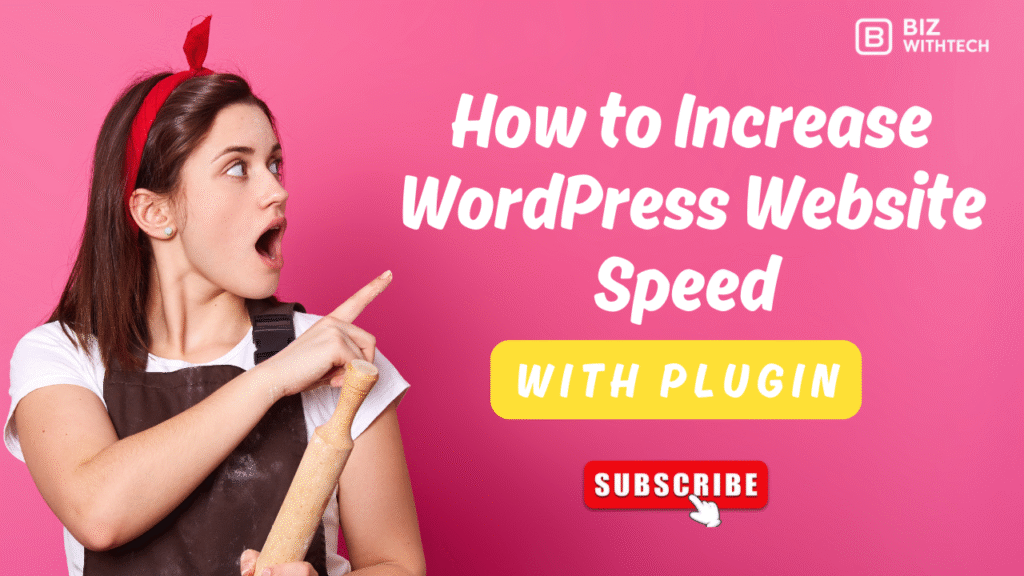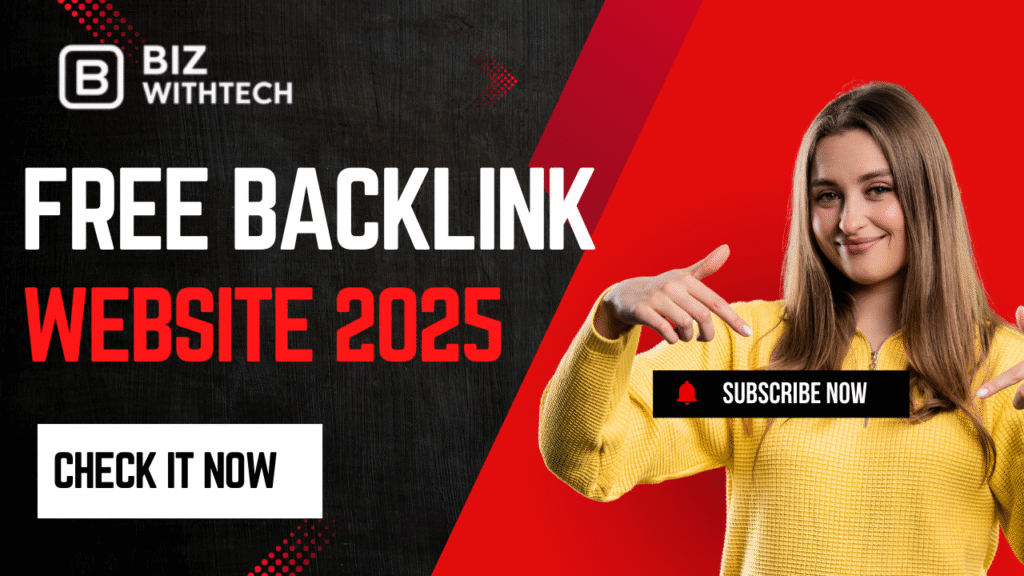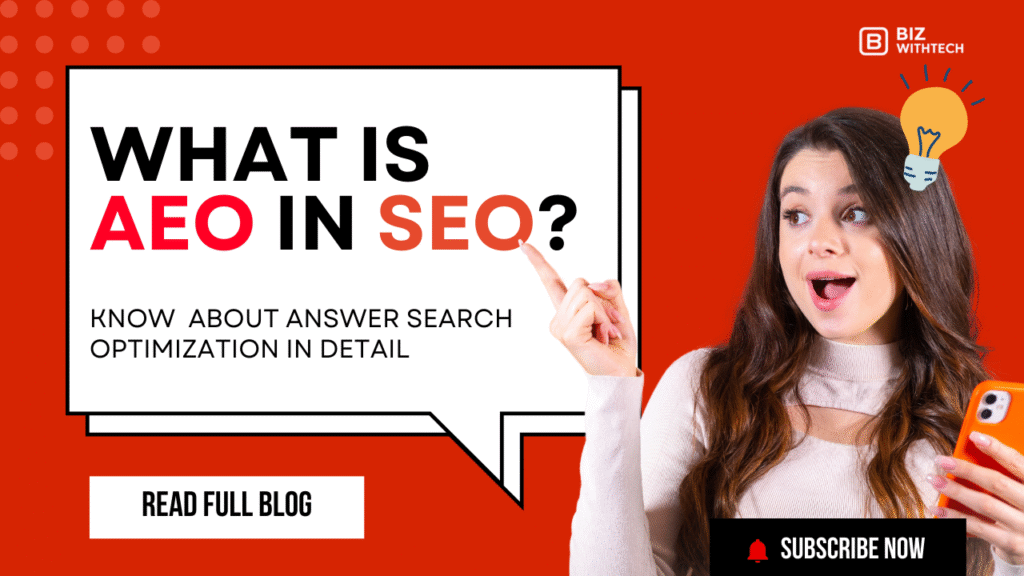Imagine clicking on a blog post, only to wait forever as images load one by one. You get frustrated and leave. That visitor just bounced from your site in seconds. Lost traffic hurts. It tanks your search rankings too. Google loves fast sites. Slow ones? They slide down the results page.
Site speed shapes everything. Users expect pages to load in under three seconds. If not, they click away. Bounce rates climb. Conversions drop. For e-commerce, that’s real money gone. Search engines notice. They use speed as a ranking factor. A quick WordPress site keeps visitors happy and boosts your SEO.
Plugins make fixes easy. No need to code. They handle caching, image tweaks, and more. This guide walks you through steps to speed up your site. You’ll pick the right tools and set them up. Turn your sluggish WordPress into a zippy machine. Let’s dive in.
Why WordPress Site Speed Matters and How Plugins Help?
Speed isn’t just nice. It’s key to success. Slow sites cost you visitors and sales. Plugins fix that without hassle. They automate tough tasks. You get results fast.
The Impact of Slow Loading Times on Your Site
A one-second delay cuts conversions by seven percent. Google found that in their studies. Think about it. Shoppers on mobile wait even less. They tap away quick. E-commerce sites suffer most. Abandoned carts pile up.
SEO takes a hit too. Google ranks fast pages higher. Core Web Vitals measure this now. Poor scores mean lower visibility. Use Google PageSpeed Insights for a free check. It shows your baseline score. Test before changes. See the difference later.
Mobile users feel it worst. Data plans cost money. Slow loads waste time. Fix it, and engagement rises. Traffic sticks around.
Understanding WordPress’s Common Speed Bottlenecks
WordPress sites often lag from heavy themes. Bloated designs eat resources. Unoptimized images add weight. A single photo can swell to megabytes. Too many plugins bloat code. WordPress.org says sites with over 20 plugins load two seconds slower on average.
Plugins clash sometimes. They run extra scripts. Database grows fat with old posts and spam. Revisions pile up. All this slows queries.
Audit your setup. Go to the WP dashboard. Check plugins under “Plugins.” Sort by last updated. Deactivate unused ones. Spot the hogs. This clears the path for speed gains.
How Plugins Empower Speed Optimization Without Coding?
Plugins take over the work. They cache pages into static files. No server strain each visit. Compression shrinks files. Images load quick without losing sharpness.
BuiltWith reports millions use caching tools. They’re popular for a reason. Non-coders love them. Point and click setups.
Start light. Heavy plugins can backfire. Pick ones with good reviews. Measure speed first with GTmetrix. Run tests before and after. Watch load times drop. Motivation builds as numbers improve.
Essential WordPress Plugins for Speed Optimization:
Plugins are your speed toolkit. They target key areas. Caching, images, database—all covered. Focus on free or cheap ones. Most work on any host. Install smart. Check compatibility first.
These picks rank high in searches for best WordPress speed plugins. They deliver real boosts. Let’s break them down.
Top Caching Plugins to Boost Load Times
Caching stores ready pages. Visitors get them instant. No fresh builds each time.
WP Super Cache is free from Automattic. It creates HTML files. Easy for beginners. Pros: Simple setup, no cost. Cons: Fewer advanced options. Install via dashboard search. Activate and enable caching. Test on a staging site first.
W3 Total Cache offers more. It minifies CSS and JS. Handles CDNs too. Pros: Full features, integrates well. Cons: Steep learning curve. Over 1 million installs prove it works. Set page cache to basic mode. Enable browser cache.
WP Rocket shines for ease. Premium at $59/year. One-click setup. Pros: Fast results, lazy loading built-in. Cons: Paid only. Great for newbies. Buy, upload zip, activate. Turn on everything except database if unsure.
Compare them. WP Super Cache fits shared hosts. WP Rocket wins for speed on any server.
Image Optimization Plugins for Faster Media Delivery
Images hog bandwidth. Plugins compress them smart. Quality stays high. Page weight drops 50% often.
Smush by WPMU DEV is top free pick. It shrinks JPGs and PNGs. Pros: Bulk tool for old images, auto on upload. Cons: Free version limits some features. Search “Smush” in plugins. Install, run bulk smush on library. Set to lossless compression.
EWWW Image Optimizer goes deeper. Server-side work. Pros: No quality loss, WebP support. Cons: Needs server access for best results. Activate and choose compression level. It scans uploads real-time.
Imagify balances ease and power. Freemium model. Pros: Tiny files, easy dashboard. Cons: Credits run out in free tier. Upload, select strong compression. Batch process your media folder.
Tip: Optimize hero images first. They load top. Pair with lazy loading. Images below fold wait till needed.
Database Cleanup and Performance Plugins
Databases bloat over time. Old data slows queries. Plugins clean house.
WP-Optimize is a star. Free from UpdraftPlus team. Pros: Deletes revisions, spam, transients. Optimizes tables. Cons: Rare conflicts with big sites. Install, go to WP-Optimize menu. Scan database. Clean revisions and optimize. Schedule weekly runs.
HeavyNcode Activator focuses on images in database. Wait, no—it’s for sitemap and more, but sticks to performance. Actually, pair it with others. Better: Advanced Database Cleaner. It removes orphans. Pros: Detailed scans. Cons: Manual picks needed.
Use built-in stats. See space saved. Run during quiet hours. Your site feels lighter right away.
Step-by-Step Guide to Implementing Speed Plugins
Now, hands-on time. Follow these steps. Test in staging if possible. Avoid live errors. Tools like GTmetrix show before metrics—aim for under 3-second loads.
Start simple. Add one plugin at a time. Troubleshoot conflicts by deactivating others.
Installing and Configuring Your First Speed Plugin
Pick caching first. It gives quick wins.
- Log into WordPress dashboard. Go to Plugins > Add New.
- Search “WP Super Cache.” Hit Install Now. Activate.
- Visit Settings > WP Super Cache. Click Enable Caching. Choose Simple mode.
- Turn on minify CSS and JS. Save changes.
Backup .htaccess first. Download from hosting file manager. If errors pop, like 500, restore it. Test speed. GTmetrix score should jump 20-30%.
For WP Rocket: Buy license. Upload via Add New > Upload Plugin. Enter key in settings. Enable all core features. Skip advanced till stable.
Common issue: White screen? Clear cache in plugin settings.
Optimizing Images and Assets with Plugins
Images next. They slash load times big.
- Install Smush. Activate.
- Go to Smush dashboard. Click Bulk Smush. Select all images. Start process. Wait for finish.
- Enable auto-smush. Set lazy load on. Integrate with galleries.
For assets, add Jetpack. Free CDN option. Install, connect to WordPress.com. Turn on Photon for images. It serves from global servers.
Prioritize above-fold pics. Compress to 100KB max. Retest with PageSpeed. Mobile scores improve fast.
Tip: If site has videos, use a plugin like Lazy Load for iFrames. Keeps scrolls smooth.
Fine-Tuning Database and Core Files
Database cleanup polishes it.
- Add WP-Optimize. Activate.
- Run Images > Optimize. Then Database > Run all options. Purge revisions, delete spam, optimize tables.
- Schedule cleanups. Set to weekly under Settings.
Integrate security. Use Wordfence with it. It scans while optimizing.
Run at night. Low traffic means no hiccups. Check hosting logs for slowdowns.
For core files, enable GZIP in caching plugin. It compresses on fly.
Monitoring and Iterating Post-Installation
Don’t stop at install. Track changes.
- Install Query Monitor. Free tool. Activate, view frontend. It shows slow queries.
- Set up GTmetrix account. Run tests weekly. Note FCP and LCP scores.
- For alerts, use UptimeRobot. Free pings. Email if speed dips.
Retest monthly. Tweak settings. If scores stall, audit plugins again.
Pro move: Log before/after. Share in a doc. See progress over time.
Advanced Tips for Maximizing Plugin-Driven Speed Gains
You’ve got basics down. Now level up. Combine tools smart. Avoid overload. These tips suit busy sites or shops.
Watch for pitfalls. Too many tweaks can conflict. Test always.
1. Combining Plugins for Synergistic Effects
Stack them right. WP Rocket plus Smush packs punch.
- Start with caching base. Add image optimizer. Then database cleaner.
- Enable preload in WP Rocket. It fetches next pages. DNS prefetch for external scripts.
- Limit to five plugins. More adds overhead. For e-commerce, add Perfmatters. It removes unused CSS.
- Test combo: Cache on, images smushed, database clean. Loads hit sub-two seconds often.
2. Handling Conflicts and Server-Side Considerations
Conflicts happen. One plugin edits same file.
Spot them with Query Monitor. Slow scripts point culprits. Deactivate pairs to isolate.
Shared hosting limits power. Caching helps, but upgrade to VPS for peaks.
LiteSpeed Cache rocks on LiteSpeed servers. Free, server-level speed. If your host uses it, switch. Gains double.
Tip: Contact host support. Ask for mod_pagespeed. Free server boost.
3. Mobile and SEO-Specific Speed Enhancements
Mobile needs focus. Half traffic comes from phones.
- Use AMP for WordPress plugin. Speeds news sites. Install, select pages. Test with Google’s Mobile-Friendly Tool.
- Core Web Vitals? Plugins track them. WP Rocket dashboard shows LCP fixes.
- For SEO, minify HTML. Add schema with speed in mind. Yoast says fast sites rank better.
E-commerce tip: Lazy load products. Kinsta blogs note 40% faster carts.
Conclusion
Plugins change the game for WordPress speed. They cut load times sharp. Tools like WP Rocket and Smush lead the pack. Your site ranks higher. Users stay longer.
Key points: Audit first with PageSpeed. Install step by step. Test often. Mix with good hosting. Ditch heavy themes.
Put this to work now. Speed up your site today. Watch traffic grow. Share your before-and-after scores in comments. Let’s learn together.