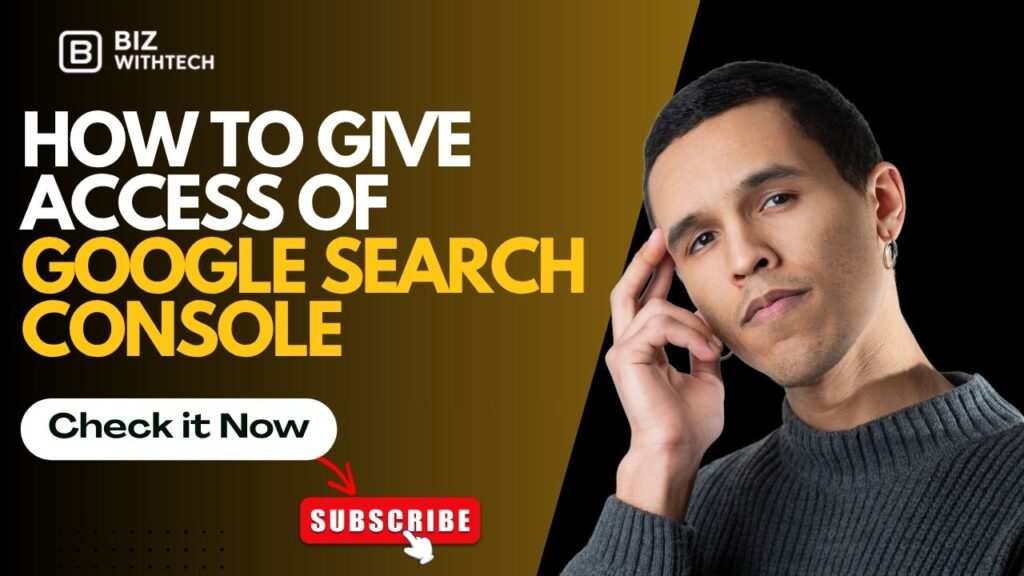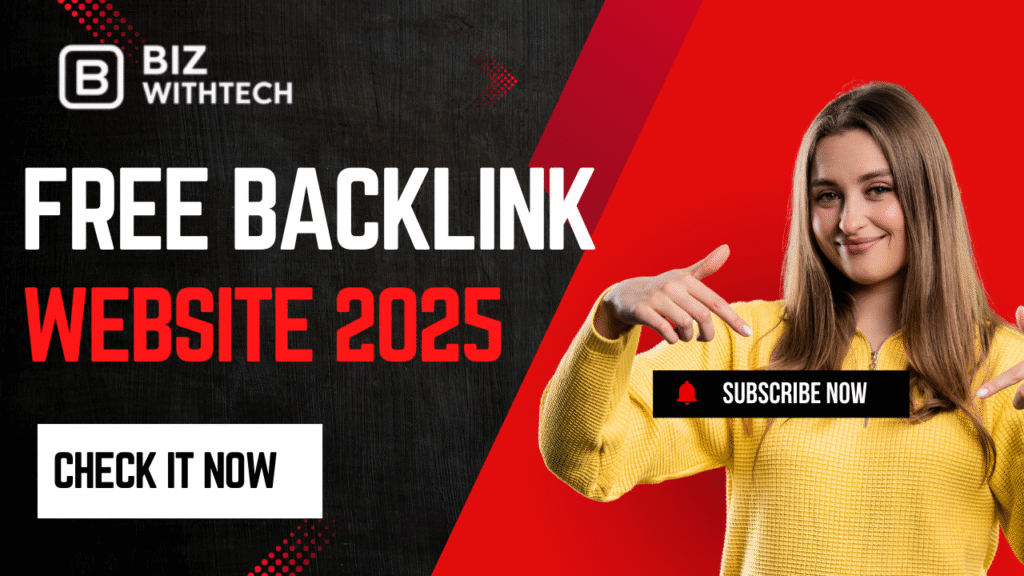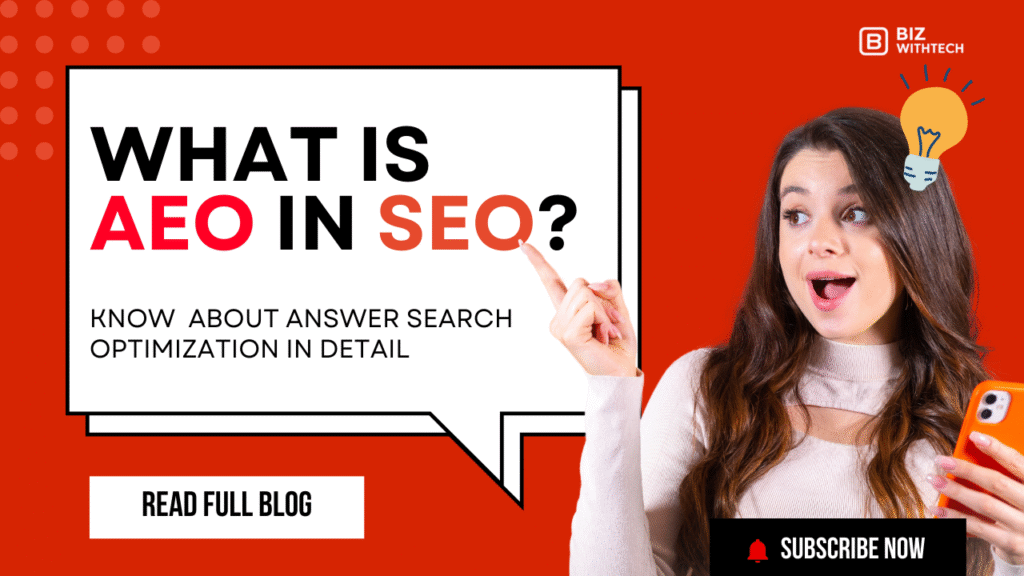Imagine your website as a bustling store. You track sales and fix issues to keep customers coming back. Google Search Console acts like your store’s dashboard. It shows search traffic, spots errors, and boosts SEO. Sharing access lets your team check this data together. No need to hand over full keys to the shop.
Many site owners work with agencies or developers. They need quick views of performance reports. Stakeholders want updates without logging in everywhere. Granting access to Google Search Console makes this easy. It builds trust and speeds up fixes. In this guide, we’ll walk through every step. You’ll learn to share safely and avoid mix-ups. By the end, you’ll handle team access like a pro.
Understanding Google Search Console and Access Basics:
Google Search Console helps you see how your site does in search results. It flags problems like broken links or mobile issues. Without it, you might miss why traffic drops. Access control keeps things secure while letting others help.
Think about your SEO team. They need to spot trends in clicks and impressions. Sharing lets everyone pull from the same source. This cuts down on guesswork.
What is Google Search Console?
Google Search Console is a free tool from Google. It tracks your site’s health in search. You get reports on queries, pages indexed, and errors to fix.
Key features include performance data. See which keywords drive traffic. Use URL inspection to check if a page shows up right. Core Web Vitals show speed scores too. Over 70% of sites use it for better rankings, per Google stats.
It connects to other tools. Link it to Analytics for full views. This setup shows user behavior tied to search.
Why Grant Access to Google Search Console?
Granting access sparks better teamwork. Your developer can fix index errors fast. An agency runs audits without bugging you. Everyone gains insights into search performance.
It saves time on email chains. Share live data instead of screenshots. Teams resolve issues quicker, like sitemap uploads.
Pick who gets in based on roles. Owners make big changes. Users just view reports. This keeps your site safe while boosting SEO efforts.
Types of Access Levels in Google Search Console:
Google offers two main levels. Full access lets users edit settings and submit sitemaps. They act almost like owners.
Restricted access is view-only. Users see reports but can’t change anything. Perfect for clients who just need updates.
Choose wisely to cut risks. Give full to trusted pros. Use restricted for others. This balance helps productivity without worry.
1. Preparing Your Google Search Console Account
Before you share, get your account ready. Verify your site first. Clean up old users. This makes granting access to Google Search Console smooth.
A solid setup avoids headaches. You won’t face delays or security gaps.
2. Verifying Site Ownership
Start by proving you own the site. Go to Search Console and add your property. Pick from options like HTML tag or DNS record.
HTML tag works for most. Add code to your site’s head section. DNS suits custom domains. Google Analytics links if you use that already.
Wait a bit for confirmation. It takes minutes usually. Use the best method for your host to skip snags.
3. Reviewing Existing Access and Permissions
Check who’s already in. Click settings in your property. Look at the users list.
See emails and levels. Remove anyone who left the project. This tightens security.
Do this often. It keeps your list current. No surprises from old accounts.
Best Practices for Account Security Before Sharing
Turn on two-factor authentication. It adds a phone code to logins. Use strong passwords with mixes of letters and numbers.
Watch login activity in your Google account. Spot odd spots from new places.
These steps lock down your setup. They protect data when you grant access.
Step-by-Step Guide to Granting Access:
Now for the main part. Follow these steps to give access to Google Search Console. It’s straightforward if you prep right.
We’ll cover login to confirmation. Tips fix common bumps along the way.
1. Logging into Your Google Search Console Account
Head to search.google.com/search-console. Sign in with your Google account. Make sure it’s the one that owns the site.
If you have multiple, pick the right one. Primary owners see all options. Others might hit walls.
This step sets you up clean.
2. Navigating to User Management Settings
Select your property from the list. Click the gear icon for settings. Then choose users and permissions.
The screen shows current users. A button says add user at the top. Double-check you’re on the right site if you run many.
Easy path keeps you on track.
3. Adding a New User and Setting Permissions
Enter the person’s Google email. Pick full or restricted access. Hit add and send the invite.
They get an email to accept. Check their spam if it lags. For teams, add several at once.
Verify it worked by refreshing the list. Access kicks in quick, usually under an hour.
4. Managing and Revoking Access Effectively
After you grant access, stay on top of it. Watch what users do. Revoke when needed.
Regular checks keep things tight. Your site stays safe as teams shift.
5. Monitoring User Activity in Google Search Console
Use the activity log in settings. It lists changes like sitemap adds or user invites.
Set Google alerts for big moves. Email comes if someone tweaks core settings.
This helps you stay ahead. Spot issues early.
👉 Want to learn step by step? Watch our video for a complete walkthrough.
👉 It shows each click and option so you can follow along easily.
How to Remove or Restrict Access?
Go back to users and permissions. Find the email. Click the X to remove.
Or switch to restricted if full is too much. Confirm the change.
Tell the person first. It avoids workflow hiccups.
Common Issues and Troubleshooting Access Problems:
Emails bounce if not Google ones. Use Gmail or Workspace addresses.
Invites might not show right away. Wait 24 hours for sync. Clear cache if stuck.
Verification loops happen if ownership lapsed. Re-verify the site. These fixes sort most troubles.
Advanced Tips for Team Collaboration in Google Search Console
For bigger groups, level up your sharing. Link tools and set rules. This makes collaboration shine.
Agencies love these tricks. They handle multiple sites easy.
1. Integrating Access with Google Workspace or Teams
Tie Search Console to Workspace. Invites go smooth to team emails.
Export reports to shared drives. Non-users see data without logins.
This blends with daily tools. Keeps everyone looped in.
2. Scaling Access for Agencies and Large Sites
Give property access per site. Owners handle one, users see all.
Document roles in a shared doc. Track who does what.
It builds clear lines. No confusion in big setups.
3. Ensuring Compliance and Data Privacy
Follow rules like GDPR. Share only needed data.
Restricted access limits views on sensitive queries. Get consent for shares.
This keeps you legal. Builds trust with teams.
Conclusion
Giving access to Google Search Console opens doors for better SEO work. Start by verifying your site. Pick the right permission levels. Follow the steps to add users safely.
Key points stick: Review access often. Monitor activity to catch issues. Revoke when roles change. These habits secure your setup.
Try it now. Share with your team and watch collaboration grow. Your site’s search game will thank you.