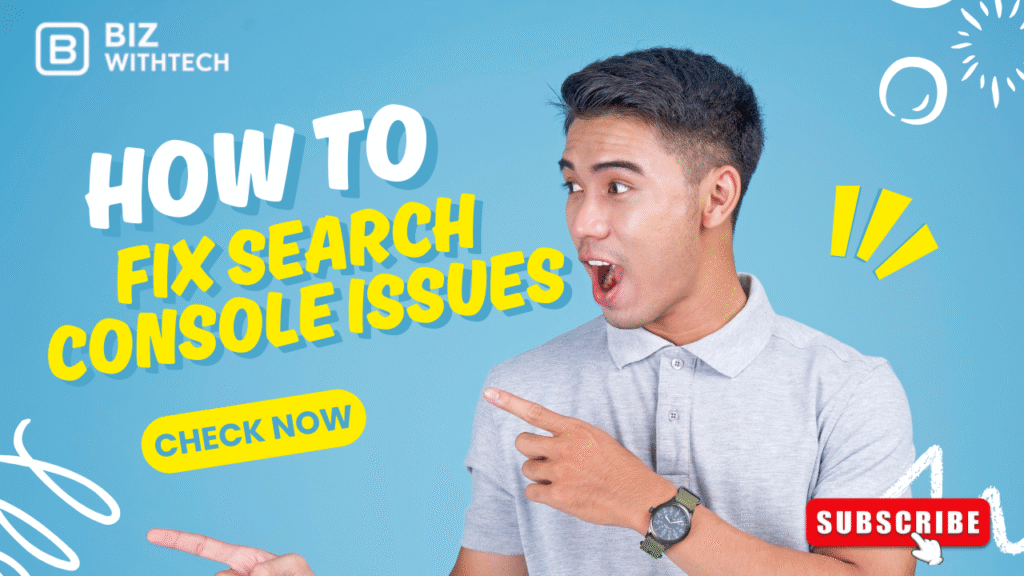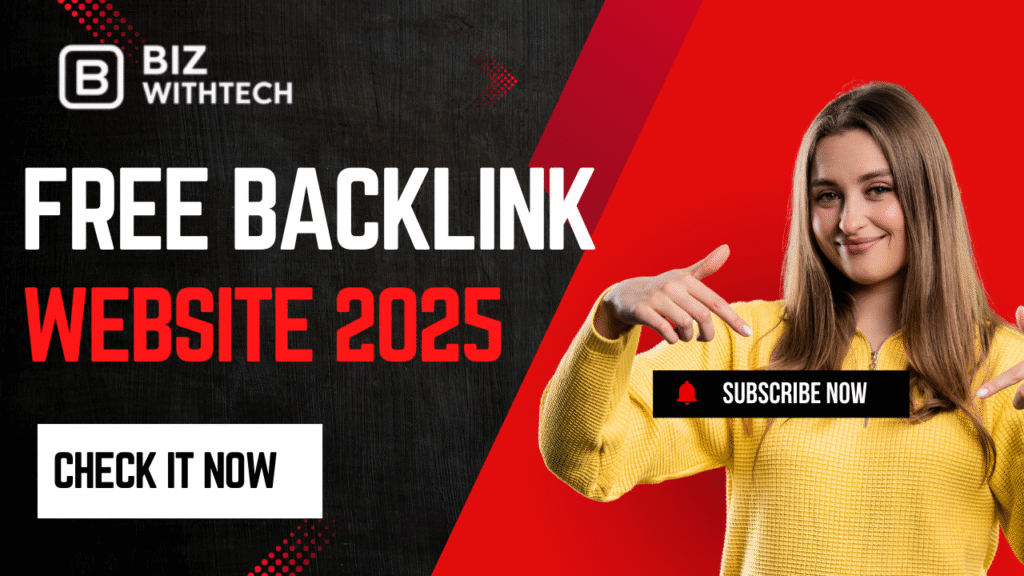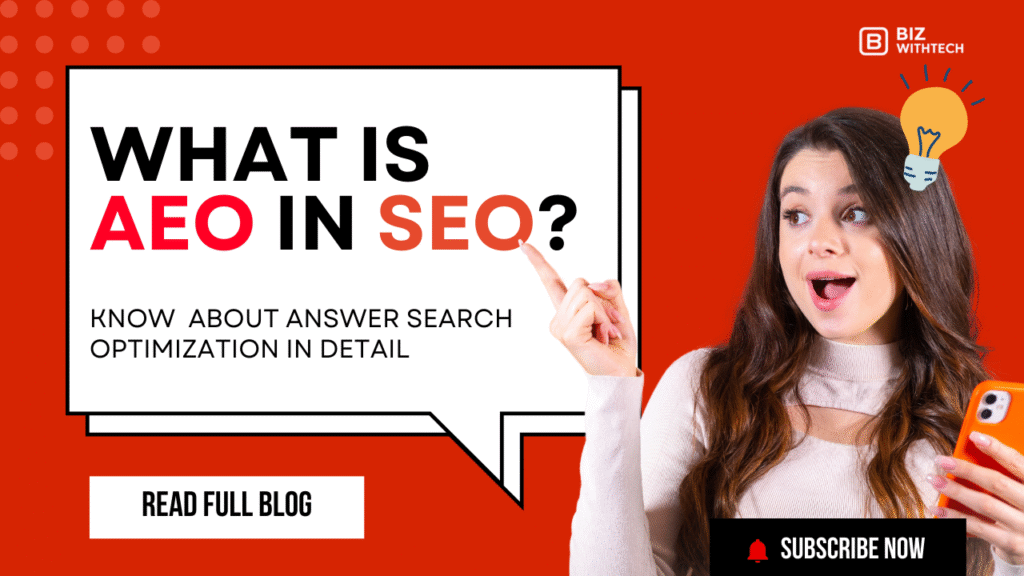Google Search Console (GSC) is a vital tool for any website owner. It helps you see how your site does in Google Search. GSC gives you key info on indexing, user experience, and search visibility. But running into “issues” in GSC can feel tricky. These errors or warnings can really hurt your website’s ability to rank well and get visitors. This guide will make common Search Console problems clear. It will also give you simple steps to fix them. This keeps your website healthy and easy to find.
Knowing what GSC tells you is the first step to keeping your site in good shape. If you ignore Google’s warnings, your search rankings might drop. You could get less traffic and miss out on business. By fixing these problems in a clear way, you make your site better for search engines. You also make it better for users. This improved user experience is key for Google rankings.
Understanding Your Google Search Console Dashboard
Think of your website like a car. Google Search Console is its dashboard. It shows you everything happening under the hood. Watching this dashboard is super important for your site’s SEO health. Getting to know it first helps you tackle specific problems later. You wouldn’t drive without checking your fuel, right?
Key Performance Metrics to Monitor
The Performance report in GSC tells you how many people see and click your site. You’ll see things like Impressions, Clicks, CTR, and Average Position. Impressions show how many times your site appeared in search results. Clicks are how many times people actually clicked on your site. CTR, or Click-Through Rate, is the percentage of impressions that turn into clicks. Average Position shows where your site usually ranks for different searches. Watching these numbers tells you if your site is visible and if people are engaging with it.
Navigating the GSC Interface for Issue Detection
Finding problems in GSC is simple once you know where to look. Head to the left-side menu. You’ll find reports like Coverage, Core Web Vitals, and Mobile Usability. These reports use color-coded signs to show you what’s going on. An “Error” means something is broken. “Warning” means something needs attention. “Valid” means it’s good. “Excluded” means Google chose not to index it for a reason. Learning these signs helps you spot trouble fast.
Fixing Indexing Issues in Search Console:
Your website needs to be indexed by Google to show up in search results. Indexing issues mean Google isn’t finding or listing your pages correctly. The Coverage report is your main tool here. It ensures Google can find and rank your important content. Without it, your content might as well not exist for searchers.
1. Understanding the Coverage Report Statuses
The Coverage report has four main statuses. “Error” means Google couldn’t index the page due to a serious problem. “Valid with warnings” means the page is indexed, but there’s a minor issue. “Valid” means the page is indexed correctly. “Excluded” means Google chose not to index the page. This could be because you asked it not to, or because it found a good reason not to. Each status has a different impact on your site’s visibility.
Resolving “Submitted URL not found (404)” Errors
A 404 error means a page is gone from your site. GSC will show these as “Submitted URL not found.” Finding these in the Coverage report is easy. Just look under the “Error” section. A “soft 404” is different. This happens when a page doesn’t exist, but your server sends a “200 OK” status. It acts like a real page. Google still treats it like a missing page, though.
First, fix any broken internal links that point to these missing pages. Update those links to working pages. If a page moved or is gone forever, use a 301 redirect. This tells browsers and Google that the page has a new, permanent home.
Troubleshooting “Indexed, though blocked by robots.txt”
Your robots.txt file tells search engines which parts of your site they can or cannot visit. Sometimes, you might accidentally block important pages with this file. This results in an “Indexed, though blocked by robots.txt” error. It means Google knows the page exists but can’t fully crawl it.
First, check your robots.txt file. Look for Disallow rules that might block pages you want indexed. Then, use GSC’s “robots.txt tester” tool. It lets you test specific URLs against your file. This helps you find and fix any wrong rules quickly. Just remove the blocking rule for important pages.
Addressing “Duplicate content” issues
Duplicate content means the same or very similar content appears on more than one URL. This can confuse search engines. Common causes include having your site accessible with and without “www,” or with “HTTP” and “HTTPS.” URL parameters (like ?color=blue) can also create duplicate pages.
To fix this, use canonical tags. A canonical tag tells Google which version of a page is the main one. You put rel="canonical" in the HTML header of the duplicate pages. Point it to your preferred URL. For pages you truly don’t want indexed, but still want Google to follow links from, use the X-Robots-Tag: noindex, follow directive.
2. Improving Core Web Vitals and User Experience
Core Web Vitals are key signals Google uses to judge user experience. These metrics show how fast your site loads, how quickly it becomes interactive, and how stable it is. Fixing these and other usability issues greatly helps your search rankings. A happy user often means a happy Google.
Understanding Core Web Vitals (LCP, FID, CLS)
Google’s Core Web Vitals measure real-world user experience. Largest Contentful Paint (LCP) looks at how long it takes for the main content of a page to load. First Input Delay (FID) measures how fast your site responds to a user’s first interaction. Cumulative Layout Shift (CLS) checks for unexpected movement of page elements. You can find more detail in Google’s official guides. Studies show that improving page speed, often linked to Core Web Vitals, can boost sales and visitor engagement.
Fixing Largest Contentful Paint (LCP) Problems
LCP issues often mean your page’s largest content block takes too long to show up. Slow server response times can cause this. Render-blocking JavaScript or CSS also slows things down. Large images or other resources might load slowly too.
To fix LCP, try a few things. First, make your server faster. Compress images so they are smaller files. Use lazy loading for images that aren’t visible right away. Also, make sure your JavaScript and CSS aren’t blocking the main content from showing.
Resolving Cumulative Layout Shift (CLS) Issues
CLS happens when parts of your page jump around while it’s loading. Imagine you’re about to click a button, but then an ad suddenly appears above it. This pushes the button down, and you click something else by mistake. That’s a bad CLS score.
To stop these shifts, always set specific widths and heights for your images and videos. Don’t add new content above existing content without warning. Also, preload your fonts. This prevents text from showing up in a default font first, then suddenly changing.
Diagnosing and Fixing Mobile Usability Errors
More people use phones to browse the internet than ever before. So, a mobile-friendly website is a must. GSC’s Mobile Usability report will show you if your site has problems on phones. Common errors include text that’s too small to read. Clickable buttons or links might also be too close together. Content that stretches wider than the screen is another common problem.
Use the Mobile Usability report to pinpoint these issues. It will list the pages affected. Google also has a “Mobile-Friendly Test” tool. Just type in your URL, and it tells you if your page works well on mobile. Make your design responsive so it adapts to any screen size.
3. Resolving Security and Manual Action Issues
Security problems or manual actions from Google can severely hurt your site. These types of issues can damage your site’s good name and its place in search results. You need to act fast if you see these alerts.
Understanding Security Issues Reports
Google might flag your site for many types of security problems. This includes malware, misleading content, or if your site has been hacked. GSC’s Security Issues report will alert you to these threats. It will also help you figure out what’s wrong.
Look closely at the report to see the specific threat. Then, use other tools to fully clean up your site. After you fix the security problem, you can ask Google to review your site again. This tells Google your site is clean and safe.
What are Manual Actions and How to Address Them?
A manual action is a penalty Google puts on your site. This happens when a human reviewer finds parts of your site that break Google’s rules. Examples include unnatural links, cloaking (showing different content to users than to search engines), or spammy content. Manual actions are serious. They need to be fixed quickly and completely.
Always refer to Google’s Webmaster Guidelines. They give full details on what breaks the rules. Start by doing a full check of your site. Find and remove all the bad parts. Once everything is fixed, you must send a reconsideration request to Google. Explain what you fixed and how. Then, wait for them to review your site.
1. Optimizing for Sitemaps and Structured Data
Sitemaps and structured data help Google better understand your website’s content. They make it easier for Google to find your pages and show them in richer ways. This can lead to more clicks and visitors.
2. Submitting and Monitoring Your Sitemap
An XML sitemap is like a map of your website for search engines. It lists all your important pages. This helps Google discover your content more effectively. You can often create a sitemap using a plugin on your website.
Once you have your sitemap, submit it to GSC in the Sitemaps report. Then, watch its status. GSC will show you if there are any errors. Common sitemap errors include wrong URL formats or pages you’ve told Google not to crawl. Fix these by updating your sitemap file with correct URLs.
3. Validating and Troubleshooting Structured Data
Structured data, also called Schema markup, helps search engines understand your content better. For instance, you can use it to mark up recipes, events, or products. This can lead to rich results in search. These are those special snippets with star ratings or event dates. They often grab more attention.
GSC has a Rich Results Test tool. Use it to check if your structured data is correct. Common errors include missing required info or using wrong values. Correct these mistakes in your website’s code. For example, rich results for a recipe can show cook time and ingredients. This really makes your listing stand out and can boost click-through rates.
📹 Want to Learn Step by Step?
Want to learn step-by-step? Watch our video walkthrough for an easy, hands-on guide.
Follow along and fix each issue in real time — watch the video now to get started.
Proactive Monitoring and Prevention Strategies
Fixing problems in GSC is great, but preventing them is even better. Shifting from fixing issues to stopping them before they start saves time and worry. Regular checks are your best defense.
1. Establishing a Regular GSC Audit Schedule
Don’t wait for GSC to tell you there’s a problem. Make it a habit to check your dashboard often. Maybe once a week or every other week. Create a simple checklist of the main reports and numbers you need to look at each time. This helps you catch small issues before they become big ones. Staying on top of things keeps your site humming along.
2. Leveraging GSC Data for Content and SEO Strategy
GSC data offers powerful insights for your content. Look at the Performance report to find pages that aren’t doing so well. You might also spot topics your audience searches for but you haven’t covered. Use this info to fill content gaps. It can also help you create new content that matches what people are searching for. This makes your SEO strategy stronger.
3. Staying Updated on Google’s Algorithm and GSC Features
Google updates its search algorithm often. It also adds new features to GSC. Keep up with these changes. Read the official Google Search Central blogs. Follow trusted SEO news sites. Learning how Google works helps you adapt your strategies. This ensures your website stays visible and competitive over time.
Conclusion
Mastering Google Search Console is more than just fixing mistakes. It’s about taking care of your website’s spot in search results. By regularly fixing indexing, usability, security, and data structure problems, you build a strong base for your site to grow. Checking your GSC dashboard often, doing regular checks, and staying informed about Google’s tips will keep your website healthy. It will stay visible and easy for your audience to find. Treat GSC like your website’s health monitor. You’ll be ready to handle all the tricky parts of SEO and keep getting steady traffic.