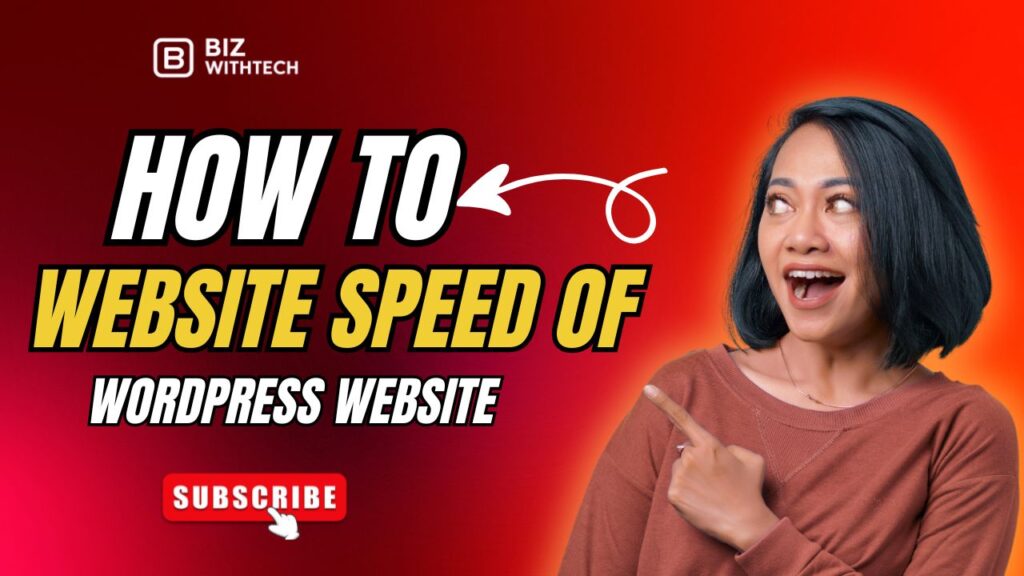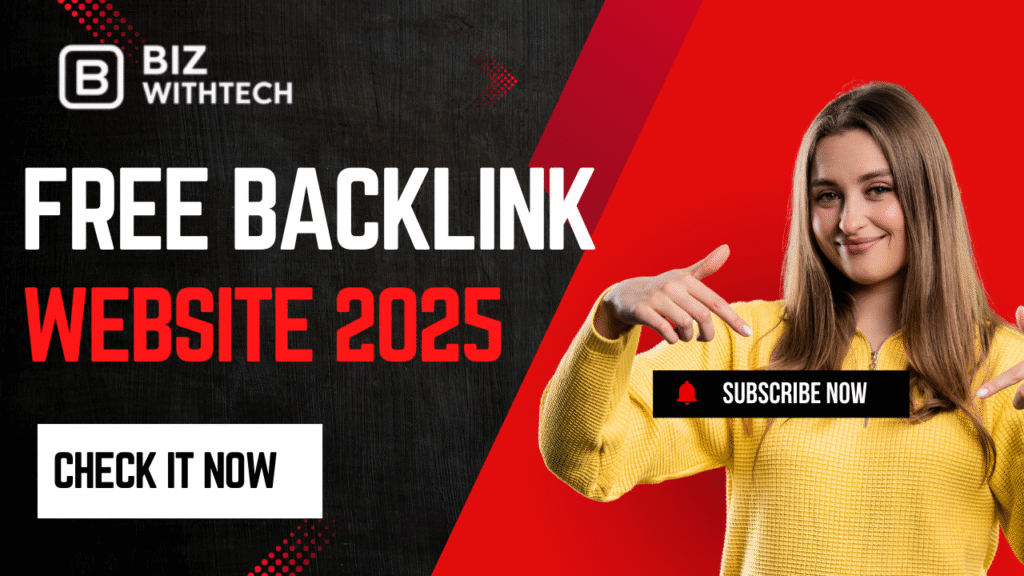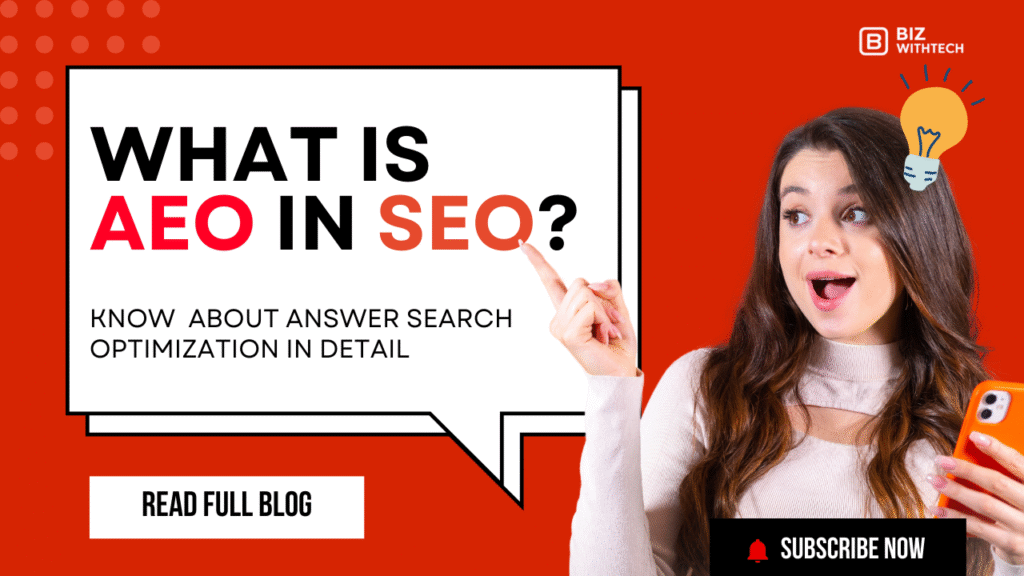Imagine losing half your visitors just because your site takes too long to load. That one-second delay can spike bounce rates by 32%, according to Google studies. For WordPress users, this hits hard since plugins and themes often drag down performance. This guide walks you through checking your WordPress site speed, shares top tools, and gives tips to fix issues. You’ll get clear steps to test, analyze, and boost your site’s speed right away.
Why Website Speed Matters for Your WordPress Site?
Slow sites hurt more than you think. They push away users and tank your search rankings. Regular checks keep your WordPress site sharp and ready for traffic.
The Impact on User Experience and Engagement
Users hate waiting. A sluggish WordPress page frustrates them, so they click away fast. Google’s data shows that if a mobile site loads over three seconds, 53% of visitors leave. This abandonment kills engagement. Think of it like a slow coffee shop line—people just go elsewhere. Keep your site quick to hold attention and build loyalty.
SEO and Ranking Factors
Search engines love fast sites. Google made page speed a key ranking signal in 2010, and Core Web Vitals stepped up in 2021. These metrics check real-user loading times. For WordPress, mobile-first indexing means slow mobile speeds hurt rankings most. Align your setup with these rules to climb search results. Why risk dropping pages because of lag?
Business and Conversion Implications
Speed ties straight to sales. Faster sites can lift conversions by 7% per second saved, per Amazon tests. In WordPress e-commerce, delays mean lost carts. Audit speed during monthly maintenance to spot issues early. This simple habit protects your revenue and grows your business.
Essential Tools for Checking WordPress Website Speed
You need reliable tools to measure speed. Free options work best for starters. Run tests from various spots to get true results. This avoids skewed data from one location.
Google PageSpeed Insights: The Go-To Analyzer
Google PageSpeed Insights tops the list. Enter your URL, and it scores your site from 0 to 100. Lab data simulates loads, while field data uses real users. Pros include free access and direct Google ties. Cons? It focuses more on mobile. Use it to catch server delays, a big WordPress headache. Tip: Test often to track fixes.
GTmetrix: In-Depth Performance Reports
GTmetrix dives deep with waterfall charts. These show what loads first and why delays happen. It grades your site A to F on speed. Pros are detailed breakdowns for tweaks. Downsides include a learning curve for newbies. For online stores on WordPress, check fully loaded times first. This metric tells if your pages keep buyers waiting.
Pingdom Website Speed Test: Quick and User-Friendly
Pingdom suits beginners perfectly. Pick a test location, input your URL, and get results in minutes. It breaks down load times by element. Pros: Simple interface and global servers. Cons: Free version limits tests. Simulate user locations to mimic real traffic. Great for quick WordPress checks on the go.
Want to know free tools for checking website speed? Watch our video for a quick demo and easy tips to get started.
Step-by-Step Guide to Testing Your WordPress Site Speed
Follow these steps to test your site. Numbered lists make it easy. Test before and after changes to see gains.
Preparing Your WordPress Site for Testing
Clear your cache first. Use your plugin’s button or hosting tools. Turn off extra plugins for a clean run. Test in incognito mode to skip browser cache. This ensures fresh data. Why bother? Cached results hide real problems.
Running Tests with Core Tools
Start with Google PageSpeed Insights. Type your site’s URL and hit analyze. Wait for scores on mobile and desktop. Next, try GTmetrix for charts. Enter the URL and select a server near your users. Finally, use Pingdom: Choose a location and run the test. Always check both device types. This gives full insights into WordPress speed.
- Open each tool in a new tab.
- Paste your homepage URL.
- Click start and note the wait time.
- Save screenshots of results for comparison.
Interpreting Results and Common Metrics
Look at key metrics to understand scores. Largest Contentful Paint (LCP) measures main content load—aim under 2.5 seconds. Cumulative Layout Shift (CLS) tracks page wobbles; keep it below 0.1. First Input Delay checks clicks. Set goals like total load under three seconds. Low scores point to fixes. What if your LCP lags? Dig into images or scripts.
Identifying and Fixing Speed Issues in WordPress
Spot problems, then solve them. WordPress quirks cause most slowdowns. Start simple and build up.
Common WordPress Culprits: Themes, Plugins, and Images
Heavy themes bloat your code. Switch to lightweight ones like Astra. Too many plugins slow queries—delete unused ones. Images kill speed if unoptimized. Compress them with tools like Smush plugin. Upload smaller files to avoid huge loads. This cuts wait times fast.
- Audit plugins: List all, check usage, remove five extras.
- Theme check: Test speed with a basic theme.
- Image tip: Resize before upload to match display size.
Server and Hosting Optimization Techniques
Bad hosting drags everything down. Pick WordPress-friendly hosts like SiteGround. They offer built-in speed boosts. Enable GZIP compression in your .htaccess file. Add this code:
<IfModule mod_deflate.c>
AddOutputFilterByType DEFLATE text/plain
AddOutputFilterByType DEFLATE text/html
AddOutputFilterByType DEFLATE text/xml
</IfModule>
It shrinks files on send. Gains show in tests right away. Upgrade to SSD storage for quicker reads.
Advanced Tweaks: Caching, CDN, and Database Cleanup
Caching saves repeats. Install WP Rocket for page caching. It stores loaded pages for instant serves. Add a CDN like Cloudflare to spread files worldwide. This speeds global access. Clean your database monthly with WP-Optimize. Delete old revisions and spam. Follow WordPress.org tips to avoid breaks. These steps slash load times by half.
Monitoring and Maintaining Optimal WordPress Speed
Don’t test once and forget. Set up watches to catch slips. Regular care keeps speeds high.
Setting Up Continuous Speed Monitoring
Use Google Analytics for real-user data. Track Core Web Vitals in reports. Add plugins like Query Monitor to your dashboard. They show live metrics. Set alerts in tools like GTmetrix PRO. Get emails on drops. Integrate with WordPress for easy views. This spots issues before users notice.
Best Practices for Long-Term Performance
Update WordPress, themes, and plugins weekly. Old versions slow you down. Secure your site to block attacks that hog resources. Audit plugins every three months—ditch duplicates. Limit images to web-friendly formats. Schedule cleanups to trim junk. These habits ensure steady fast loads.
Conclusion
Checking WordPress website speed starts with tools like Google PageSpeed Insights and GTmetrix. Fix common woes such as bloated plugins, unoptimized images, and weak hosting. Monitor often to keep gains. Faster sites lift SEO, cut bounces, and raise conversions. Key points: Run tests regularly, compress assets, and use caching plugins. Test your site now. Pick one fix, like image compression, and watch improvements roll in. Your visitors will thank you.