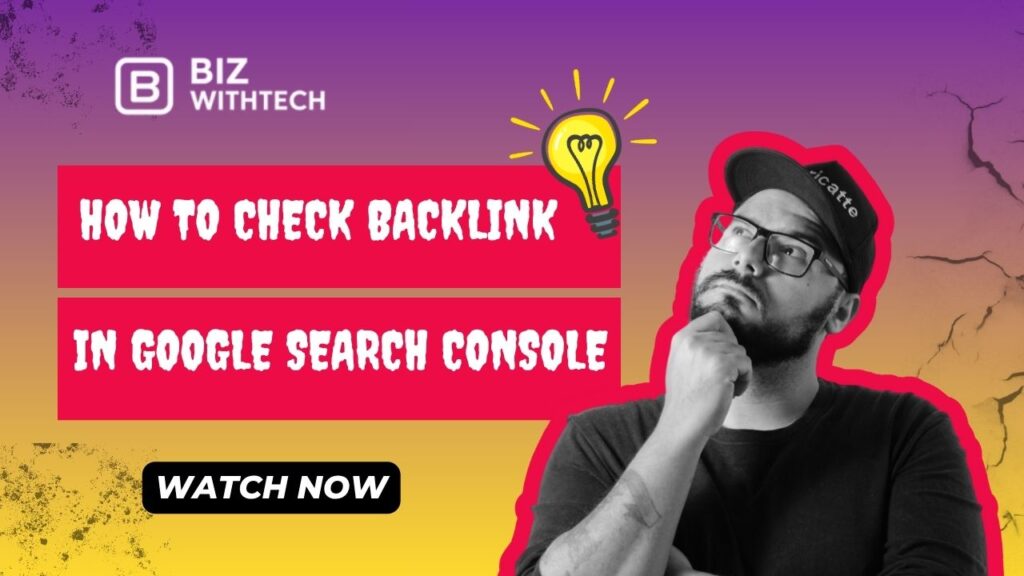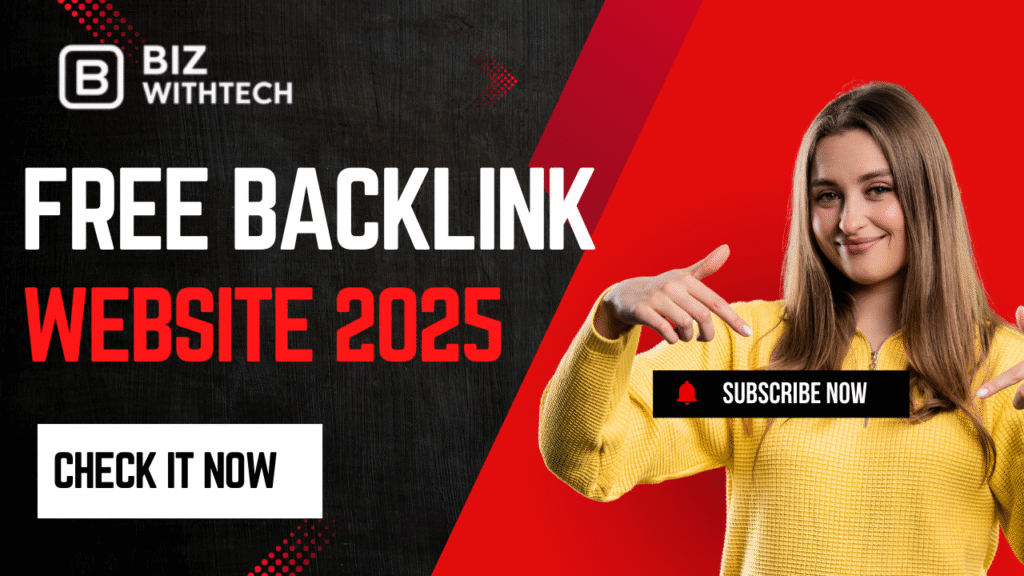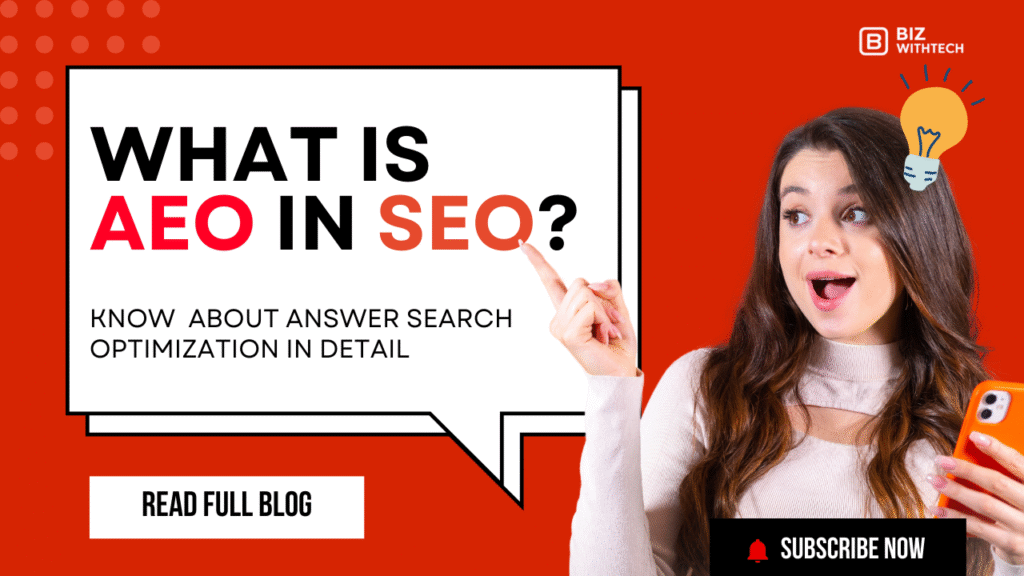Did you know that backlinks rank as the second most important factor for search engine success, according to Moz’s study of top-ranking pages? These links from other sites act like votes of confidence for your content. Without them, your site might struggle to climb search results.
You need to keep an eye on backlinks to spot chances for growth and catch any problems early. Google Search Console offers a free way to do this right from the source—Google itself. In this guide, we’ll walk you through everything from setup to advanced tips. You’ll learn how to monitor backlinks using GSC, analyze what they mean, and take steps to boost your SEO. Ready to dive in and see your site’s link profile?
What Are Backlinks and Why Monitor Them in Google Search Console?
Backlinks help search engines understand your site’s value. They can lift your rankings if done right. But ignoring them leaves you blind to risks and opportunities.
Understanding Backlinks in SEO
Backlinks are simple: they’re links from one website to another. Think of them as paths that lead visitors to your pages from elsewhere on the web. Dofollow links pass authority, while nofollow ones don’t—yet both can drive traffic.
High-quality backlinks come from trusted sites with real content. They build your domain’s strength and help you rank higher for keywords. To spot good ones, look for links from sites with high traffic or niche relevance, like a tech blog linking to your gadget review.
Poor links can hurt you, though. Always check the source—does it match your topic? That way, you earn links that truly matter.
Benefits of Using Google Search Console for Backlink Analysis
Google Search Console shines because it’s free and pulls data straight from Google’s view. You get real-time info on links Google sees, without paying for extras like Ahrefs. Plus, it ties into other Google tools for a full picture.
Unlike paid options, GSC focuses on what counts for rankings. It shows only links Google indexes, so you avoid chasing ghosts. For toxic links, pair it with outreach—email site owners to remove bad ones before disavowing.
This setup saves time and money. Check it often to stay ahead.
Common Backlink Issues and When to Check
Spammy links from low-quality sites can flag your site as suspicious. Broken backlinks waste potential traffic, while a sudden ranking drop might signal lost good links. Watch for these red flags to protect your SEO.
For established sites, review backlinks monthly. After big updates, like a redesign, check right away to ensure nothing broke. Export GSC data to a spreadsheet for easy tracking—sort by date or site to spot trends.
Regular checks keep your profile healthy. Don’t wait for problems to hit.
Setting Up Google Search Console for Backlink Monitoring
Start with the basics to unlock backlink data. A proper setup lets you access reports without hassle. Skip this, and you’ll miss key insights.
1. Creating and Verifying Your Google Search Console Property
Head to the Google Search Console site and sign in with your Google account. Click “Add property” and pick domain or URL prefix—domain covers your whole site. For verification, use the HTML tag method: copy the code and paste it into your site’s header.
Why verify? It proves you own the site, so Google shares backlink info. The recommended method works fast for most. If stuck, try DNS for advanced users—add a TXT record to your domain settings.
Once done, wait a bit for data to load. You’re now ready to explore.
2. Navigating the Google Search Console Interface
The dashboard greets you with an overview of your site’s health. On the left sidebar, find sections like Performance and Indexing. Click “Links” to jump into backlink reports—it’s under the main menu.
The layout keeps things simple: tabs for external and internal links. Imagine a clean screen with charts and lists—no clutter. To stay on top, turn on email alerts for new issues.
This navigation makes monitoring quick. Practice it to feel at home.
3. Integrating GSC with Other Tools for Comprehensive Insights
Link GSC to Google Analytics for traffic details tied to backlinks. In Analytics, go to Admin and connect under Search Console. Now, see how links affect visits.
Export backlink data to Google Sheets—click download in reports for CSV files. Build charts to track growth over months. Custom reports let you focus on key metrics, like top referrers.
These ties give deeper views. Use them to connect dots between links and results.
Step-by-Step Guide: How to Check Backlinks in Google Search Console
Time to get hands-on. Follow these steps to view your backlinks clearly. Each one builds on the last for smooth results.
1. Accessing the Links Report in GSC
Log into Google Search Console and pick your property from the dropdown. In the left menu, select “Links.” The report opens with a summary of total external and internal links.
Scan the overview for big numbers—like thousands of links. No data? Wait 48 hours post-verification or check if Google indexes your site. Filter by time, say last 3 months, to see fresh activity.
This step reveals your starting point. Easy, right?
2. Analyzing External Links and Top Linking Sites
Click the “External links” tab to see sites pointing to you. “Top linking sites” lists the biggest contributors—sort by link count to find stars. Check anchor text: words like “best guide” show keyword focus.
Look for patterns, such as many links from forums. Prioritize top domains for thanks or more collabs. If counts drop, dig into why—maybe a site cleaned up.
These views highlight strengths. Use them wisely.
3. Reviewing Internal Links and Anchor Text Data
Switch to “Internal links” for on-site connections. They help users navigate and boost SEO internally. Top pages linked often point to your best content—strengthen those.
In “Top anchoring text,” spot common phrases. Overuse of exact keywords might look spammy; mix it up. This data guides your writing—aim for natural anchors like “click here for tips.”
Refine your site based on this. It ties everything together.
👉 Want to learn step by step? Watch our video for a complete walkthrough. It’ll guide you visually through the process so you don’t miss a thing.
Interpreting Backlink Data and Taking Action
Data alone isn’t enough—you must make sense of it. Turn numbers into plans that lift your site. Let’s break down what to watch and do next.
1. Key Metrics to Focus On in Your Backlink Report
Who links to you matters most—quality sites build trust. Top linked pages show popular content; promote similar posts. Anchor text relevance ties to your keywords, like “SEO tools” for a guide.
Google values links from strong domains, such as .edu sites. They signal authority without you saying it. Track these to see growth.
Focus here for real impact.
2. Identifying and Disavowing Toxic Backlinks
Toxic links come from farms or irrelevant spam sites—low traffic, weird anchors. In GSC, flag ones with no value. Download the list and review against Google’s rules.
To disavow, create a text file with bad URLs, one per line. Upload via the Disavow Tool in GSC. Always double-check—removing good links hurts.
Follow Google’s spam advice to stay safe. Act fast on threats.
3. Leveraging Backlink Insights for SEO Improvements
Use insights to reach out: email top linkers for more. Track referral traffic in Analytics to measure wins. Build links by creating shareable content, like infographics.
Set email alerts in GSC for new backlinks. This keeps you proactive. Turn data into better strategies.
Advanced Tips and Best Practices for Backlink Management
You’ve got the basics—now level up. These ideas help long-term without extra work. Keep your profile strong.
1. Automating Backlink Monitoring and Alerts
In GSC, set notifications for link changes under settings. Use Zapier to ping your email or Slack on updates. This catches shifts without daily checks.
Schedule weekly peeks at reports. Tools like these save hours. Stay ahead of curves.
2. Combining GSC Data with Other SEO Tools
GSC misses some nofollow links, so pair with Moz for full views. Cross-check profiles to plan guest posts on strong sites. This fills gaps.
Free tools like Ubersuggest add competitor data. Blend them for smarter moves. You’ll see the big picture.
3. Measuring the Impact of Backlink Changes on Rankings
Link audits to Search Analytics in GSC—watch impressions after disavows. Track keywords in Google Search before and after. Tools like SEMrush help spot shifts.
Correlate clean links with traffic upticks. This proves your efforts work. Adjust as needed.
Conclusion
Checking backlinks in Google Search Console starts with setup and leads to powerful insights. You now know how to access reports, analyze links, spot issues, and act on them. Regular monitoring ensures quality beats quantity every time.
Proactive steps like disavowing toxins protect your rankings. Combine GSC with other tools for even better results. Verify your property today and audit those backlinks—watch your site climb higher.