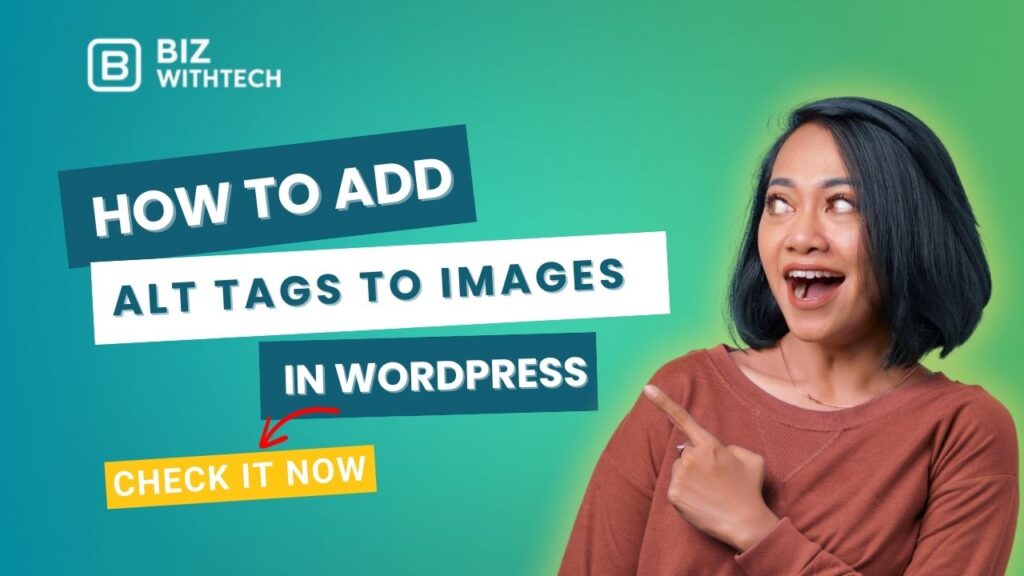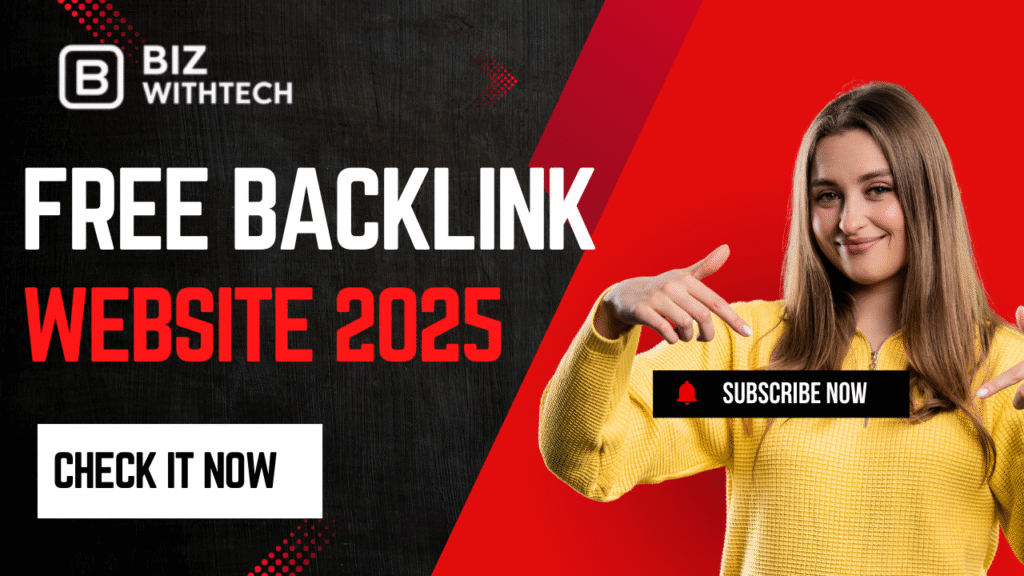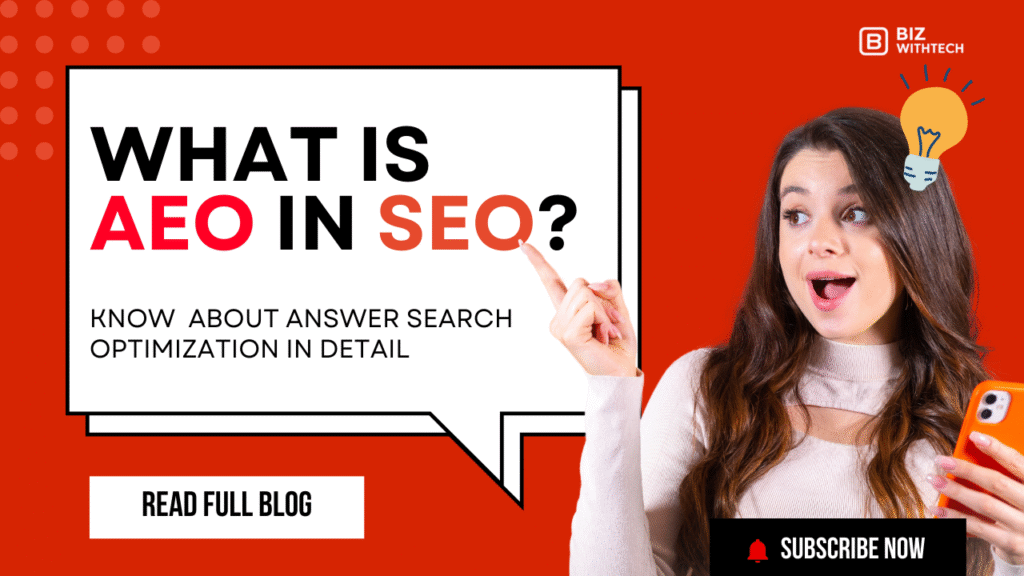Imagine your website as a busy street. Cars (search engines) zoom by, but they miss the signs if they’re not clear. Alt tags act like those signs for your images, helping Google spot and rank them higher. Without them, your WordPress site might blend into the crowd, losing visitors and search spots.
Alt tags are short descriptions added to images in HTML code. They tell search engines what the picture shows and help people with disabilities use screen readers. In WordPress, these tags boost your site’s SEO, make it more accessible, and follow web rules like WCAG. This guide walks you through why they matter, basics to know, simple steps in the dashboard, advanced tricks with plugins, and ways to keep them fresh. You’ll get hands-on tips to fix your images today.
Why Alt Tags Matter for Your WordPress Site?
Alt tags do more than describe pictures. They lift your site’s search rank, help all users, and keep visitors around longer. Start by checking your current images—many sites skip this step and pay for it in lost traffic.
Think of alt tags as a bridge between your content and the web’s hidden layers. They connect your WordPress images to real people and bots alike. Without them, your site feels incomplete, like a book without captions.
The SEO Benefits of Adding Alt Tags
Search engines love clear clues. Alt tags give Google the details it needs to match your images with user searches. For example, if you run a blog on baking, an alt tag like “fresh chocolate cake recipe steps” can land your photo in Google Images results.
Google’s own guides stress descriptive alt text for better rankings. It helps avoid penalties for thin content. Weave in keywords naturally—say, “WordPress alt tags tutorial image”—but don’t stuff them. This boosts your site’s visibility without tricks.
Tip: Run a quick search for your main images. See how many show up? Add alt tags, then watch those numbers climb over weeks.
Improving Accessibility for All Users
Not everyone sees your images the same way. Screen readers turn alt tags into spoken words for blind users. This meets WCAG rules, which say sites must describe visuals clearly.
Poor alt tags lock out a big group of people. About 15% of the world has some vision issue, per WHO stats. Good ones make your site welcoming and legal.
Tip: Test with WAVE tool—it’s free online. It flags bad alt tags fast. Fix them to hear praise from users.
Enhancing User Engagement and Site Performance
Slow loads frustrate folks. Alt tags fill the gap with text during waits, cutting bounce rates by up to 20%, says some web studies. Your WordPress pages feel faster and smarter.
They also guide eyes better. A clear description keeps readers hooked, not confused. Track this in Google Analytics—look at time on page after changes.
Tip: Before and after adding alt tags, note your average session time. You might see a nice jump, proving the effort pays off.
Understanding Alt Tags: Basics and Best Practices
Alt tags seem simple, but get them right for big wins. They describe images in a way that’s useful, not just there. Let’s break down what they are, how to write them well, and pitfalls to skip.
Real sites like food blogs use them smartly. Take a photo of a salad—alt tag “colorful summer salad with greens and tomatoes” beats “IMG_123.” Yoast SEO plugin often suggests this style.
Keep yours short and spot-on. This builds trust with readers and search bots.
What Is an Alt Tag and How Does It Work?
An alt tag is the “alt” part in HTML, like
. In WordPress, it lives in your media library. When images fail to load or get blocked, alt text shows up instead.
It works behind the scenes for SEO and access. Search engines index it like regular text. Always pick alt over “title” tags—title is for hover tips, not screen readers.
Tip: Open your site’s source code in a browser. Hunt for img tags. You’ll spot empty alt spots to fill.
Key Best Practices for Writing Effective Alt Tags
Aim for under 125 characters. Make them describe the image’s role, not just looks. For a WordPress logo, try “WordPress site logo with blue W icon” instead of “logo.”
Tie it to your page content. If it’s a tutorial shot, say “step 1 in adding alt tags to WordPress images.” WordPress Codex says keep it relevant to avoid spam flags.
Skip keyword overload. Natural flow wins. Use tools like Hemingway App to check readability—your alt tags should read easy too.
Common Mistakes to Avoid When Adding Alt Tags
Don’t leave them blank or use “image” as filler. That confuses everyone. Generic names like “photo1.jpg” in alt spots waste chances.
Empty tags hurt SEO and access scores. Bots see it as lazy work. Bulk tools in WordPress can spot these fast.
Tip: Search your media library for blank alt fields. Fix 10 at a time to build the habit without overwhelm.
Step-by-Step Guide: Adding Alt Tags via WordPress Dashboard
The dashboard is your main spot for this. No code needed for starters. Follow these steps to add alt tags during uploads or edits—it’s quick once you know.
Save drafts often as you go. This keeps your work safe if something glitches.
1. Uploading Images and Setting Alt Tags During Addition
Start a new post or page in WordPress. Click the + to add a block, then pick Image. Upload your file or drag it in.
In the sidebar, find the Image settings. Type your alt text in the “Alt text” box. Something like “red apple on wooden table for recipe post.” Hit publish when done.
Tip: In Gutenberg, hover over the image block. Edit panel pops up right there. Seamless for newbies.
2. Editing Existing Images in the Media Library
Go to Media > Library in your dashboard. Click an image to open details. Scroll to “Alternative Text” and add or change it.
For many images, use the grid view. Select one, then edit in the popup. Save changes—it updates everywhere the image appears.
Tip: Filter by “Uploaded on” or type to find old untagged pics. This speeds up your cleanup.
3. Bulk Updating Alt Tags for Multiple Images
Select several images in the library. Choose “Bulk actions” > Edit, then apply. But for alt text, it’s limited—use plugins for real bulk power.
WordPress lets you edit titles in bulk, but alt needs one-by-one or extras. Export to CSV via tools, add alts in a sheet, then import back.
Tip: For big sites, grab “Media File Renamer” plugin. It helps tag lots at once without hassle.
“Want to learn step by step? Watch our video tutorial for a visual guide alongside this walkthrogh.”
Advanced Techniques: Plugins and Custom Code for Alt Tags
Once basics click, level up. Plugins handle the heavy lift, and code adds smarts. These fit sites with tons of images, like shops or blogs.
Pick from WordPress.org’s free options. Test on a copy site first.
1. Recommended Plugins for Automating Alt Tags
Yoast SEO shines here. It nags you for alt text on uploads and suggests based on post titles. Install, then in settings, turn on image SEO.
All in One SEO does similar. It pulls keywords from your content to auto-fill alts. Great for lazy days.
Tip: Set Yoast to warn on missing alts. You’ll catch errors before they publish.
2. Using Custom Fields or Code Snippets for Dynamic Alt Tags
For fancy setups, add to functions.php. A snippet like function add_alt($id) { update_post_meta($id, ‘_wp_attachment_image_alt’, ‘dynamic text’); } works.
ACF plugin lets you link alts to custom fields. In WooCommerce, tie product names to image alts automatically.
Tip: Paste code in a child theme. Test on staging to dodge site crashes.
3. Integrating Alt Tags with SEO Tools and Analytics
Link alts to schema for rich results in search. Plugins like Yoast add this markup. Your images might pop with stars or prices.
Google Search Console tracks image searches. Submit your sitemap after updates to see gains.
Tip: Check the “Images” report weekly. Spot winners and tweak losers.
Optimizing and Maintaining Alt Tags for Long-Term Success
Don’t set it and forget it. Regular checks keep your WordPress site sharp. New content means new images—stay on top.
Audit every month. It’s like site housekeeping.
1. Auditing Your Site for Missing or Poor Alt Tags
Use Yoast’s site audit or browser tools like Lighthouse. They list images without alts. Free and fast.
Scan with SEO plugins—they flag keyword-poor ones too. Prioritize top pages first.
Tip: Set a calendar reminder. Spend 30 minutes monthly to review fresh uploads.
2. Updating Alt Tags After Site Changes
Redesigns shift images around. Revisit alts to match new contexts. Content updates? Refresh descriptions.
Version plugins like “Simple History” log media tweaks. Easy to rollback if needed.
Tip: After big changes, run a full media scan. Catch drifts quick.
3. Measuring the Impact of Your Alt Tag Strategy
Google Analytics shows image traffic spikes. Look at referral from Images search. Bounce drops mean success.
A/B test pages—one with good alts, one without. Tools like Google Optimize help.
Tip: Track for a month post-fix. Note any SEO jumps in rankings.
Conclusion
Adding alt tags to images in WordPress starts with uploads in the dashboard and grows to plugins for scale. You learned why they boost SEO, aid access, and engage users—plus steps to write them right and maintain over time.
Key points: Use descriptive, keyword-smart text under 125 characters. Avoid blanks or generics. Tools like Yoast make it easy, and audits keep you ahead.
Audit your site now. Pick five images, add solid alt tags, and watch your WordPress world brighten. Better ranks and happy visitors await.