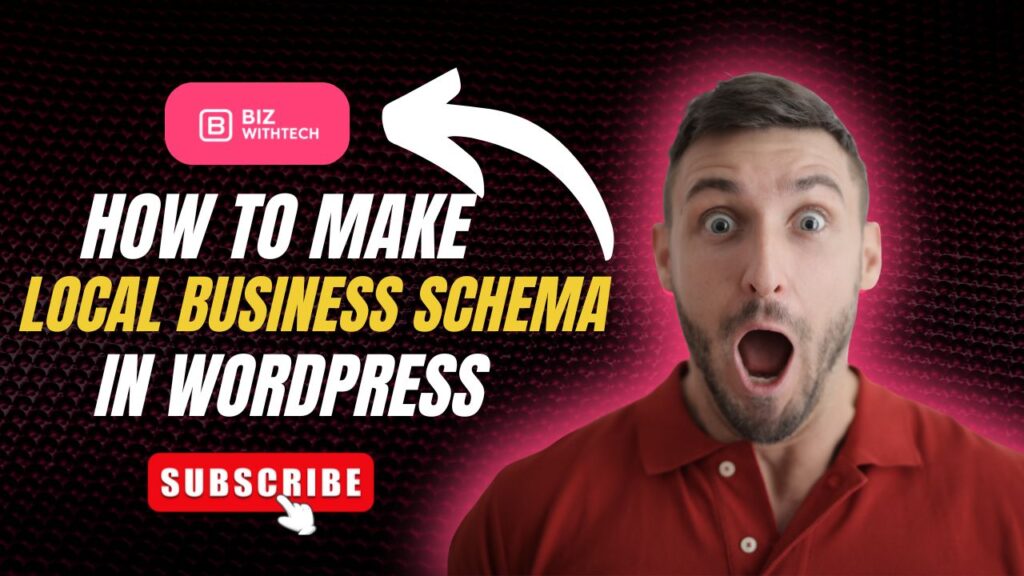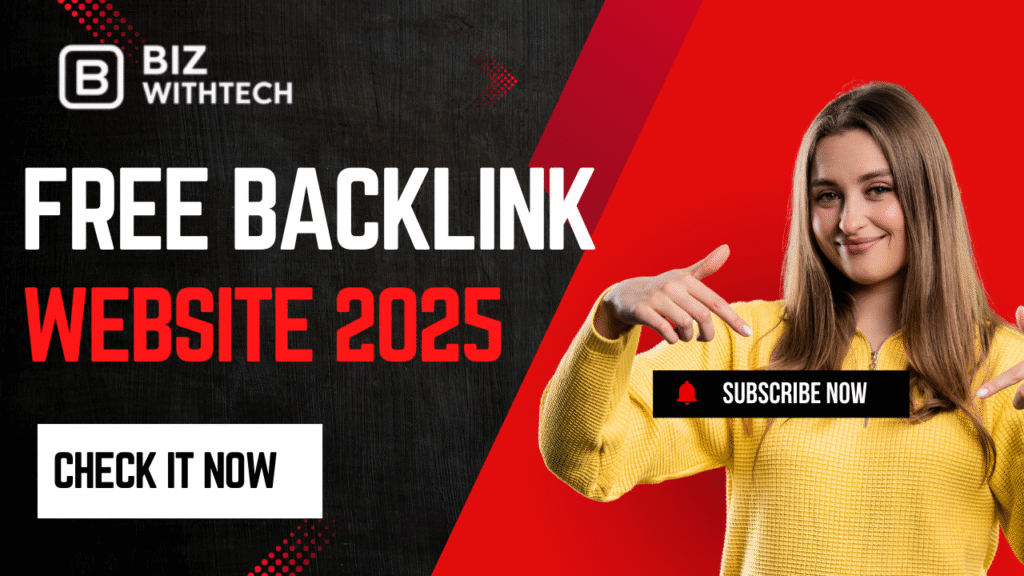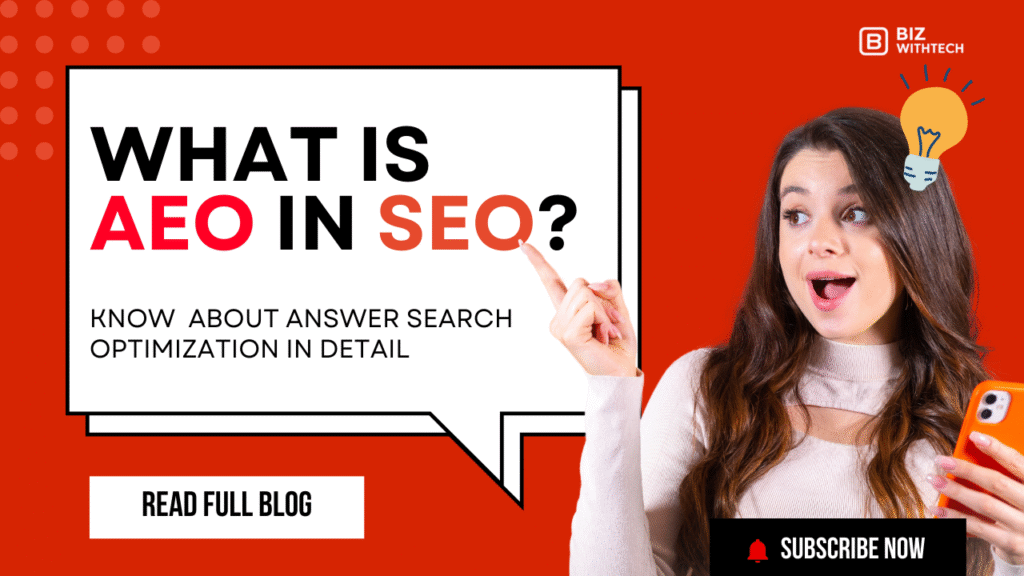Imagine your local shop popping up right in Google search results, complete with a map, hours, and a call button. That’s the power of schema markup. It turns plain text into rich snippets that grab attention and drive foot traffic. With over 46% of searches now local, folks type “near me” millions of times a day. If you run a small business on WordPress, this tool boosts your spot in those results. We’ll walk through creating Local Business schema and slipping it into your site, step by step.
What Is Local Business Schema and Why Does It Matter for Your WordPress Site?
Understanding Schema Markup Basics
Schema markup adds hidden code to your pages. It tells search engines what your content means. For local spots, it covers your business name, address, phone, hours, and more. This uses JSON-LD, a simple format from schema.org. Think of it as a label on a jar—it helps Google understand your site’s ingredients fast.
Start simple. Grab Google’s Structured Data Testing Tool. Paste your URL or code there. It spots missing bits right away. Fix them, and your site speaks clearer to bots.
WordPress powers over 40% of websites. Many owners skip schema because it sounds techy. But it’s key for standing out. Without it, your listing blends in. With it, you shine in knowledge panels and maps.
Benefits of Local Business Schema for SEO
Local Business schema lifts your visibility. It can bump click-through rates by 30%. That’s because rich results look like shortcuts—users click them more. Google loves it for the local pack, those top three spots with maps.
Voice search fits too. People ask Siri or Alexa for nearby stores. Schema helps your business answer first. Mobile users get directions or calls with one tap. Prioritize this for phones. Test your page on a mobile browser. See how schema pulls up your info quick.
Stats show local searches lead to buys. Over 78% of folks visit a store from a mobile query. Schema makes that path smoother. Your WordPress site turns visitors into customers easier.
💡 Want to learn step-by-step? Watch our video walkthrough to implement Local Business schema on your WordPress site.
Common Challenges for WordPress Users
WordPress folks often hit snags with code. No coding skills? It feels overwhelming. Wrong setup risks penalties from Google. They flag bad structured data as spam.
Follow Google’s rules. Use exact addresses. Avoid duplicates. Many themes override plugins, causing glitches. Start with a backup. Test on a staging site first.
Themes like Astra play nice with schema. But custom ones might fight back. Check forums for fixes. Common errors include mismatched phone numbers. Double-check everything.
Preparing Your Local Business Data for Schema Markup
Gathering Essential Business Information
Pull together your basics first. Name, address, phone—that’s NAP. Add hours, like Monday to Friday, 9 AM to 5 PM. Grab geo-coordinates too. Images of your storefront help.
Use Google My Business for checks. It ensures your info matches everywhere. Inconsistent data hurts trust. List it in a spreadsheet. Note any seasonal changes.
Why bother? Search engines reward accuracy. One wrong digit, and directions fail. Customers get mad. Clean data sets a strong base.
Choosing the Right Schema Type for Your Business
LocalBusiness is the main type. It’s under Organization. Pick subtypes like Restaurant for eateries or Store for shops. Match your category close.
Need more? Add extensions for pros like plumbers. Schema.org lists them all. Search “LocalBusiness types” for options.
Map yours right. A cafe uses FoodEstablishment. It adds menu links. Wrong type wastes effort. Check schema.org examples. They guide you.
Tools and Resources for Data Validation
Free tools make this easy. Schema.org has a validator. Paste your JSON-LD there. It flags issues.
Google’s Rich Results Test is gold. Enter your code or URL. See if rich snippets show. Avoid errors like fake locations. Real addresses only.
Other picks? Yandex’s tool or Merkle’s tester. Run multiple checks. Fix syntax slips early.
Step-by-Step Guide to Creating Local Business Schema Code
Writing JSON-LD for Basic Local Business Markup
JSON-LD looks like a script tag. Start with {“@context”: “https://schema.org“, “@type”: “LocalBusiness”}. Add your name: “name”: “Your Shop Name”.
For address, nest it: “address”: {“@type”: “PostalAddress”, “streetAddress”: “123 Main St”, “addressLocality”: “City”, “addressRegion”: “State”, “postalCode”: “12345”, “addressCountry”: “US”}. Phone goes as “telephone”: “+1-555-123-4567”.
Url points to your site: “url”: “https://yoursite.com“. Customize it. Link to your WordPress home. Save as a .json file first. Test it alone.
Here’s a simple snippet:
<script type="application/ld+json">
{
"@context": "https://schema.org",
"@type": "LocalBusiness",
"name": "Your Local Shop",
"address": {
"@type": "PostalAddress",
"streetAddress": "123 Main St",
"addressLocality": "Anytown",
"addressRegion": "CA",
"postalCode": "90210",
"addressCountry": "US"
},
"telephone": "+1-555-123-4567",
"url": "https://yoursite.com"
}
</script>
Copy and tweak. It fits most basics.
Adding Advanced Properties for Richer Results
Go deeper with hours. Use “openingHoursSpecification”: [{“@type”: “OpeningHoursSpecification”, “dayOfWeek”: [“Monday”, “Tuesday”], “opens”: “09:00”, “closes”: “17:00”}]. Price range? “priceRange”: “$”.
Geo tags pinpoint you: “geo”: {“@type”: “GeoCoordinates”, “latitude”: 34.0522, “longitude”: -118.2437}. Get these from Google Maps. Search your address, right-click for coords.
For services, add reviews: “aggregateRating”: {“@type”: “AggregateRating”, “ratingValue”: “4.5”, “reviewCount”: “100”}. Menus for restaurants link via “hasMenu”. It pulls more details into results.
Test advanced bits. They make snippets pop. But skip if not ready—basics work fine.
Testing Your Schema Code Before Implementation
Validate step one. Use Google’s tool. Paste the script. Look for warnings.
Try Schema Markup Validator. It checks JSON rules. Fix curly braces or quotes.
Simulate searches. Type your business in Google. See if schema hints show. No? Tweak and retry.
Multi-tool tests catch all. Browser console helps too. Open dev tools, check errors.
Integrating Local Business Schema into WordPress
Manual Methods: Adding Schema via Code
Edit your site files. Go to Appearance > Theme Editor. Find header.php or footer.php. Paste the script before .
Use a child theme. It keeps changes safe. Upload via FTP if needed.
For specific pages, add to contact.php. WordPress hooks like wp_head() work. Echo the JSON there.
Backup first. One slip breaks the site.
Using WordPress Plugins for Easy Schema Implementation
Plugins simplify it. Yoast SEO has built-in local business. Install from dashboard. Go to SEO > Search Appearance > Knowledge Graph. Enter your details.
Rank Math shines too. Activate Local SEO module. Map NAP in settings. It auto-generates code.
Schema Pro offers templates. Pick LocalBusiness, fill fields. Setup takes minutes.
Compare: Yoast for basics, Rank Math for depth. Enable auto-updates. They fix schema changes from Google.
Steps: Install, activate, input data, save. View source code. See JSON-LD added.
Customizing Schema in Your WordPress Theme
Tweak via functions.php. Add a function: function add_schema() { if (is_front_page()) { echo the JSON; } } Hook to wp_head.
Child themes prevent overwrites. Copy parent files, edit safe.
For locations page, use conditional tags: if (is_page(‘contact’)) { add schema; }. It loads only where needed. Boosts speed.
Backup before edits. Test on staging. Tools like Local by Flywheel help.
Troubleshooting Common WordPress Integration Issues
Plugins clash often. Yoast and another SEO tool fight. Deactivate one.
Theme overrides code. Switch to default like Twenty Twenty-Three. See if schema sticks.
Console errors? Open F12, check network tab. Look for 404 on JSON.
Priority settings fix loads. In plugin docs, adjust hooks. Monitor after changes.
Best Practices and Optimization Tips for Local Business Schema
Ensuring Mobile and Voice Search Compatibility
Make schema mobile-friendly. Use responsive themes. Add “telephone” for easy calls.
Voice picks up structured data. Test with Google Assistant. Say your query, see results.
Short addresses work best. Avoid long streets. Siri grabs clean info fast.
Monitoring and Updating Your Schema Markup
Google Search Console tracks it. Go to Enhancements > Structured Data. Spot errors.
Crawl reports show issues. Fix quick. Schedule checks every three months. Update hours for holidays.
Changes like new address? Edit code or plugin. Resubmit sitemap.
Combining Schema with Other Local SEO Strategies
Pair with Google My Business. Sync all data. Build citations on Yelp or Bing.
Optimize pages too. Add local keywords like “best coffee in Anytown”. Link internally to contact.
It amplifies signals. More backlinks from local sites help.
Conclusion
You now know how to prep data, craft JSON-LD code, and add Local Business schema to WordPress. From basics in Yoast to custom tweaks, these steps build rich results. Key wins: better local pack spots, higher clicks, and easy voice finds.
Takeaways? Start with accurate NAP. Test often. Combine with GMB for max impact. Implement today—your competitors wait. Validate in Search Console. Watch traffic climb. Your business deserves that edge.