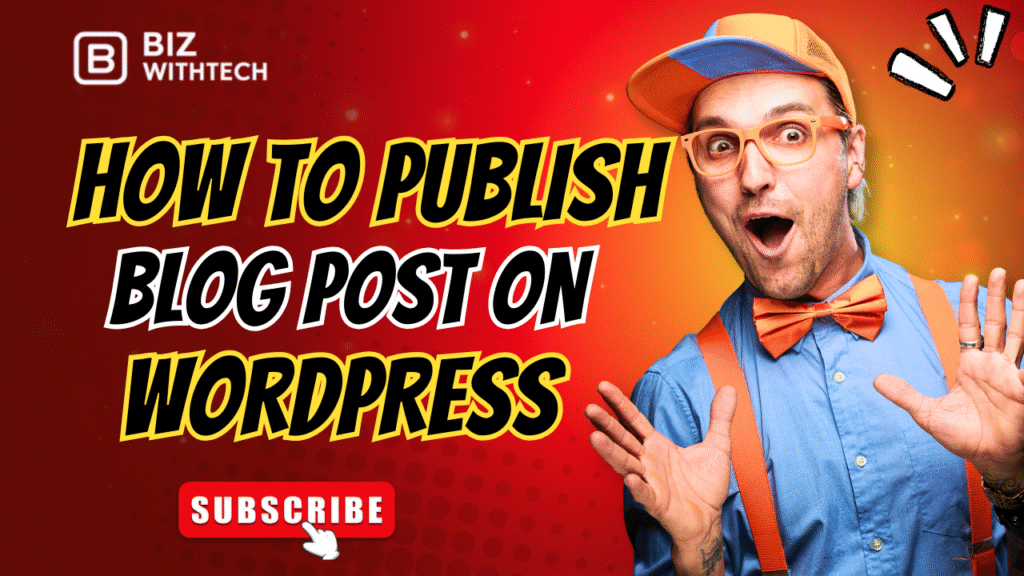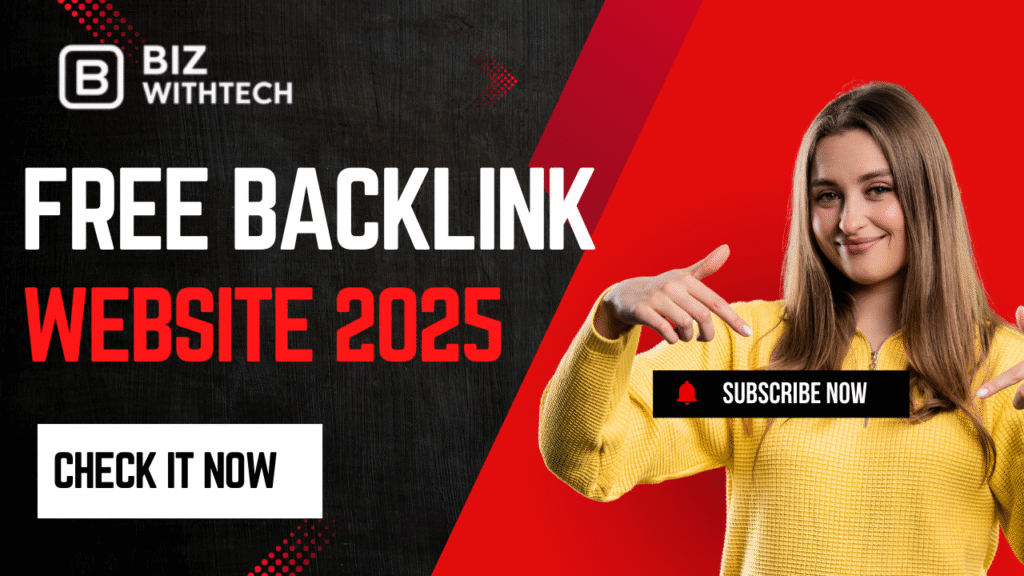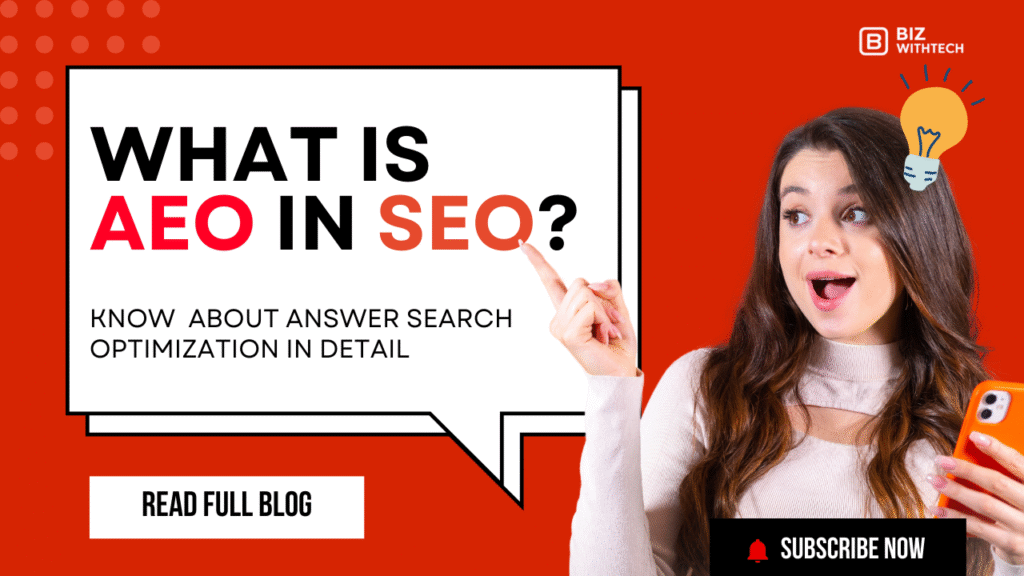Publishing your first blog post on WordPress might seem daunting, but this guide makes it simple. Soon, you’ll be sharing your content with the world. This comprehensive walkthrough covers everything. We’ll go from logging into your dashboard to hitting that crucial “Publish” button. Your content will be ready for your audience in no time.
WordPress is the most popular way to manage website content. It powers over 40% of all websites out there. Learning its publishing steps is key for any blogger. Do you want to build an online presence and share your voice? Then mastering this is a must. This guide breaks the process into easy steps.
Getting Started: Logging In and Navigating Your WordPress Dashboard:-
Getting to your WordPress site is the first move. This is where all your amazing content creation begins. You’ll soon feel right at home with the main interface.
1. Accessing Your WordPress Login Page
You can usually find your login page at yourdomain.com/wp-admin. Sometimes, it might be yourdomain.com/wp-login.php. Just type one of these into your web browser. This page is your gateway to managing your site. Why not bookmark it for super easy access later?
2. Understanding the WordPress Dashboard Interface
Once logged in, you’ll see your WordPress dashboard. On the left, there’s a menu with items like “Posts,” “Pages,” and “Media.” The top bar also has quick links. The big area in the middle shows your site’s info. A blogger might peek at the “At a Glance” box to see how many posts they have. This main screen gives you a quick overview of everything.
Creating Your First Blog Post: The Block Editor (Gutenberg)
Now, let’s dive into making your content. The Block Editor is the main tool for writing in modern WordPress. It helps you add content and format it easily.
1. Navigating to the “Add New Post” Screen
Ready to write? From your dashboard, look for “Posts” in the left menu. Click on it. Then, choose “Add New.” This takes you straight to the editor. The “Posts” menu is your central spot for all blog content.
2. Understanding the Block Editor Interface
The Block Editor works with “blocks.” Think of blocks as small pieces for your content. There are blocks for paragraphs, headings, images, and lists. This system makes content creation very modular. Gutenberg was designed to make writing in WordPress much simpler for everyone.
3. Adding and Formatting Text Content
To add text, simply click in the editor and start typing. You can change text into headings like H2 or H3. Use the toolbar above a block to make text bold or italic. You can also create bulleted or numbered lists. Add links to other pages or sites this way. Using headings helps structure your content. This makes your articles easier to read and better for search engines.
4. Incorporating Images and Media
Images make your blog post pop. To add one, click the “+” icon and choose “Image” block. You can upload pictures from your computer. Always add “alt text” to describe your image. This helps with SEO and makes your site accessible. Articles with images get 94% more views, according to Neil Patel. You can also embed videos from YouTube or other sites. Be sure to optimize your image file sizes. This keeps your page loading fast.
Essential Settings for Your WordPress Blog Post
Before you publish, some behind-the-scenes settings need your attention. These choices affect how your post shows up and how it’s found.
1. Assigning Categories and Tags
Categories are like big topics for your blog. Tags are more specific keywords. They both help organize your content. This makes it easier for readers and search engines to find. For a recipe blog, “Desserts” could be a category. “Chocolate chip cookies” would work as a tag. Try to use a consistent system from the very start.
2. Setting a Featured Image
The featured image is the main picture for your post. It’s what people see on your blog’s main page. It also shows up when your post is shared on social media. Choose a picture that looks good and matches your article. A visually appealing image can really grab someone’s attention.
Writing a Compelling Meta Description and SEO Title
Your meta description is a short summary under your title in search results. The SEO title is what appears in the search engine. These influence if someone clicks on your link. Make sure to include important keywords. SEO experts like Moz or SEMrush often advise making these enticing. Keep your meta descriptions short, around 150-160 characters.
1. Previewing and Publishing Your Post
You’re almost there! These are the final steps before your content goes live. Always review your work before putting it out.
2. Using the Preview Function
Before hitting publish, always preview your post. This lets you see how it will look to your readers. Check the formatting on both desktop and mobile devices. A quick preview helps catch any typos or layout problems.
Understanding Publishing Options: Publish Now vs. Schedule
You can hit “Publish” right away. Or, you can schedule your post for a future date and time. This is super handy. A marketer, for instance, might schedule a post to go live when their audience is most active. Scheduling posts helps keep a steady rhythm for your blog.
1. Hitting the Publish Button
Are you ready? On the right side of your editor, you’ll see the “Publish” button. It’s time to make your work live. Take one last look at all your settings. Then, click away!
2. Post-Publishing: Promotion and Engagement
Publishing is only the beginning. After your post is live, it’s time to help it reach more people. You want to maximize its impact.
3. Sharing Your Post on Social Media
Share your new post on your social media channels. You can do this by hand or use tools to schedule posts. Craft engaging captions and use relevant hashtags. This helps new readers find your content.
4. Engaging with Comments
WordPress lets you enable comments on your posts. This is a great way to talk with your readers. Be sure to respond to comments quickly. It builds a sense of community around your blog.
Analyzing Your Post’s Performance (Brief Overview)
After a while, check how your post is doing. WordPress has basic analytics. You can also connect tools like Google Analytics. These show you how many views you get and how readers interact. Websites that blog regularly get 55% more website visitors, according to HubSpot. Look at your post’s performance often. This tells you what your audience really likes.
Conclusion: Your WordPress Publishing Journey Begins
You’ve now learned the key steps to publish a blog post on WordPress. You know how to get in, create content, and share your work. Following this guide means you can confidently write and distribute articles. You’ll build your online presence, one post at a time. Always focus on making good content. Optimize it for your audience. Then, promote it well. The WordPress publishing process is now a skill you own.