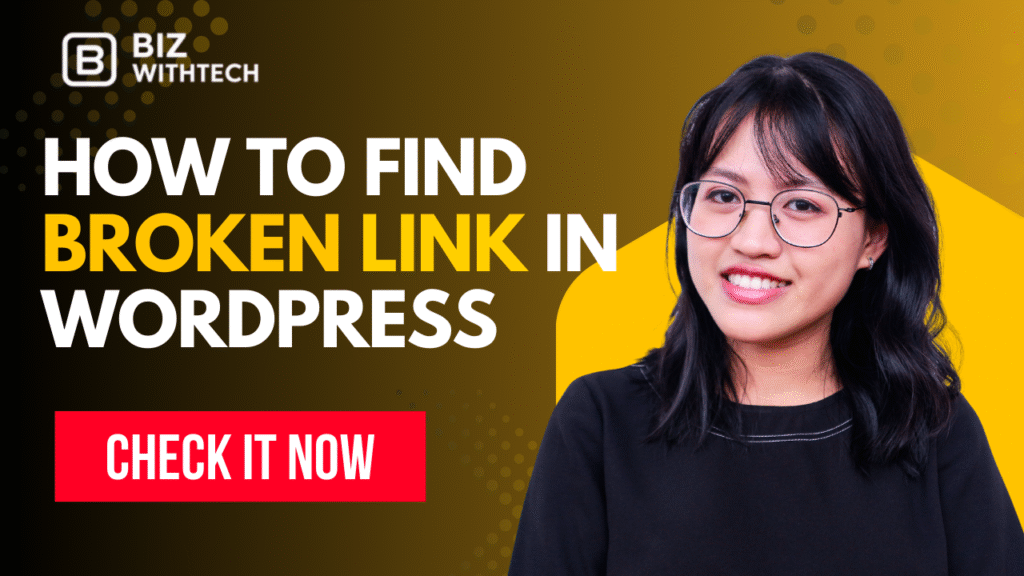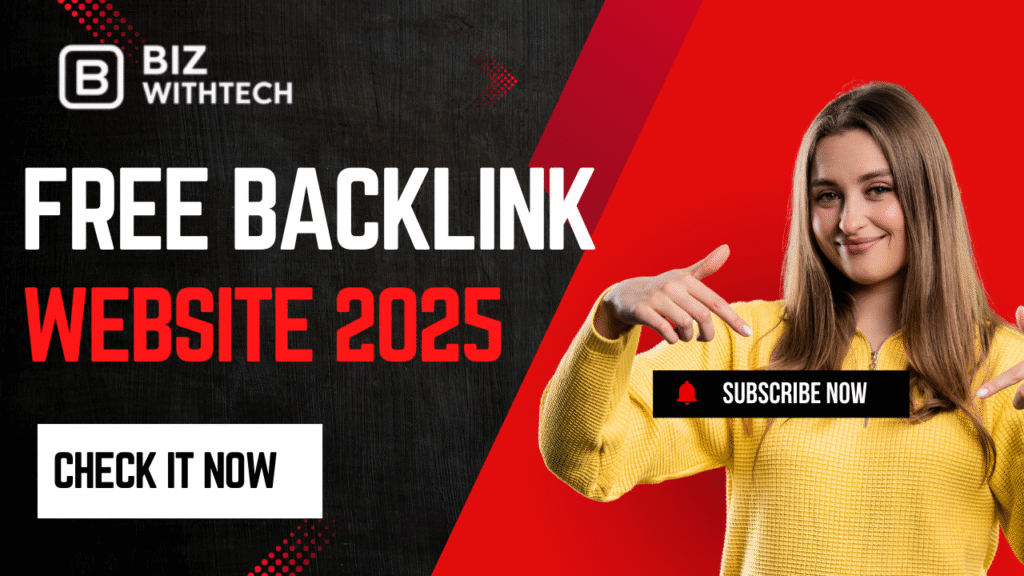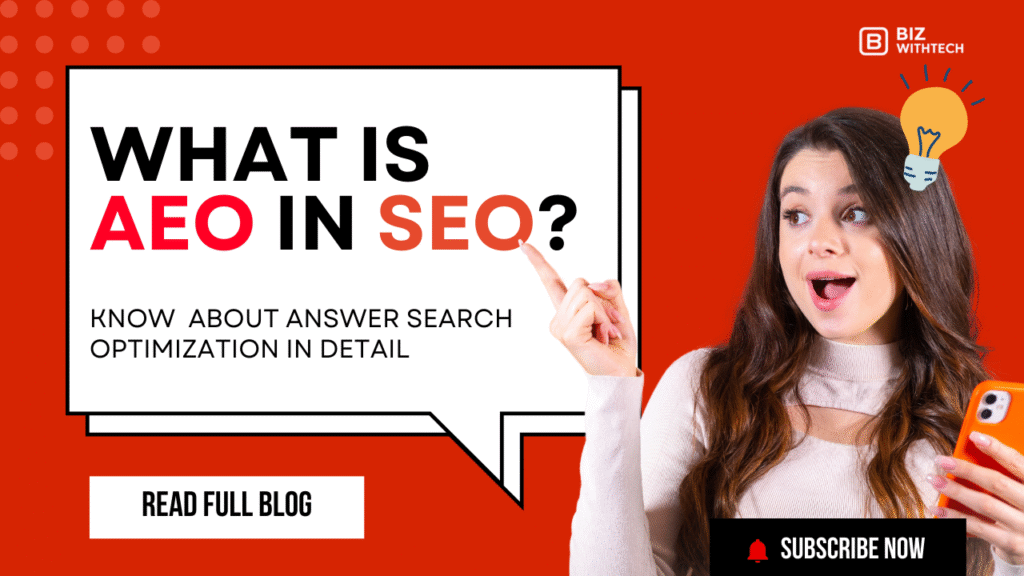Broken links are a silent killer for any website. Imagine clicking on a menu item or a helpful article only to land on a “404 Not Found” page. That frustrating experience is exactly what broken links create for your visitors. They signal a poorly maintained site, hurting how people see your brand and even pushing them away. Plus, search engines like Google really dislike them, which can tank your spot in search results.
It’s super important to find and fix these dead ends quickly. Doing so keeps your site running smoothly and your visitors happy. We’re talking about two main types here: internal links, which point to pages within your own site, and external links, which go to other websites. Both can break and cause problems.
This article will walk you through easy ways to spot these issues. We’ll explore online tools, helpful WordPress plugins, and even Google’s own warnings. By the end, you’ll know just what to do to keep your WordPress site healthy and ranking well.
Why Broken Links Hurt Your WordPress Site?
User Experience (UX) Decline
When someone hits a 404 page, their good mood vanishes fast. They wanted info, but your site gave them a dead end. This quickly builds frustration. People leave faster, meaning higher bounce rates. They also start to trust your site less, thinking it’s not well looked after. Poor user experience, sadly, often means fewer sales or sign-ups. Studies show poor user experience, often caused by issues like broken links, can greatly harm conversion rates. (Link to a reputable source on UX impact).
SEO Penalties and Rankings
Search engine crawlers are like detectives, mapping out your site. When they find too many broken links, they see it as a warning sign. It tells them your site might be outdated or not properly cared for. This can lower your site’s authority and push your rankings down in search results. Plus, internal links usually pass “link equity” or “link juice” around your site, helping pages rank. Broken links stop this flow, wasting valuable SEO power. Search engines also waste crawl budget on broken links, meaning they spend less time on your important content.
Lost Traffic and Conversions
Think about a user looking for your popular product or service. They click a link, expecting to find it, but get a 404 instead. They can’t reach the content, so they can’t engage, sign up for your newsletter, or buy anything. This directly translates to lost opportunities. Each broken link is a missed chance to connect with your audience and turn them into customers.
Want to learn step by step? Watch our video to see exactly how to find and fix broken links in WordPress.
Methods for Finding Broken Links in WordPress
Using Online Broken Link Checkers
Online tools offer a fast way to scan your site for broken links without installing anything. You just enter your website’s URL, and the tool does the rest. It crawls your pages, finds dead links, and gives you a report. Many popular options exist, some free for small sites, others paid for bigger ones.
For example, Ahrefs Broken Link Checker is a strong choice. SEMrush Site Audit also has great tools built in. The W3C Broken Link Checker offers a simpler, free option. For smaller sites, begin with a free tool. If you have a larger website, consider paying for a more powerful option. These paid tools often give you deeper insights and regular scans.
WordPress Plugins for Broken Link Detection
Plugins make finding broken links easy right from your WordPress dashboard. They run checks in the background and notify you when they find issues. These handy tools can spot internal links, external links, and even redirect problems. Many let you fix links directly from their reports.
Broken Link Checker is a very popular choice. It scans your posts, pages, comments, and custom fields for broken links. Link Whisper helps you build better internal links and can spot orphans. Redirection is another helpful plugin; it fixes redirect chains that sometimes lead to 404s. When picking a plugin, look for features like automatic scanning, email notifications, and easy editing options.
Google Search Console Analysis
Google Search Console (GSC) is a free tool from Google that helps you understand how your site performs. It also finds “crawl errors,” which are often broken links on your site. GSC shows you exactly which pages Google couldn’t access.
To find these errors, log into GSC and go to the “Coverage” report. Here, you’ll see a list of pages. Filter this list by “Not Found (404)” errors. This report tells you which URLs on your site lead to nowhere. Check your GSC Coverage report often for any new errors Google finds. This helps you stay ahead of broken link problems.
Types of Broken Links to Identify:-
Internal Broken Links
Internal broken links point to pages or posts within your own website that no longer exist. Maybe you deleted a page, or changed a URL without updating all its links. These are especially bad because they lead visitors astray on your own site. They also stop important “link juice” from flowing, harming your SEO. It’s like having signs within your own store pointing to empty shelves.
External Broken Links
External broken links point to other websites that have broken. Perhaps the linked site removed a page, or even shut down. You have less control over these, but they still reflect poorly on your site. If your recommended resources are dead ends, it makes your site look less authoritative. It suggests you’re not checking the quality of your outbound references.
Redirect Chains and Orphaned Pages
Redirect chains happen when a link sends a user through multiple redirects before reaching the final page. This slows down your site and can sometimes end up at a 404. Orphaned pages are those with no internal links pointing to them. They can’t be easily found by users or search engines, and sometimes become “lost” or effectively broken. Fixing these helps both speed and discoverability.
Fixing Broken Links in WordPress
Repairing Internal Broken Links
Once you spot an internal broken link, fixing it is straightforward. Head to the post or page where the link lives. You can usually find the content editor through your broken link checker or by searching in WordPress. Update the link to the correct URL. If the linked page no longer exists, you have two choices. Either remove the broken link completely, or change it to point to a relevant, existing page on your site. For content that moved permanently, using a 301 redirect is very important.
Updating External Broken Links
Fixing external links means finding a new home for the information. First, try to find a new, similar resource on another website. Update the link in your content to this new URL. If you can’t find a good replacement, it’s often best to simply remove the broken link entirely. This keeps your content clean and trustworthy. It’s smart to use a tool or plugin to check your external links often.
Implementing 301 Redirects
A 301 redirect tells browsers and search engines that a page has moved for good. This is crucial for keeping your SEO value. You can set up 301 redirects in a few ways. For tech-savvy users, you can edit your .htaccess file if you’re on an Apache server. Others might use their server’s configuration files. The easiest way for most WordPress users is to use a plugin like Redirection. This plugin makes it simple to add redirects right from your dashboard. (Link to an expert guide on 301 redirects, like one from Moz or Search Engine Journal).
Preventing Future Broken Links
Regular Website Audits
Finding and fixing broken links shouldn’t be a one-time thing. Make it a regular part of your website maintenance. Think of it like checking the oil in your car. A monthly or quarterly audit is a good rhythm for most sites. Staying on top of this helps catch problems before they grow. Create a simple checklist for your website maintenance, and always include a broken link check.
Content Management Best Practices
Good content habits also help stop broken links. Keep a clear list of all your content. Have a policy for updating old articles or deleting pages. When you change a URL, always remember to update any links pointing to it. Using consistent URL structures from the start can also prevent many headaches down the line.
Utilizing WordPress Features and Plugins
WordPress offers tools that can help keep your links healthy. Plugins like Redirection are great for managing URL changes and preventing 404s. Always double-check links when you publish new content or edit old posts. Careful site management works wonders in preventing broken links from even showing up.
Conclusion
Managing broken links is critical for your website’s success. It ensures a smooth experience for every visitor. It also protects your standing with search engines. Knowing how to find and fix these dead ends is a powerful skill.
You now have several strong methods to use. Online checkers quickly scan your entire site. WordPress plugins bring the fixes right to your dashboard. Google Search Console shows you exactly what Google sees. Fixing these links, whether internal or external, keeps your site clean. Remember to use 301 redirects for permanent moves.
Adopt a proactive approach to website maintenance. Check for broken links often. This ongoing effort will keep your WordPress site healthy. It will ensure it performs well for both users and search engines. A well-maintained site is a high-performing site.