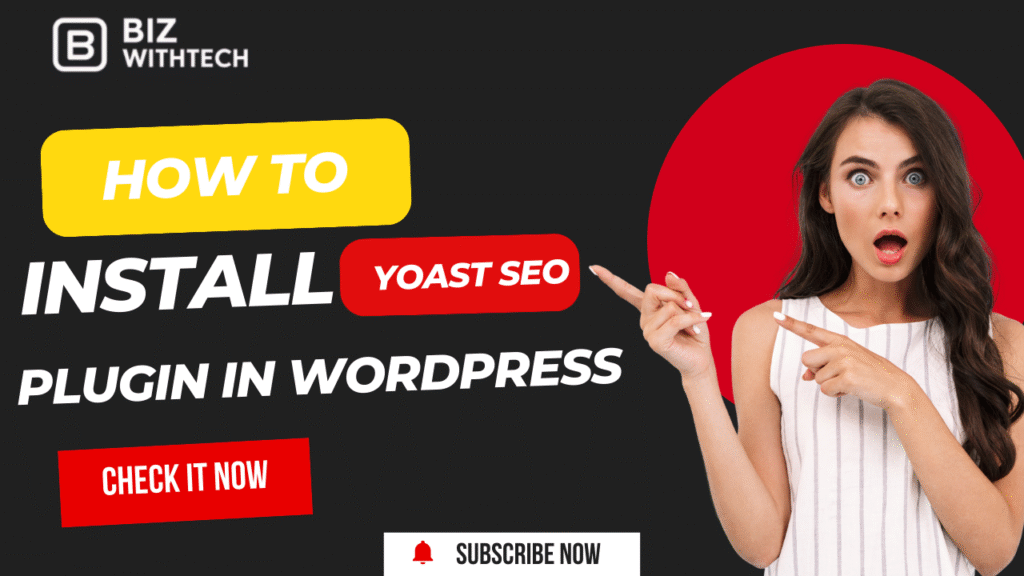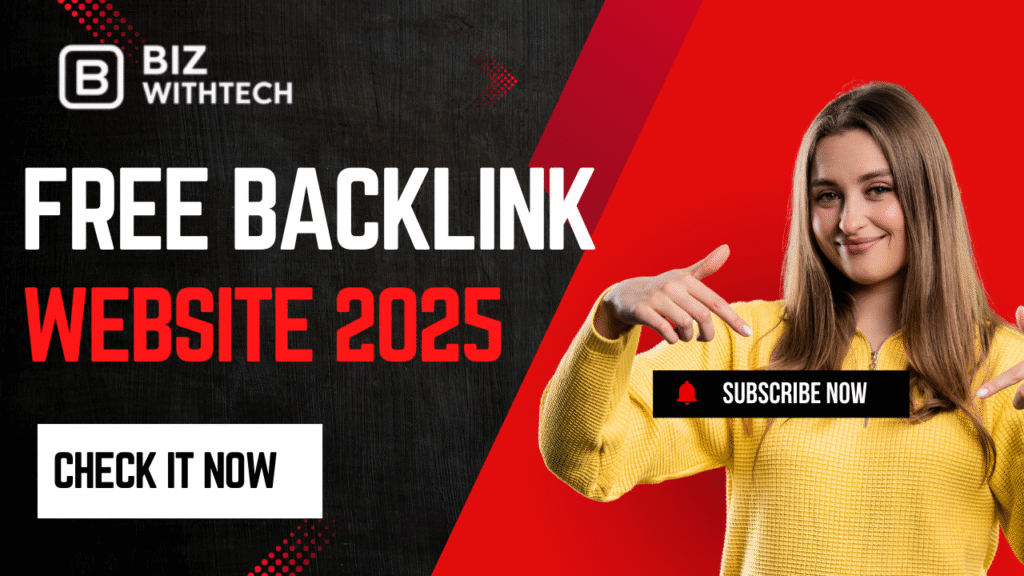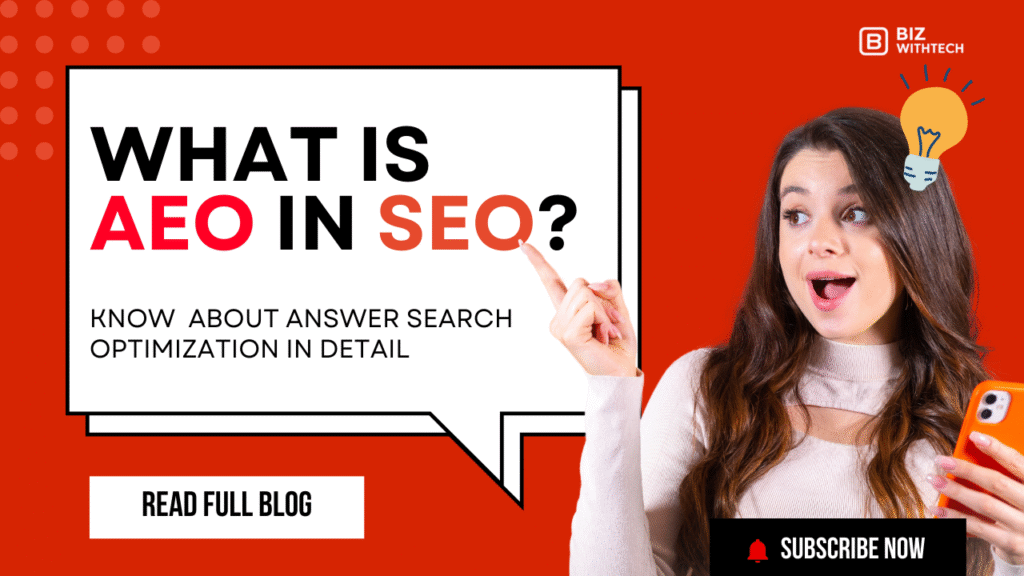Ever wonder how some websites rank so high on Google? A big secret is strong search engine optimization, or SEO. For WordPress users, plugins make this job much simpler. Yoast SEO stands out as a powerful tool, helping your website climb those search results. It helps get more eyes on your content.
Trying to manage SEO on your own can feel tough, even for seasoned webmasters. Yoast SEO offers a clear, user-friendly way to handle complex tasks. It’s a lifesaver for both new site owners and experienced digital marketers. This guide will walk you through installing and setting up the Yoast SEO plugin. You’ll soon take full control of your site’s online presence.
Understanding the Power of Yoast SEO:
Why Yoast SEO is Essential for Your WordPress Site
Using an SEO plugin like Yoast SEO brings many benefits to your WordPress site. It dramatically boosts your search engine visibility and helps your content rank higher. The plugin gives you clear suggestions for on-page SEO, making sure your posts and pages are well-optimized.
Yoast SEO also handles technical parts of your website. It creates an XML sitemap, which tells search engines about all your site’s important pages. It even checks your content for readability, ensuring your audience enjoys what they read. Tools like canonical URLs and robots.txt file control are also improved, pointing search engines in the right direction.
Key Features to Leverage
Once installed, you’ll discover several impactful features within Yoast SEO. You can easily optimize your focus keyword for each piece of content you write. The plugin lets you edit meta descriptions and title tags, which are the small snippets people see in search results. These are vital for click-through rates.
Yoast SEO also integrates Schema markup, helping search engines better understand your content for rich snippets. You can optimize your posts for social media with Open Graph settings. The plugin even gives you control over breadcrumbs, helping users and search engines navigate your site.
Pre-Installation Checklist
1. Ensure WordPress is Up-to-Date
Before adding any new plugin, always make sure your WordPress site is current. An updated WordPress environment is crucial for plugin compatibility and site security. Older versions can sometimes cause problems or leave your site open to risks.
Keeping WordPress updated also ensures everything runs smoothly with the newest plugin versions. This often means better performance and fewer headaches for you. You can check the WordPress official site for details on how to update safely if you’re unsure.
2. Have a Backup of Your Website
Protecting your data before making changes is smart practice. While installing Yoast SEO is usually seamless, creating a backup of your website is a good idea. This step ensures you can always restore your site if something unexpected happens.
Many hosting providers offer backup solutions, or you can use a dedicated backup plugin. Even a manual backup of your files and database provides peace of mind. Why risk your hard work when a quick backup saves so much trouble?
3. Access to Your WordPress Admin Dashboard
To install Yoast SEO, you’ll need access to your WordPress admin dashboard. This is where you manage all aspects of your website. You’ll log in using your admin username and password.
All plugin installations happen through this dashboard. Make sure you have the correct login details ready to go. You cannot install plugins without this access.
Installing the Yoast SEO Plugin:
Method 1: Installing Yoast SEO via the WordPress Plugin Directory
This is the simplest and most recommended way to install Yoast SEO. Many people find this method quick and intuitive. Let’s get it done.
Step 1: Log in to your WordPress Dashboard. Open your web browser and go to your site’s admin URL, typically
yourdomain.com/wp-admin. Enter your username and password.Step 2: Navigate to “Plugins” > “Add New”. On the left-hand menu of your dashboard, find “Plugins” and then click “Add New.” This will take you to the plugin search page.
Step 3: Search for “Yoast SEO”. In the search bar provided, type “Yoast SEO” and press Enter. The plugin should appear as one of the first results. Look for the official Yoast SEO listing.
Step 4: Click “Install Now”. Once you find the Yoast SEO plugin, click the “Install Now” button next to its name. WordPress will download and install the plugin files for you.
Step 5: Click “Activate”. After installation, the “Install Now” button changes to “Activate.” Click this button to make Yoast SEO active on your site. Activating the plugin turns on all its features. It also adds a new “Yoast SEO” menu item to your dashboard.
Watch this quick video tutorial on how to set up Yoast SEO step by step:
Method 2: Manually Uploading Yoast SEO (Advanced)
Sometimes, you might need to upload a plugin manually. This method is useful if you have a downloaded plugin file or encounter issues with the direct installation. Follow these steps for manual installation.
Step 1: Download the Yoast SEO plugin file from the official WordPress.org repository. Visit the WordPress plugin directory and search for Yoast SEO. Download the plugin as a
.zipfile to your computer.Step 2: Log in to your WordPress Dashboard. Access your WordPress admin area using your usual login details.
Step 3: Navigate to “Plugins” > “Add New”. From the dashboard menu, click “Plugins,” then choose “Add New.”
Step 4: Click “Upload Plugin”. At the top of the “Add New Plugin” page, you will see an “Upload Plugin” button. Click it.
Step 5: Choose the downloaded plugin file and click “Install Now”. Click “Choose File” and locate the
.zipfile you downloaded. Select it, then click “Install Now.” WordPress will upload and extract the plugin files.Step 6: Click “Activate Plugin”. Once the upload is complete, you’ll see a success message. Click “Activate Plugin” to enable Yoast SEO on your WordPress site. Manual uploads are helpful when your server limits direct installs, or if you’re working on a site with limited internet access
Understanding Basic Settings:
Beyond the wizard, you can tweak more settings in the Yoast SEO menu. The “General” tab offers an overview of your site’s SEO health. Here, you can re-run the configuration wizard if needed.
The “Site representation” section allows you to confirm if your site is for an organization or a person. You can also link your various social media accounts under “Social media integration.” The “XML Sitemaps” tab lets you manage and view your sitemaps. This ensures search engines can easily find all your content.
Optimizing Your Content with Yoast SEO:
The Yoast SEO Analysis Tools Explained
Yoast SEO adds a helpful metabox right below your WordPress editor when you create or edit posts and pages. This box provides real-time feedback on your content. It acts like your personal SEO assistant.
The Yoast SEO Metabox: This box shows you two key tabs: “SEO” and “Readability.” Each gives you a score and specific suggestions.
Focus Keyword: You enter your main keyword here. Yoast then analyzes your content to see how well you’ve used it.
Readability Analysis: This section checks how easy your text is to read. It looks at sentence length, paragraph length, and the use of transition words. It gives suggestions to make your writing clearer.
SEO Analysis: Here, Yoast reviews your content for SEO best practices. It checks for keyword density, whether your meta description is good, and if your title contains the keyword. Prominent SEO experts agree: “Yoast SEO’s analysis provides a clear roadmap for content improvement, making complex SEO principles accessible.”
Practical On-Page Optimization Tips:
Yoast SEO gives you actionable advice for every post or page. Use these tips to craft better, more search-friendly content.
Craft compelling meta titles and descriptions. These are your site’s storefront in search results. Make them inviting. Strategically place your focus keyword in your title, introduction, headings, and conclusion. This tells search engines what your page is about.
Use synonyms and related keywords throughout your content. This helps your page rank for more searches. Improve internal linking by connecting your new content to older, relevant posts on your site. Remember to optimize images with descriptive alt text; it helps with image search and accessibility. Aim for a green light in both the SEO and readability analyses before publishing your content.
Advanced Yoast SEO Features (Brief Overview)
XML Sitemaps and Their Importance
Yoast SEO automatically creates and manages XML sitemaps for your WordPress site. These sitemaps act like a detailed map for search engines. They help search bots find and index all your important content quickly. You can find your sitemap URL typically at yourdomain.com/sitemap_index.xml.
Once you have your sitemap URL, submit it to Google Search Console and Bing Webmaster Tools. This tells search engines exactly where to find your content. Websites with XML sitemaps can see an improvement in crawlability, potentially leading to faster indexing of new content.
Schema Markup and Rich Snippets
Schema markup is a special code that helps search engines understand your content better. It gives context to your pages. Yoast SEO helps you implement basic Schema markup for posts, pages, and even your organization or person profile. This structured data can lead to rich snippets.
Rich snippets are enhanced search results that show more information, like star ratings or product prices. They make your listing stand out in search results, often leading to more clicks. Yoast makes adding this complex code much simpler for you.
Conclusion
Installing the Yoast SEO plugin is a crucial first step for any WordPress site aiming for higher search rankings. We’ve walked through logging in, finding the plugin, and activating it using both direct and manual methods. You now know how to tackle the initial setup wizard and understand the basic settings.
Yoast SEO gives you powerful tools to analyze and optimize your content. It helps with everything from choosing focus keywords to improving readability. By using its suggestions, your site can become more visible to search engines and potential visitors. Keep exploring Yoast’s features and consistently apply its optimization tips. Your WordPress site’s search performance will surely grow.